|
|
Show keyboard shortcuts for current stage of an interactive command |
||
|
|
Graphical Editing hot key list |
Advertisement
|
|
Click on a command on a menu or toolbar to edit it |
||
|
This will open the Edit Command dialog in which you can add a new shortcut or edit the currently assigned shortcut.
|
|||
|
|
Save and release the defined entity |
||
|
|
Cycle forward to the next open tabbed document, making it the active document in the design workspace |
||
|
|
Toggle the display of all floating panels |
||
|
|
Refresh the active document when that document is a web-based document |
||
| + |
(Drag and drop from Windows Explorer into Altium Designer) Open a document, project, or design workspace |
|
|
Redo |
|
|
Find text |
||
|
|
Align selected objects by their bottom edges |
||
|
|
Move selected objects to the nearest point on the current snap grid |
||
|
|
Measure the distance between two points on the active schematic document |
|
Availability of these shortcuts depends on the interactive command and the specific design object that is the focus of that command.
|
|||
|
|
Constrain the direction of movement to the horizontal or vertical axis depending on the initial direction of movement |
||
|
|
Align selected design objects by their left edges while maintaining adequate spacing in observance with applicable design rules |
||
|
|
Switch the display of the PCB workspace to 3D Layout Mode |
||
|
|
Switch to the next enabled layer |
|
Note: Shortcuts available will depend on the interactive command and the specific design object that is the focus of that command.
|
|||
|
|
Flip the object being placed/moved to the other side of the board |
||
|
|
When moving a component to cycle through component conflict resolution modes (Ignore Obstacles, Push Obstacles, Avoid Obstacles) |
||
|
Note: Following additional shortcuts relate to placing/editing polygonal-shaped objects - Polygon Pour, Region, Coverlay Polygon, Polygonal Room, Extruded 3D Body, Board Shape.
|
|
Note: The shortcuts actually available depend on the type of 3D Model being placed or moved - Extruded, Cylinder, Sphere, or Generic 3D Model. For more information, click the source link found bottom of this article.
|
|
Note: In addition, you can use the applicable drop-down field on the PCB Standard toolbar (PCB Editor), or the PCB Lib Standard toolbar (PCB Library Editor) to quickly choose from a set of predefined 3D views when viewing your board (or library components) in 3D.
|
|||
|
|
Change the view of the board (or component) in 3D so that you are looking at the board from the back side |
||
|
Batch Component Editing Mode
|
|
These additional shortcuts are available when working with scripting text-based documents.
|
|
Accelerator keys are tied to menu system. They consist of sequential use of keys to access a command in main menu.
|
|||
|
These are some examples of such key sequences. You can build and memorize such sequences by looking at underlined letters in menus.
|
|||
|
Source: Altium
|
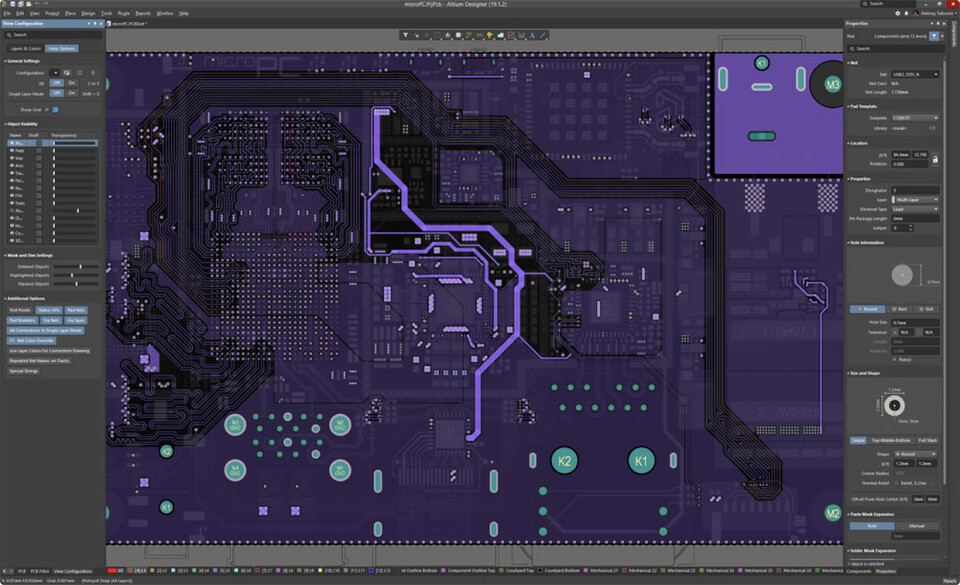
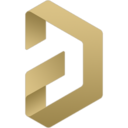
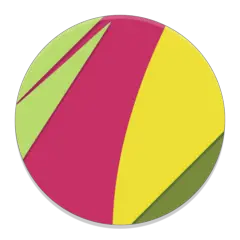
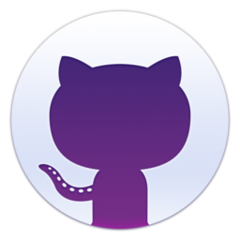
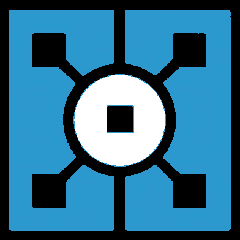
What is your favorite Altium Designer hotkey? Do you have any useful tips for it? Let other users know below.
1040813 167
471273 6
390803 365
317538 4
269040 5
256375 30
17 hours ago
2 days ago Updated!
2 days ago Updated!
3 days ago
6 days ago Updated!
7 days ago
Latest articles
How to delete a stubborn folder ending with space
When did WASD keys become standard?
How I solved Windows not shutting down problem
How to delete YouTube Shorts on desktop
I tried Google Play Games Beta