|
|
Activate connection bar |
||
|
|
Switch between full screen mode and window mode |
||
|
or
|
|||
|
or
|
|||
|
or
|
|||
|
If these shortcuts don't work, or the keys aren't available, you can try this: Press CTRL+ALT+HOME, TAB, TAB, TAB, TAB, TAB, ENTER. This activates the connection bar, and then presses the Restore down button.
|
|||
|
|
Bring Windows Security dialog box for the Remote Desktop Session Host (RD Session Host) (same as pressing Ctrl + Alt + Del on the local computer) |
||
Advertisement
|
This list describes the standard Windows shortcut keys and their equivalent Remote Desktop shortcuts that are different.
|
|||
|
|
Remote Desktop shortcut: Alt + Page Up. Switch between programs from left to right |
||
|
|
Remote Desktop shortcut: Alt + Page Down. Switch between programs from right to left |
||
|
|
Remote Desktop shortcut: Alt + Home. Display Start menu. |
||
|
or
|
|||
|
|
Remote Desktop shortcut: Alt + D. Display the system menu |
||
|
|
Remote Desktop shortcut: Ctrl + Alt + minus. Place a snapshot of the active window, within the client, on the clipboard |
||
|
|
Remote Desktop shortcut: Ctrl + Alt + plus. Place a snapshot of the entire client windows area on the clipboard |
||
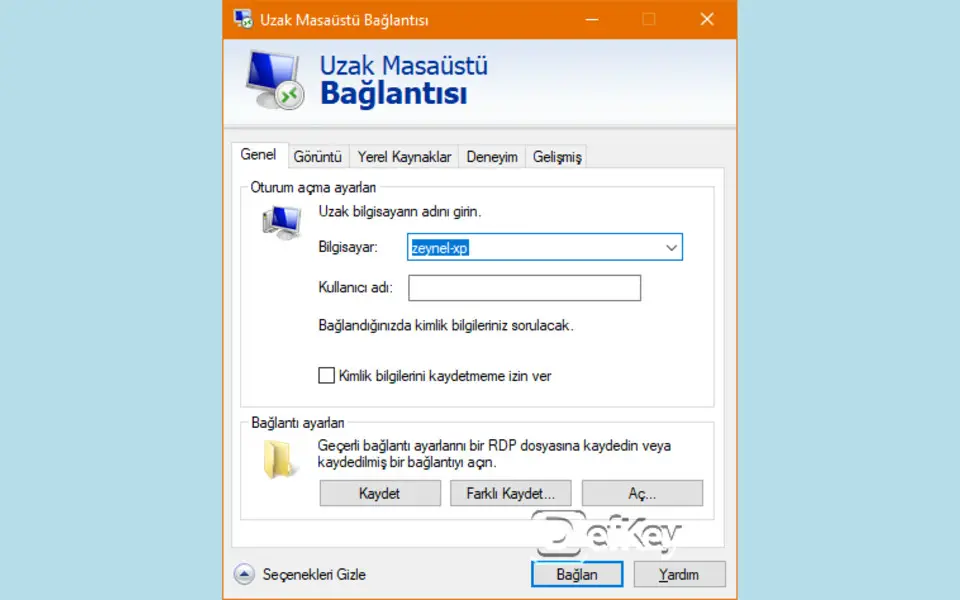





What is your favorite Remote Desktop Services hotkey? Do you have any useful tips for it? Let other users know below.
1072087
482871
401921
338708
288087
265881
2 days ago
3 days ago
7 days ago
9 days ago
10 days ago
11 days ago Updated!
Latest articles