Advertisement
|
|
Insert Keys Tool (for Graph Editor) (press and release) |
||
|
|
Set Key |
||
|
|
Set key for Translate |
||
|
|
Toggle Multicolor Feedback |
|
|
Copy |
||
|
or
|
|||
|
|
Cut |
||
|
|
Duplicate with Transform |
|
|
polygon mesh display |
|
Note: Based on selection, the arrow keys let you walk up the hierarchy (object selected) or walk about the object’s components (component selected, including vertices, edge loops, edge rings).
|
|
|
Show manipulator tool |
|
The following commands change based on specific editor pane you are actively using.
|
|
Source: Autodesk
|
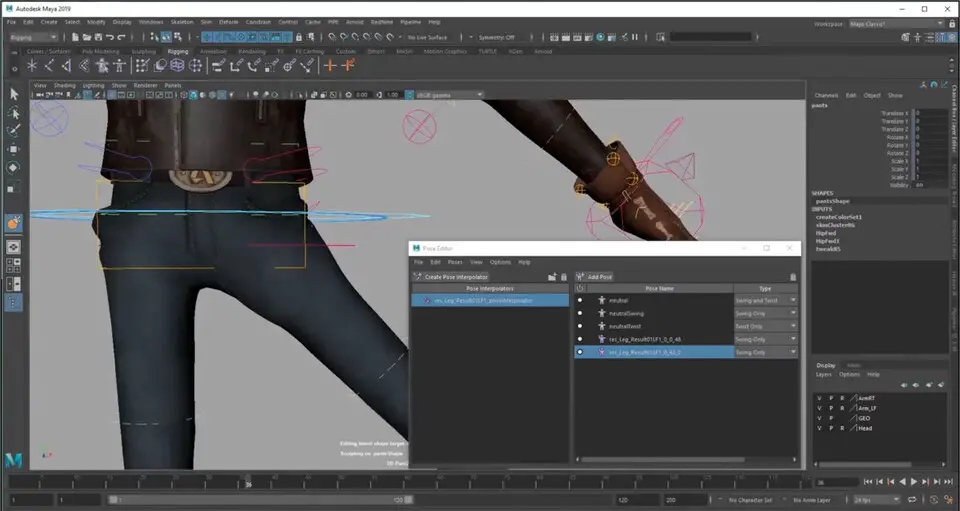


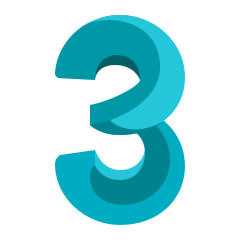

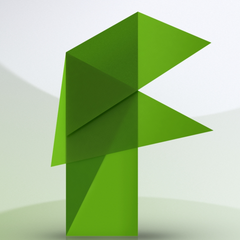
What is your favorite Autodesk Maya 2019 hotkey? Do you have any useful tips for it? Let other users know below.
1041985 167
471464 7
391316 365
318325 5
269741 5
256760 30
2 days ago
6 days ago
7 days ago Updated!
7 days ago Updated!
8 days ago
10 days ago Updated!
Latest articles
How to delete a stubborn folder ending with space
When did WASD keys become standard?
How I solved Windows not shutting down problem
How to delete YouTube Shorts on desktop
I tried Google Play Games Beta