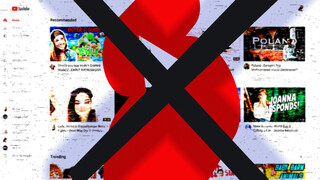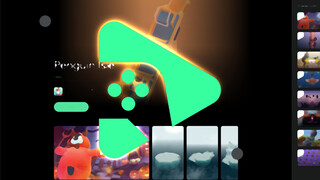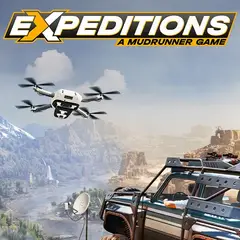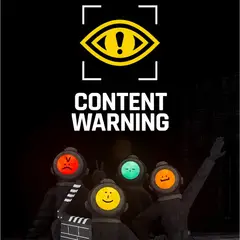Gmail's new feature "Confidential Mode", maybe takes a leaf from self-destructing posts from platforms like Snapchat and Instagram and brings it to email. Traditional email doesn't provide such a feature, that's why Gmail uses its own implementation for the feature.
How Gmail's Confidential Mode works
When you compose an email with Confidential Mode, you don't send the content of email as usual. A special email with "View this email" button generated and the recipient can only view email by clicking this button. Because the page containing text is hosted on Google's server, they can remove it after the specified time. After that time, the recipient can still see that email and press "View this email" button, but email content will not be available.
Is it really secure?
Not very much, Gmail's own help page says screenshots can be taken from such an email. However, the feature is enough for avoiding accidental forwards, downloads or prints. You cannot right-click on confidential emails too, so copying and pasting won't be so easy.
How to send a Confidential email with Gmail
It is very easy to send a confidential email without any setup.
1. Open Gmail and start composing an email.
2. On bottom toolbar, click "confidential mode" button (it has a lock and clock icon). On the mobile Gmail app, tap the three dot icon on the top-right corner and tap "Confidential mode".
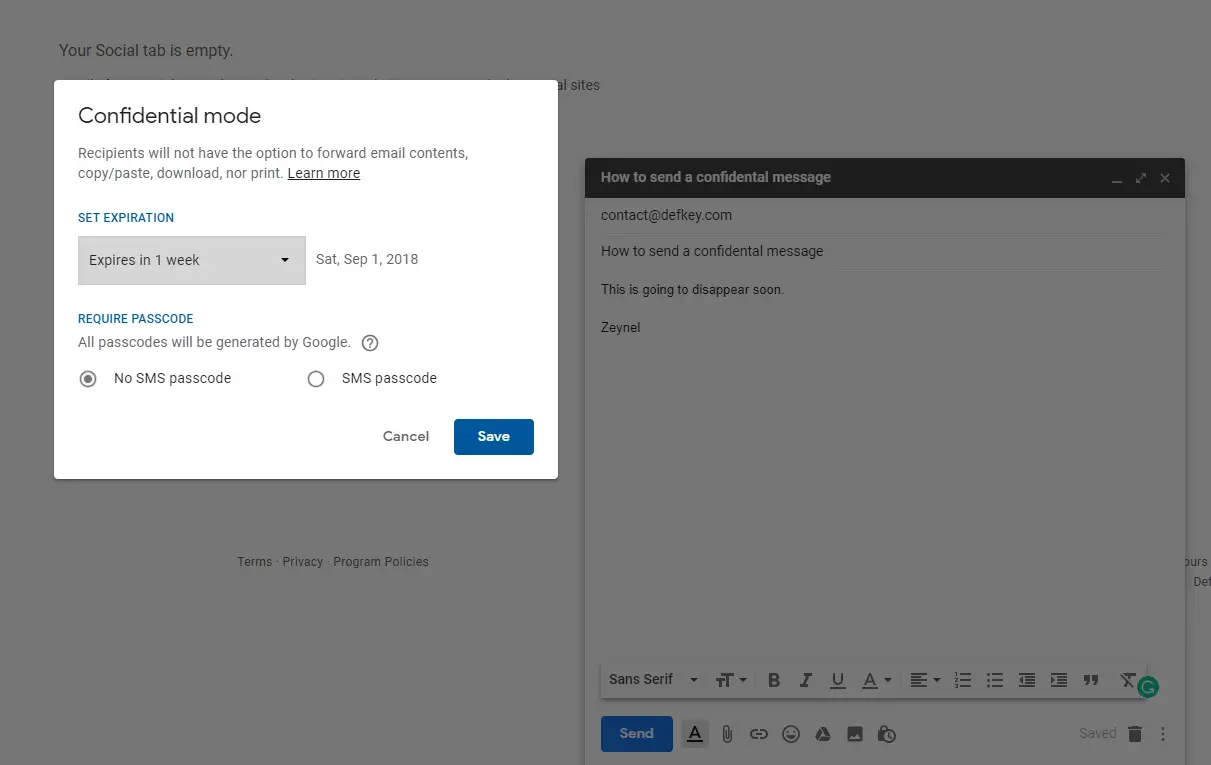
3. A popup window will appear. Here you can set expiration time. You have the options 1 day, 1 week, 1 month, 3 months and 5 years(!). The time cannot be customized - you must choose one of these options.
4. This is optional - you can require an SMS verification on the recipient side. This ensures (at least strengthens) email is really opened by the recipient, not by somebody using their computer. You'll be requested to enter their phone number after you press Send button; not right away.
5. Click Save and compose your email as usual. Be sure you fill the "To" field and body of the email.
6. Press Send. If you used "SMS passcode" option, you'll need to enter a phone number. Note that this will be the recipients' phone number, not yours.
That's all. The recipient will be able to view to open your email in time you specified. They'll receive an email which looks like below:
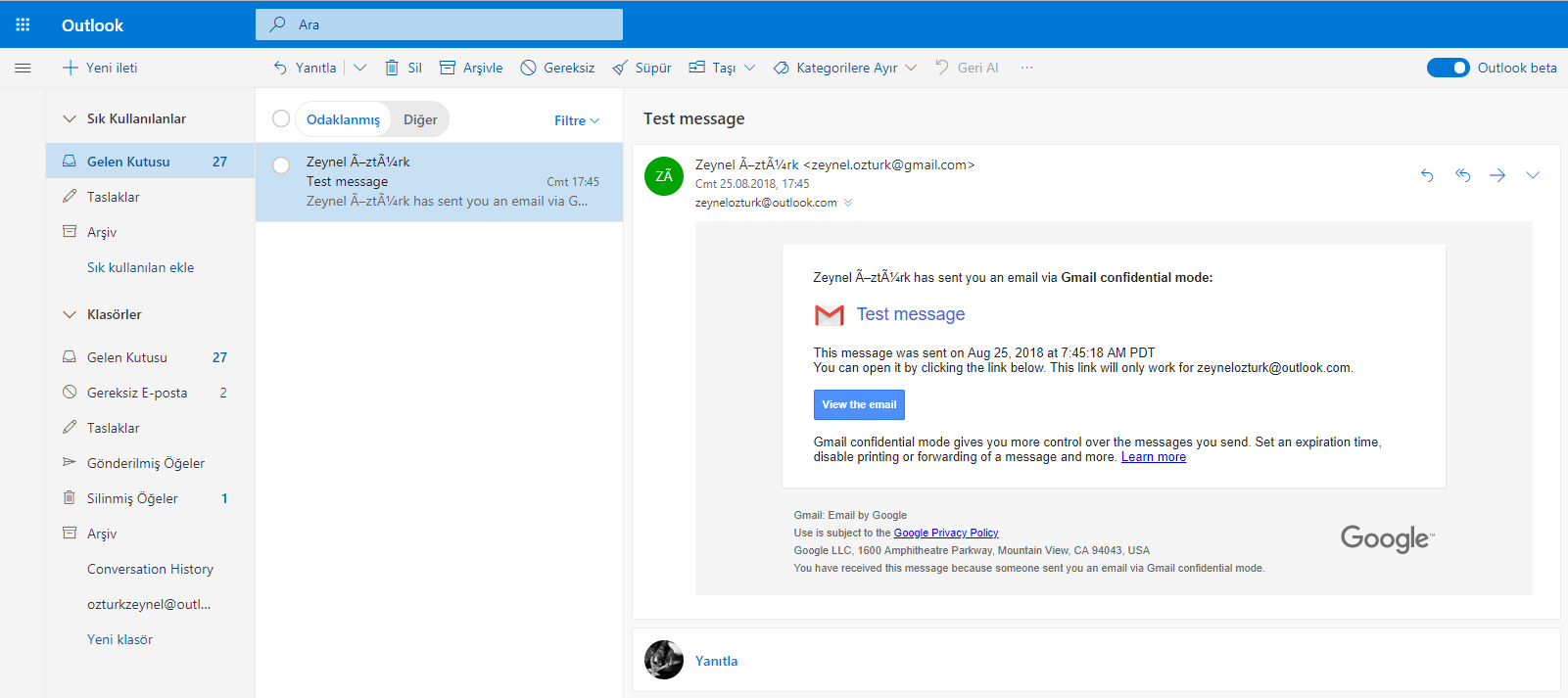
When they click "View email", they'll see something like that:
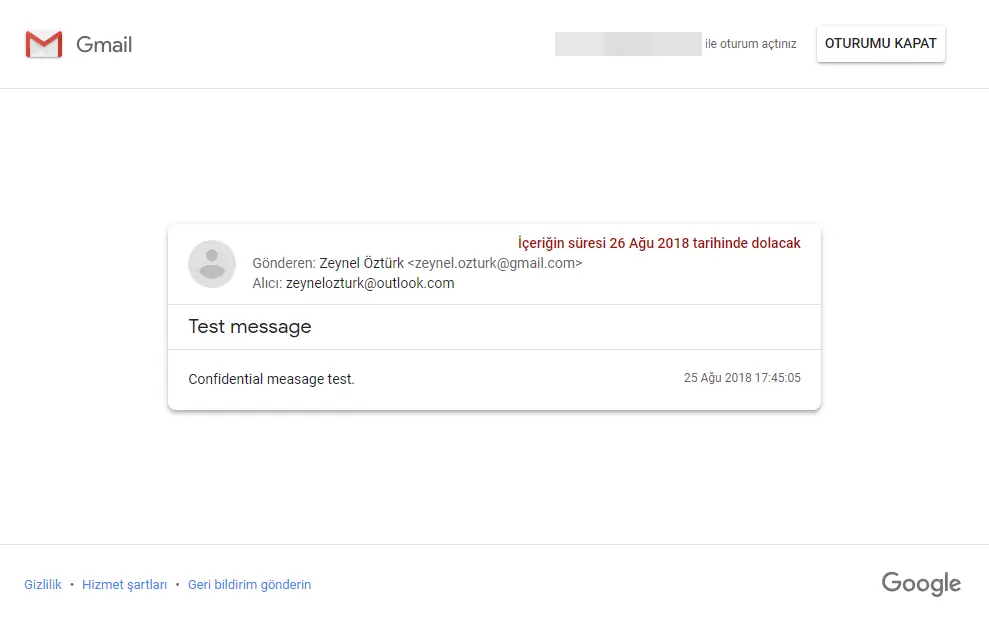
The confidential mode will surely save some companies from spreading secret information by mistake. It is looking quite basic now, but maybe it's better that way. Disappearing messages are surely not new; but seeing them baked into Gmail is nice.