Publicité
|
The zoom field in the lower left corner of the window allows you to specify zoom level precisely.
|
|
When the "Left mouse button pans when Space is pressed" option is on in Preferences, Space+mouse drag pans canvas instead of switching to Selector.
|
|
|
erase last segment of current line |
||
|
|
delete selection |
||
|
|
cancel rubberband, move, transformation |
||
|
|
cancel rubberband or move |
||
|
|
Lower selection to bottom |
||
|
|
Union |
||
|
|
Paste clipboard |
||
|
|
Redo |
||
|
|
select all text |
||
|
|
select all (current layer) - This works on objects within the current layer (unless you change that in preferences). |
||
|
|
Cancel changes |
||
|
|
Find |
||
|
|
Combine paths. This is different from grouping in that combined paths create one object. This is different from Union in that overlapping areas are not affected. Whether overlapping areas are filled is controlled by the Fill: winding/alternating switch on the Fill & Stroke dialog |
||
|
|
go to beginning/end of text |
||
|
|
Create new document |
||
|
|
Import bitmap or SVG |
||
|
|
reverse gradient definition |
||
|
|
flip nodes horizontally |
||
|
|
Clone object |
||
|
|
Decrease value by 0.1 |
||
|
|
Open an SVG document |
||
|
|
Jump to previous widget |
||
|
|
select previous node |
||
|
|
Zoom in |
||
|
|
scale nodes down by the scale step |
||
|
|
scale selection down by the scale step |
||
|
|
rotate both handles by the angle step |
||
|
|
scale nodes down by the scale step |
||
|
|
rotate nodes by the angle step |
||
|
|
scale selection up by the scale step |
||
|
|
scale nodes up by the scale step |
||
|
|
Main menu |
||
|
|
select to beginning of line |
||
|
|
select to end of text |
||
|
|
go to parent group/layer |
||
|
|
delete without preserving shape |
||
|
|
flip selection vertically |
||
|
|
select external frame |
||
|
|
Decrease value by 5.0 |
||
|
|
Lower selection one step |
||
|
|
move cursor by one character |
||
|
|
move last node by the nudge distance |
||
|
|
move selected handle by the nudge distance |
||
|
|
move selected node(s) by the nudge distance |
||
|
|
Zoom 1:2 |
||
|
|
Zoom to selection |
||
Publicité |
|||
|
|
Zoom to page width |
||
|
|
move selected handle by 10 pixels |
||
|
|
move last node by 10 pixels |
||
|
|
move selected node(s) by 10 pixels |
||
|
|
rotate right handle by the angle step |
||
|
|
rotate selection by 90 degrees |
||
|
|
rotate character(s) by 90 degrees |
||
|
|
invert selection in subpath(s) |
||
|
|
make last segment curve |
||
|
|
move selection by 10x nudge distance |
||
|
|
Previous document window |
||
|
|
Undo |
||
|
|
Paste style |
||
|
click an object to select |
|||
| ou | |||
| ou | |||
|
create a sharp node |
|||
|
click a non-selected object to select |
|||
|
edit the object |
|||
|
create default gradient |
|||
|
|
toggle selection |
||
|
ou
|
|||
|
ou
|
|||
|
ou
|
|||
|
|
remove rounding |
||
|
|
select under |
||
|
|
break selected node(s) |
||
|
|
lock width, height, or ratio of frame |
||
|
|
scale preserving aspect ratio |
||
|
|
lock the corner circular (rounding handles) |
||
|
|
snap to angle steps (arc/segment handles) |
||
|
|
lock circle (resize handles) |
||
|
|
make a square or integer-ratio rectangle |
||
| + |
draw a freehand line |
||
| + |
create a bezier node with two handles |
||
| + |
select text |
||
| + |
scale (scale handles) |
||
| + |
select and move |
||
| + |
roll/unroll from inside (inner handle) |
||
| + |
rotate or skew |
||
| + |
move a node handle |
||
| + |
draw a spiral |
||
| + |
draw a calligraphic line |
||
| + |
draw an ellipse |
||
| + |
drag a handle to vary the star shape |
||
|
|
Move to layer below |
||
|
|
Layers |
||
|
|
scale selection down by 1 pixel |
||
|
|
expand line/paragraph by 1 pixel |
||
|
|
scale selection up by 1 pixel |
||
|
ou
|
|||
|
|
shift characters by 1 pixel |
||
|
|
Swatches |
||
|
|
Save under a new name |
||
| + |
Drag fill color to objects |
||
|
|
scale nodes down by 1 pixel |
||
|
|
Intersection |
||
|
|
Ungroup selected group(s) |
||
|
|
rotate selection by 1 pixel |
||
|
|
rotate nodes by 1 pixel |
||
|
|
Trace Bitmap |
||
|
|
remove randomization |
||
|
|
reset divergence (inner handle) |
||
|
|
select under, in groups |
||
|
|
create/delete node |
||
|
|
Raise the layer to the top |
||
|
|
Inset path by 1 pixel |
||
|
|
scale/rotate (outer handle) |
||
|
|
temporarily disable snapping |
||
|
|
add nodes to selection |
||
|
|
draw around the starting point |
||
|
|
rotate both handles |
||
|
|
add to selected path |
||
|
|
lock the handle length |
||
|
|
converge/diverge (inner handle) |
||
|
|
slow movement |
||
|
|
Object Properties |
||
|
|
toggle under, in groups |
||
|
|
Bezier (Pen) tool |
||
|
|
Spiral tool |
||
|
|
scale left handle by the scale step |
||
|
|
scale left handle by 1 pixel |
||
|
|
scale right handle by 1 pixel |
||
|
|
rotate left handle by 1 pixel |
||
| clickclick |
finish current line |
||
| clickclick |
create node |
||
|
|
contract line/paragraph by 10 pixels |
||
|
|
make the text object taller by 10 pixels |
||
|
|
make the text object shorter by 1 pixel |
||
|
|
shift characters by 10 pixels |
||
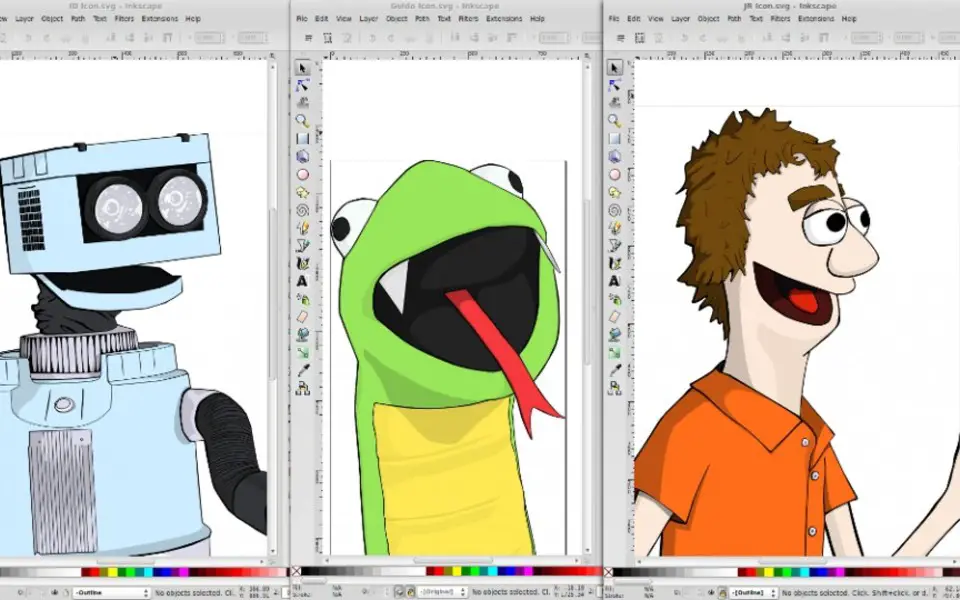
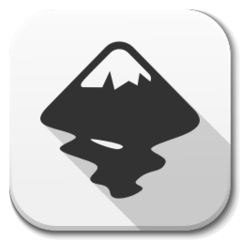



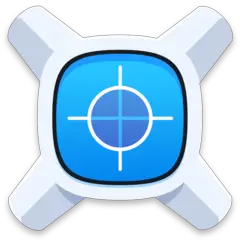
Quel est votre raccourci clavier préféré Inkscape Avez-vous des conseils utiles pour le programme ? Faire savoir aux autres.
1110107 62
499624 4
411963 23
368513 5
308601
279017 1
Il y a 18 heures
Il y a 19 heures
Il y a 2 jours Mis à jour !
Il y a 2 jours Mis à jour !
Il y a 2 jours Mis à jour !
Il y a 2 jours
En son yazılar