|
|
Used to move the highlight point around |
||
|
|
Exit the application |
||
|
|
Take action on the item under the highlight point |
||
|
ou
|
|||
|
|
Play in both "Watch a Recording" and "Delete a Recording" |
||
|
|
Delete in both "Watch a Recording" and "Delete a Recording" |
||
|
|
Edit recording options from the EPG, "Program Finder", "Program Recording Priorities", or "Fix Scheduling Conflicts" screens. |
||
|
From the Playback and Delete screens, 'I' presents options for recorded shows such as Auto Expire or Stop Recording. Pressing 'I' while on the Recording Options screen will take you to the Advanced Recording Options screen.
|
|||
Publicité
|
|
Change the channel |
||
|
|
Type a number to enter a channel number or jump amount (HHMM format) |
||
|
|
Pause / Play |
||
|
|
Change inputs on TV Tuner card |
||
|
|
Quit |
||
|
|
Puts the On-screen Display up again. During playback, 'I' toggles between position and show description info. If a jump amount is entered, jump to that position (e.g., '75I' or '115I' will jump to one hour and 15 minutes after the start). |
||
|
|
Brings up the menu. While in LiveTV the first item is the EPG, while watching a recording, the first item is Edit Recording |
||
|
|
Brings up Electronic Program Guide (EPG) |
||
|
|
Jump back the configured number of minutes (default is 10) |
||
|
|
Jump ahead the configured number of minutes (default is 10) |
||
|
|
Skip to next commercial break marker |
||
|
ou
|
|||
|
|
Skip back to previous commercial break marker |
||
|
ou
|
|||
|
|
Toggle close caption support |
||
|
|
Rotate between the various Picture Adjustments (Colour, Hue, etc.) While Picture Adjustment is on-screen, use Left and Right arrows to adjust. These settings adjust the look of the video playback, and are independent of the G-key settings used at record-time. The Xv picture controls must be enabled in the Playback settings. |
||
|
|
Decrease volume |
||
|
ou
|
|||
|
|
Increase volume |
||
|
ou
|
|||
|
|
Toggle mute |
||
|
ou
|
|||
|
|
Jump to the next "favorite" channel |
||
|
|
Mark/unmark the current channel as a "favorite" |
||
|
|
Increase the play speed |
||
|
|
Decrease the play speed |
||
|
|
Cycle through 4:3 aspect ratio, 16:9, 4:3 Zoom (like Pan and Scan), 16:9 Zoom, and 16:9 Stretch (eliminates black sidebars in TV signal) |
||
|
|
(if a jump amount is entered) jump back that amount |
||
|
|
(if a jump amount is entered) jump ahead that amount |
|
|
Increases the ff/rew speed |
||
|
|
Plays at normal speed, but leaves the time indicator on screen |
||
|
|
Plays back more slowly than normal ff/rew speed (1 is slowest) |
||
|
ou
|
|||
|
|
Plays back at normal ff/rew speed |
||
|
|
Plays back faster than normal ff/rew speed (9 is fastest) |
||
|
|
Exits fast forward or rewind mode |
|
|
Rotate between the various Picture Adjustments (Colour, Hue, etc.) for recording. These values affect the look of the resulting .nuv file, and are independent of the playback picture settings. While Picture Adjustment is on-screen, use Left and Right arrows to adjust. |
||
|
|
Channel history. Each repeat steps back through the previous channels. |
||
|
|
Turns on 'Browse' mode, allowing user to browse channels and program info while watching current show Full Screen. |
||
|
|
Bring up the signal meter |
||
|
|
Toggle the sleep timer 30m->1hr->1hr30m->2hr->Off |
||
|
|
Switch between multiple capture cards. NOTE: you lose your LiveTV buffer on your current card. Useful for different-sourced cards (such as Dish Network on one, HDTV over-the-air on another card.) |
|
|
Move forward and backward |
||
|
|
Alter the amount of time you jump forward and backward. Increments are: nearest cutpoint, nearest video keyframe, 1 frame, 0.5 seconds, 1 second, 20 seconds, 1 minute, 5 minutes, and 10 minutes. |
||
|
|
Move forward and backward to the nearest cut point |
||
|
|
Move forward or backward by 10 times the normal jump amount |
||
|
ou
|
|||
|
|
Allows you to set or delete a cut point |
||
|
ou
|
|||
|
|
Loads the commercial skip list (if one exists) into the cutlist |
||
|
|
Clear all cut points in the cutlist |
||
|
ou
|
|
|
Browse program prior to current listed program |
||
|
|
Browse program following current listed program |
||
|
|
Browse program on channel above current listed channel/program |
||
|
|
Browse program on channel below current listed channel/program |
||
|
|
Browse program on next favorite channel |
||
|
|
Enter a channel number to browse |
||
|
|
Change channel to channel of current listed program |
||
|
ou
|
|||
|
|
Toggle recording of current program (cycles through types) |
||
|
|
Exit Browse mode |
||
|
ou
|
|
|
Move the highlighted program point around |
||
|
ou
|
|||
|
|
Move the channel list up or down a page |
||
|
|
Move the highlight left or right by one day |
||
|
ou
|
|||
|
|
Move the highlight left by one page |
||
|
ou
|
|||
|
|
Move the highlight right by one page |
||
|
ou
|
|||
|
|
(like a numeric keypad) Perform the same as Page Up, Page Down, Home and End |
||
|
ou
|
|||
|
ou
|
|||
|
ou
|
|||
|
|
Bring up more information about a show, and allow you to schedule a recording. If you select "Record this showing" while watching Live TV you can "Instant Record" a program. |
||
|
|
Allow you resolve conflicts or change overrides. If the program is not already scheduled to record, it will instead act like pressing 'I'. |
||
|
ou
|
|||
|
|
When on a channel, will change to that channel |
||
|
|
Exits without changing the channel |
||
|
ou
|
|||
|
|
Change the current item from Recording/Not-Recording. Successive keypresses cycle through the scheduled recording type list. |
||
|
|
Change the channel to the currently selected channel without leaving the EPG (Most useful in the alternate EPG) |
||
|
|
Mark/unmark the current channel as a "favorite" |
||
|
|
Cycle the guide listing between all channels and channel groups |
|
In the Watch Recordings screen, Recording Groups allow you to separate programs into user-defined categories, such as "Kids", "Alice", "Bob", etc. This can be used to reduce clutter, or to segregate content if you use the PIN function.
|
|||
|
|
Change the view or to set a group password |
||
|
|
Move a program from one Recording Group to another |
||
|
Source: mythtv.org
|
|||
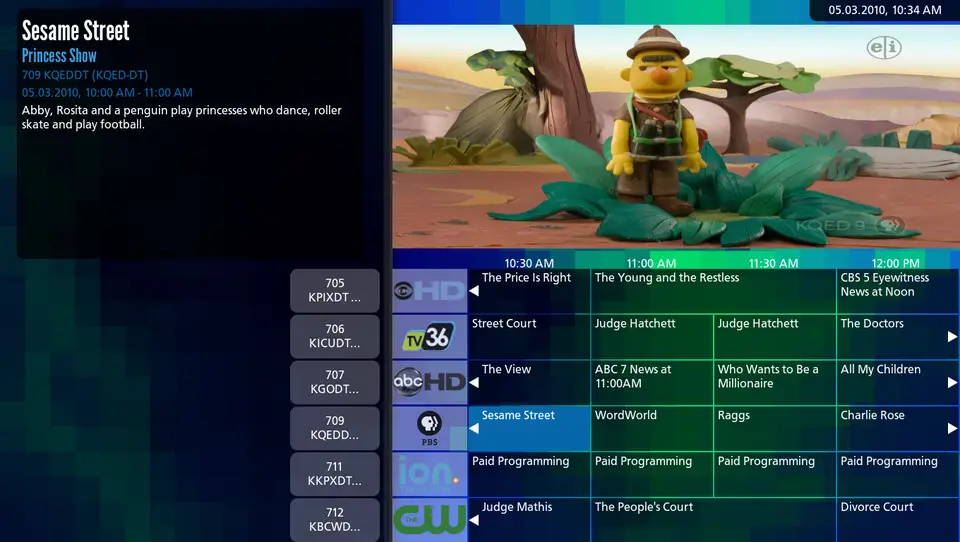




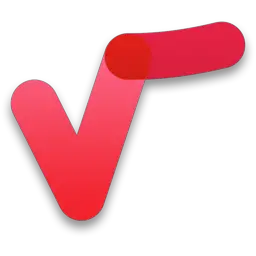
Quel est votre raccourci clavier préféré MythTV 32 Avez-vous des conseils utiles pour le programme ? Faire savoir aux autres.
1041181 62
471322 4
390960 15
317769 4
269251
256474 3
Il y a 1 jours
Il y a 2 jours Mis à jour !
Il y a 2 jours Mis à jour !
Il y a 4 jours
Il y a 6 jours Mis à jour !
Il y a 8 jours
En son yazılar
How to delete a stubborn folder ending with space
When did WASD keys become standard?
How I solved Windows not shutting down problem
How to delete YouTube Shorts on desktop
I tried Google Play Games Beta