|
|
Change right drive |
||
|
|
Exit |
||
|
or
|
|||
|
|
Close |
||
|
|
Column select line start |
||
|
|
Column select line end |
||
|
|
Append active panel path to command line |
||
|
|
|
||
|
|
Previous file in multiple files |
||
|
|
Delete from left by words |
||
|
|
Undo |
||
|
|
Next file in multiple files |
||
|
|
Previous difference |
||
|
|
Next difference |
||
|
|
Copy block left |
||
|
|
Copy block right |
||
|
|
If Tab indents blocks is enabled and text is selected: remove an indent for a line or block of text |
||
|
|
Go to bookmark |
||
|
|
Zoom In |
||
|
|
Zoom Out |
||
|
|
Switch focus between current file list and tree view (if enabled) |
||
|
|
Expand selection |
||
|
|
Shrink selection |
||
|
|
Invert selection |
||
|
|
Switch to Next Page |
||
|
|
Directory history |
||
|
|
Go to previous entry in history |
||
|
|
Go to next entry in history |
||
|
|
Goto next tab in the active panel |
||
|
|
Open drive by index (see cm_OpenDriveByIndex) |
||
|
|
Go to root directory ("/" in Unix-like OS) or root of the current disk (Windows). |
||
|
|
In archive: go to root of this archive. |
||
|
|
Next category |
||
|
|
Previous category |
||
|
|
Show/hide hidden and system files |
||
|
|
Paste |
||
|
|
Column select up |
||
|
|
Column select down |
||
|
|
Column select left |
||
|
|
Column select right |
||
|
|
Set bookmark |
||
|
|
Select all |
||
|
|
Unselect all |
||
|
|
Goto previous tab in the active panel |
||
|
|
Switch to Previous Page |
||
|
|
Select all files in the current directory with the same extension as the focused file |
||
|
|
Unselect all files in the current directory with the same extension as the focused file |
||
|
|
Column select up to the beginning of the file |
||
|
|
Column select up to the end of the file |
||
|
|
Column select page down |
||
|
|
Column select page up |
||
|
|
Delete all the elements, no matter if selected or not |
||
|
|
Redo |
||
|
|
Load preset by index: 1st, 2nd and so on |
||
|
|
Activate tab by index (see cm_ActivateTabByIndex) |
Advertisement
|
Note: If the contents of more than one line are selected, the indent change commands do not work correctly, this is a limitation of the component used.
|
|
Inside an open document, you can paste a copy of the selected text anywhere in the document without using the clipboard: just select the text, move the mouse cursor to the desired position and press the mouse wheel.
|
|||
|
Internal editor supports multi-carets mode: mouse selection with the Alt key, Alt+Shift+click or Alt+Shift+arrows for column editing and Ctrl+Shift+click for multi-carets editing.
|
|
Source: doublecmd.github.io
|
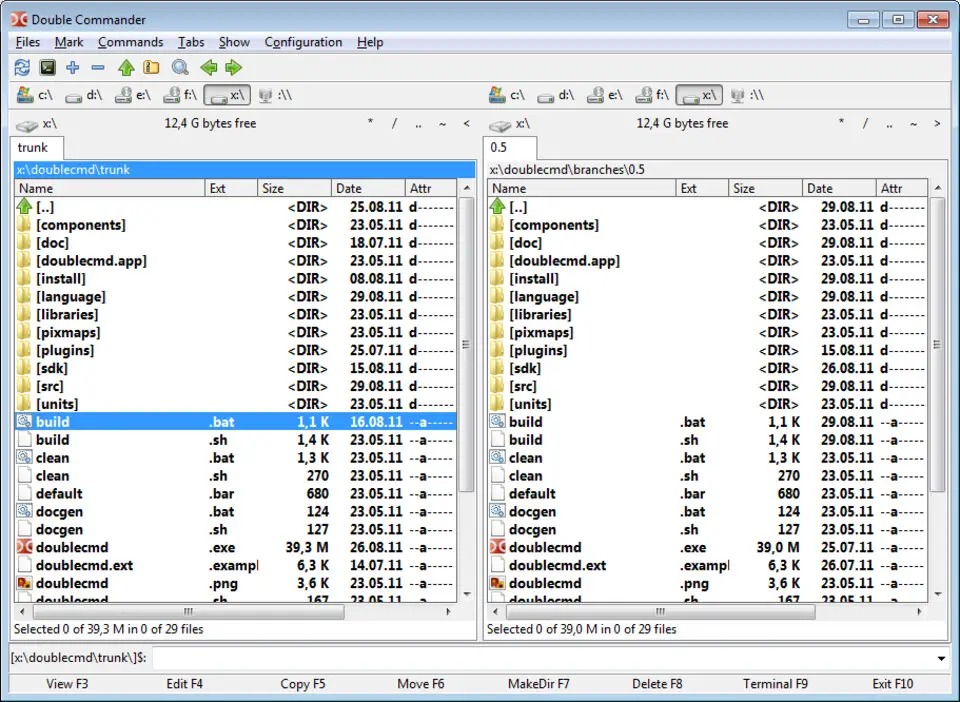
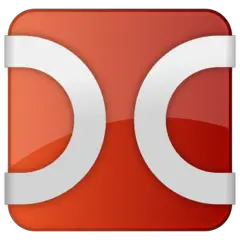



What is your favorite Double Commander 1.1.20 hotkey? Do you have any useful tips for it? Let other users know below.
1110107
499624
411963
368513
308601
279017
17 hours ago
18 hours ago
2 days ago Updated!
2 days ago Updated!
2 days ago Updated!
2 days ago
Latest articles