Advertisement
|
|
Switch between Model or World editor |
|
|
Save Project |
||
|
|
Save Project As... |
|
|
New Project |
|
|
Pick voxel material |
|
|
Axis Z |
|
|
Display background |
|
|
Fill gradient block |
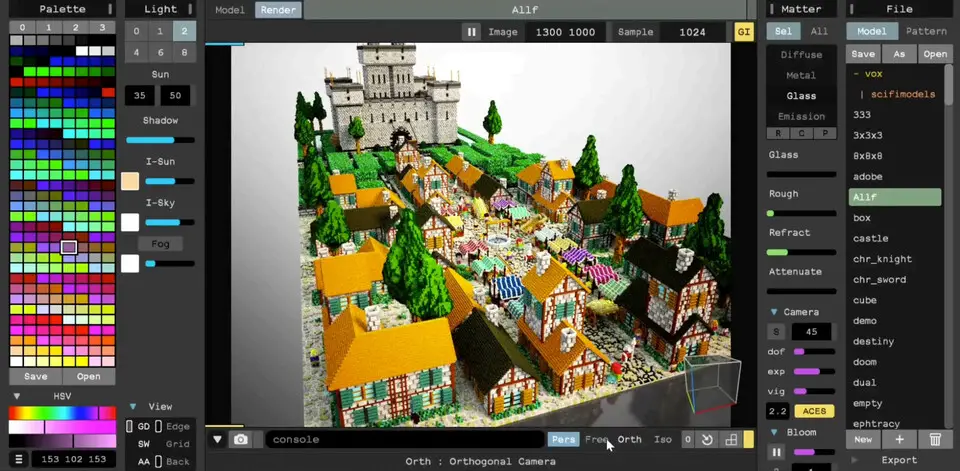



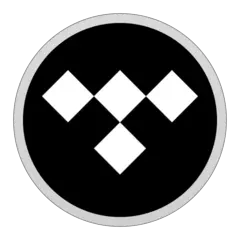
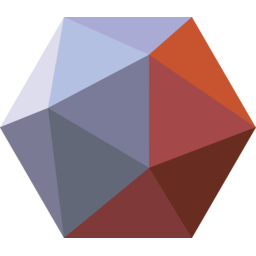
What is your favorite MagicaVoxel hotkey? Do you have any useful tips for it? Let other users know below.
1040813 167
471273 6
390803 365
317538 4
269040 5
256375 30
Yesterday
2 days ago Updated!
2 days ago Updated!
4 days ago
6 days ago Updated!
8 days ago
Latest articles
How to delete a stubborn folder ending with space
When did WASD keys become standard?
How I solved Windows not shutting down problem
How to delete YouTube Shorts on desktop
I tried Google Play Games Beta