|
(Double-click the hand tool) Fit image in window |
|||
|
(Double-click the zoom tool) Magnify 100% |
|||
|
(on Zoom tool) Zoom to center at 100% |
|||
|
(Magnetic pen tool) Close path |
|||
|
Select a word |
|||
|
(To recorded command) Display Options dialog box for recorded command |
|||
|
(Double click on the brush) Rename brush |
|||
|
(Double click alpha spot or spot channel thumbnail) Display channel options |
|||
|
|
Feather Selection |
||
|
|
Toggle (backward) between Standard screen mode, Full screen mode with menu bar, and Full screen mode |
||
|
|
Cycle (backward) through preview modes |
||
|
|
Cycle through Display menu in preview from bottom to top |
||
|
|
(First, highlight layers you want to merge) Merge layers |
||
|
|
Camera Raw preferences |
||
|
or
|
|||
|
|
Group layers |
||
|
|
Generate or generate again |
||
|
|
Toggle between Refine Radius and Erase Refinements tools |
||
|
|
Open selected images in Camera Raw dialog box from Bridge |
||
|
or
|
|||
|
|
Toggle layer mask on/off as rubylith (layer mask must be selected) |
||
|
|
Toggle rubylith mode for layer mask on/off |
||
|
|
Inverse Selection |
||
|
|
Magnify 100% |
||
|
|
… to |
||
|
or
|
|||
|
|
Enable Cleanup and Edge Touchup tools before preview |
||
| + |
Change the values of the closest color slider |
||
|
|
(Horizontal Type tool) Align left |
||
|
|
(Vertical Type tool) Align left |
||
|
|
(Filmstrip mode) Increase/decrease rating (Film Şeridi Modu) Dereceyi arttır/azalt |
||
|
or
|
|||
|
|
(Any painting or editing tool + number keys) Sets opacity, tolerance, strength, or exposure for painting mode |
||
|
|
Mixer Brush changes Wet setting |
||
|
|
Set strength of Cleanup or Edge Touch‑up tool |
||
|
|
(Horizontal Type tool) Align center |
||
|
|
(Vertical Type tool) Align center |
||
|
|
Ungroup layers |
||
|
|
Justify paragraph, justifies all |
||
|
|
Select composite channel |
||
|
|
Open the Curves dialog box |
||
|
|
Rotate image left |
||
|
or
|
|||
|
|
Move target layer down/up |
||
|
|
First Brush |
||
|
|
Last Brush |
||
|
|
(Red) Select individual channels |
||
|
|
Toggle composite and grayscale mask in Quick Mask mode |
||
|
|
Fit in view |
||
|
|
Fit in window |
||
|
|
Rotate image right |
||
|
or
|
|||
|
|
Move target layer down/up |
||
|
|
(Horizontal Type tool) Align right |
||
|
|
(Vertical Type tool) Align right |
||
|
|
Display precise cross hair for brushes |
||
|
|
Merge visible layers |
||
|
|
Increase/decrease selected value by 10% |
||
|
|
Increase/decrease selected values by 10 |
||
Advertisement |
|||
|
|
Repeat last duplicate and move |
||
|
|
(Green) Select individual channels |
||
|
|
Hide selection and planes |
||
|
|
Displays Fill dialog box |
||
|
|
Show/Hide selection on selected type |
||
|
|
Hide path |
||
|
|
New layer via copy |
||
|
or
|
|||
|
|
Toggle auto-select with move tool |
||
|
|
Select a plane under another selected plane |
||
|
|
(In preview) Add point to curve in Curves panel |
||
|
or
|
|||
|
|
(On image) Set a point to the composite curve |
||
|
|
Play a command |
||
|
|
(Click the action/command) Select discontiguous items of the same kind |
||
|
|
(Click multiple frames) Select/deselect multiple discontiguous frames |
||
|
|
(Click channel thumbnail) Load channel as selection |
||
|
|
(Click Create New Channel button) Create a new spot channel |
||
|
|
(Click layer thumbnail) Load layer transparency as a selection |
||
|
|
(Click filter mask thumbnail) Load filter mask as a selection |
||
|
|
(Click New Layer button) Create new layer below target layer |
||
|
|
(Click New Group button) Create new layer group below current layer/layer set |
||
|
|
(Click Add Layer Mask button) Create vector mask that reveals all/path area |
||
|
|
Select/deselect multiple discontiguous layers |
||
|
|
Select/deselect multiple discontiguous layer comps |
||
|
|
(Click pathname) Load path as selection |
||
|
|
(Click swatch) Set swatch color as background color |
||
|
|
Decrease brush hardness (Brush, Stamp tools) |
||
|
|
Increase/decrease brush feather |
||
|
or
|
|||
|
|
Select first/last brush |
||
|
|
Increase brush hardness (Brush, Stamp tools) |
||
|
|
Increase/decrease brush feather |
||
|
or
|
|||
|
|
(Blue) Select individual channels |
||
|
|
Free transform with duplicate data |
||
|
|
(Filmstrip mode) Add red label |
||
|
or
|
|||
|
|
Select first/last brush |
||
|
|
Fill with foreground or background color. Hold down Shift to preserve transparency |
||
|
|
Highlight entire image |
||
|
|
Close a file in Photoshop and open Bridge |
||
|
|
(Filmstrip mode) Increase/decrease rating |
||
|
or
|
|||
|
|
Apply/cancel an operation of the Magnetic Lasso |
||
|
|
Choose 100% horizontal scale |
||
|
|
Reapply last-used filter |
||
|
|
(Filmstrip mode) Add green label |
||
|
or
|
|||
|
|
(Click on brush or swatch) Delete brush or swatch |
||
|
|
(click on a tool, except Add Anchor Point, Delete Anchor Point, and Convert Point tools) Cycle through hidden tools |
||
|
|
Open the Refine Edge dialog box |
||
|
|
(Click on a filter) Apply a new filter on top of selected |
||
|
|
(Click a disclosure triangle) Open/close all disclosure triangles |
||
|
|
(Click on a tool) Reverse direction for Bloat, Pucker, Push Left, and Mirror tools |
||
|
|
(Filmstrip mode) Add yellow label |
||
|
|
(Filmstrip mode) Add blue label |
||
|
|
(Filmstrip mode) Add yellow label |
||
|
|
(Filmstrip mode) Add blue label |
||
|
|
(On the field) Toggle grid size |
||
|
|
Switch from Magnetic Lasso tool to polygonal Lasso tool |
||
|
|
(Direct selection tool) Select entire path |
||
|
|
(Eyedropper tool) Select background color |
||
|
|
(Color sampler tool) Deletes color sampler |
||
|
|
(Click the check mark next to a command) Turn command on and all others off, or turn all commands on |
||
|
|
Turn current modal control on and toggle all other modal controls |
||
|
|
(To triangle) Collapse/expand all components of an action |
||
|
|
(Click the New Action button) Create new action and begin recording without confirmation |
||
|
|
(To Auto button) Define Auto options for Levels or Curves |
||
|
|
(Click on the brush) Delete brush |
||
|
|
(Click new button) Set options for new items (except for Actions, Animation, Styles, Brushes, Tool Presets, and Layer Comps panels) |
||
|
|
(Click Delete button) Delete without confirmation (except for the Brush panel) |
||
|
|
(Click Save Selection As Channel button) Set options for Save Selection As Channel button |
||
|
|
(Click color in color bar) Select background color |
||
|
|
(Click the image state) Duplicate any image state, except the current state |
||
|
|
(Click New Layer button) Create new empty layer with dialog box |
||
|
|
(Click layer mask thumbnail) Toggle between layer mask/composite image |
||
|
|
(Click filter mask thumbnail) Toggle between filter mask/composite image |
||
|
|
(Click the line dividing two layers) Create a clipping mask |
||
|
|
(Click New Group button) Create new layer group with dialog box |
||
|
|
(Click Add Layer Mask button) Create layer mask that hides all/selection |
||
|
|
(Click Create New Layer Comp button) Create new layer comp without the New Layer Comp box |
||
|
|
Set options for Fill Path with Foreground Color button, Stroke Path with Brush button, Load Path as a Selection button, Make Work Path from Selection button, and Create New Path button |
||
|
|
(Click swatch) Delete swatch |
||
|
|
Cycle through open documents |
||
|
|
New layer via cut |
||
|
|
Justify paragraph, left aligns last line |
||
|
|
New layer via cut |
||
|
|
Move layer to bottom or top |
||
|
|
Basic panel |
||
|
|
Move layer to bottom or top |
||
Adobe Photoshop (macOS) keyboard shortcuts
Adobe Photoshop (macOS)
Suggestion: This program has lots of (672) shortcuts. Try our shortened list of
20 basic Adobe Photoshop (macOS) shortcuts if you just want to get started.
This shortcut list is sorted by user, meaning that original structure (headings) is disregarded. You can see the original page here:
Adobe Photoshop (macOS) keyboard shortcuts.
Table of contents
Advertisement
Program information
Program name:

Web page: adobe.com/products/photoshop.h...
Last update: 2020-06-16 08:24 UTC
How easy to press shortcuts: 83%
More information >>Featured shortcut
Similar programs
Tools
Adobe Photoshop (macOS):Learn: Jump to a random shortcut
Hardest shortcut of Adobe Photoshop...
Other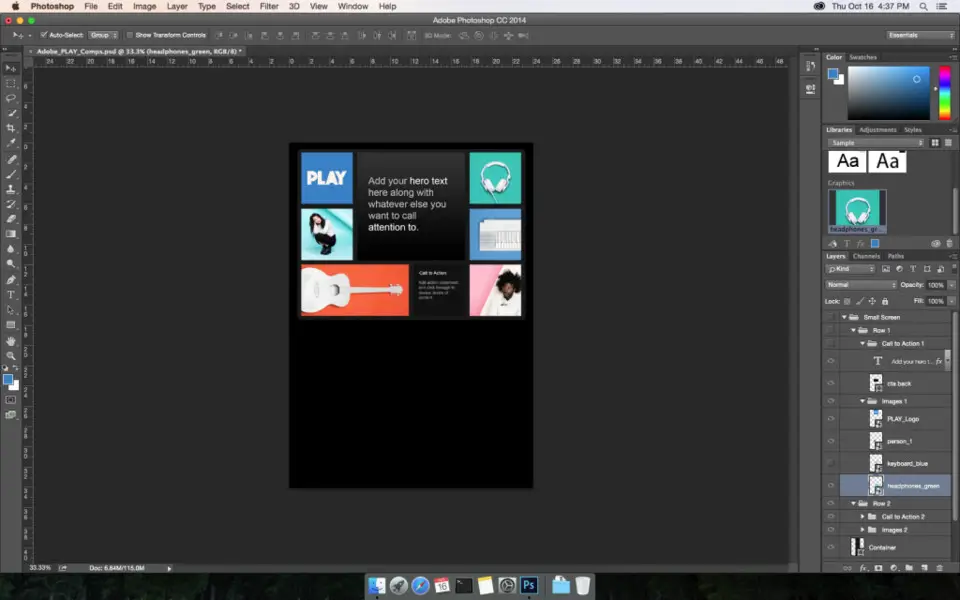


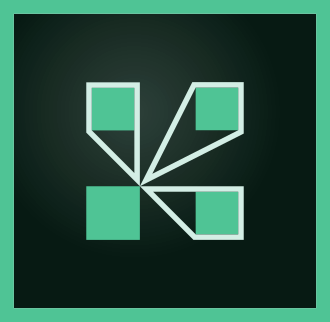
What is your favorite Adobe Photoshop (macOS) hotkey? Do you have any useful tips for it? Let other users know below.
1111393
500198
412256
369346
309189
279602
Yesterday Updated!
Yesterday
2 days ago
2 days ago Updated!
2 days ago Updated!
2 days ago
Latest articles