|
|
Lighten |
||
|
|
Exclusion |
||
|
|
Saturation |
||
|
|
Show Clone Source (overlays image) |
||
|
|
Nudge Clone Source |
||
|
|
(Drag in preview with Reconstruct tool, Displace, Amplitwist, or Affine mode selected) Continually sample the distortion |
||
|
|
(Exposure, Recovery, or Black sliders) Display highlights that will be clipped in Preview |
||
|
or
|
|||
|
|
(Drag Black/white point sliders) Display highlights and shadows that will be clipped |
||
|
|
(Any selection tool) Subtract from a selection |
||
|
|
Draw marquee from center (if no other selections are active) |
||
|
|
Switch from Magnetic Lasso tool to Lasso tool |
||
|
|
(On Move tool) Move copy of selection |
||
|
|
(Ruler tool, Alt-drag end point) Make protractor |
||
|
|
(Drag guide) Convert between horizontal and vertical guide |
||
|
|
Behind (Brush tool only) |
||
|
|
Multiply |
||
|
|
Color Burn |
||
|
|
(Dodge tool/Burn tool) Dodge/burn midtones |
||
|
|
Draw from center outward |
||
|
|
(Click channel thumbnail) Intersect with current selection |
||
|
|
(Click layer thumbnail) Intersect with current selection |
||
|
|
(Click pathname) Retain intersection of path as selection |
||
|
|
Increase/decrease temporary Adjustment Brush tool flow in increments of 10 |
||
|
or
|
|||
|
|
Fill from history. Hold down Shift to preserve transparency |
||
|
|
Darken |
||
|
|
Hard Light |
||
|
|
Pin Light |
||
|
|
Luminosity |
||
|
|
(Dodge tool/Burn tool) Dodge/burn highlights |
||
|
|
Decrease or increase type size of selected text 2 points or pixels. Hold down Alt (Win) or Option (macOS) to decrease/increase by 10 |
||
|
|
Play entire action |
||
|
|
Toggle (forward) canvas color (or Control + click canvas background and select color) |
||
|
|
(Magnetic pen tool) Close path with straight-line segment |
||
|
|
Choose 100% vertical scale |
||
|
|
Decrease or increase type size of selected text 2 points or pixels. Hold down Alt (Win) or Option (macOS) to decrease/increase by 10 |
||
|
|
(double click action or action set) Change action or action set options |
||
|
|
Display precise cross hair for brushes |
||
|
|
(Double-click layer effect/style) Hide layer effect/style |
||
|
|
(Hold the mouse button) Temporarily zoom into an image |
||
|
|
Create a duplicate of the selection as a floating selection |
||
|
|
(Any selection tool except Quick Selection tool) Intersect a selection |
||
|
|
Constrain shape and draw marquee from center |
||
|
|
(On Pen (any Pen tool), Path Selection or Direct Selection tool) Duplicate a path |
||
|
|
(on any painting tool) Select foreground color from color picker |
||
|
|
Linear Light |
||
|
|
Difference |
||
| + |
(Quadruple-click) Select paragraph |
||
| + |
(Quintuple click) Select story |
||
|
|
Draw square slice from center outward |
||
|
|
puppet warp |
||
|
|
Parametric Curve Targeted Adjustment tool |
||
|
|
Hue Targeted Adjustment tool |
||
|
|
Saturation Targeted Adjustment tool |
||
|
|
Luminance Targeted Adjustment tool |
||
|
|
Grayscale Mix Targeted Adjustment tool |
||
|
|
Parametric Curve Targeted Adjustment tool |
||
|
|
Hue Targeted Adjustment tool |
||
Advertisement |
|||
|
|
Saturation Targeted Adjustment tool |
||
|
|
Luminance Targeted Adjustment tool |
||
|
|
Grayscale Mix Targeted Adjustment tool |
||
|
|
Mixer Brush changes Mix setting |
||
|
|
Hue |
||
|
|
Toggle paragraph hyphenation on/off |
||
|
|
Drag left or right to change brush size |
||
|
|
Drag mouse down or up to decrease/increase brush softness/hardness |
||
|
|
Rotate Clone Source |
||
|
or
|
|||
|
|
panel |
||
|
|
Add opacity when Cleanup tool is selected |
||
|
|
Toggle (backward) canvas color |
||
Advertisement
|
Holding down a key temporarily activates a tool. Letting go of the key returns to the previous tool.
|
|
Note: Holding down a key temporarily activates a tool. Letting go of the key returns to the previous tool.
|
|||
|
Click the first point; Shift-click additional points:Select multiple points in Curves panel
|
|
Note: Holding down a key temporarily activates a tool. Letting go of the key returns to the previous tool.
|
|||
|
Click the first point; Shift-click additional points:Select multiple points in Curves panel
|
|
Note: If you prefer channel shortcuts starting with Alt/Option + 1 for red, choose Edit > Keyboard Shortcuts, and select Use Legacy Channel Shortcuts. Then restart Photoshop.
|
|
Note: If you prefer channel shortcuts starting with Ctrl/Command + 1 for red, choose Edit > Keyboard Shortcuts, and select Use Legacy Channel Shortcuts.
|
|
Result (Extract and Pattern Maker)
|
|||
|
Result (Extract only)
|
|||
|
Result (Pattern Maker only)
|
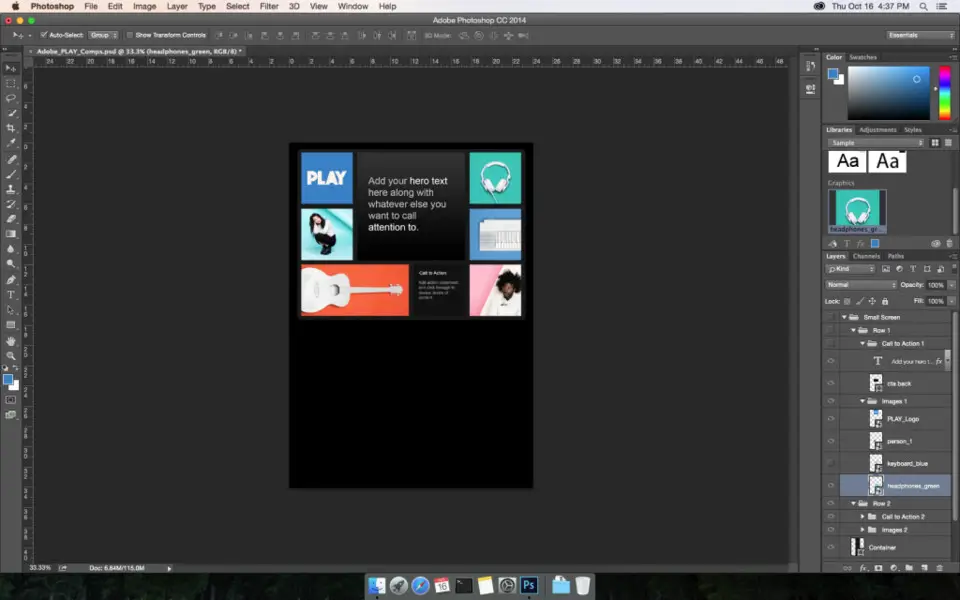



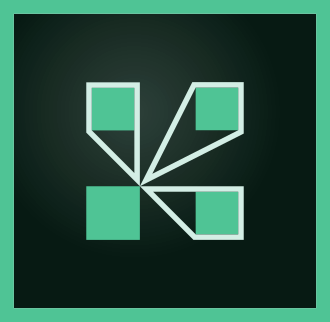
What is your favorite Adobe Photoshop (macOS) hotkey? Do you have any useful tips for it? Let other users know below.
1111393
500198
412256
369346
309189
279602
1 days ago Updated!
2 days ago
2 days ago
2 days ago Updated!
3 days ago Updated!
3 days ago
Latest articles