|
|
Play/stop animation |
||
|
|
Move up |
||
|
|
Move up vertically |
||
|
|
Rotate tool |
||
|
|
(in Rotate mode) Toggle World/Local Rotation |
||
|
|
Scale tool |
||
|
|
Frame selected objects |
||
|
|
Frame a selected object |
||
|
|
Frame selected keys/tracks |
||
|
|
Move back |
||
|
|
Set Key on full transform |
||
|
|
Move back |
||
|
|
Move left |
||
|
|
Frame all objects |
||
|
|
Move left |
||
|
|
Frame all. In cases where no keys are selected, use |
||
|
|
Move down |
||
|
|
Select tool |
||
|
|
Move down vertically |
||
|
|
(when in Select mode) Toggle Window/Crossing marquee selection mode |
||
|
|
Move right |
||
|
or
|
|||
|
|
Placement tool |
||
|
|
Move (Transform) tool |
||
|
|
Move forward |
||
|
|
(in Transform mode) Toggle World/Local Transform |
||
|
|
Move forward |
||
|
|
Snap position |
||
|
|
Copy selected keys |
||
|
|
Save Level |
||
|
|
Snap rotation |
||
|
|
Refresh |
||
|
|
Undo |
||
|
|
Paste selected keys |
||
|
|
Delete key |
||
|
|
Delete |
||
|
|
Enter paint mode |
||
|
|
Show grid |
||
|
|
Hide/Unhide selected objects |
||
|
(hold) Enter game mode navigation |
|||
| or | |||
|
|
(in Asset Browser) Search in Asset Browser |
||
|
|
Cut selected keys |
||
|
|
Duplicate |
||
|
|
New Level |
||
|
|
Open Level |
||
|
|
Import |
||
|
|
Redo |
||
|
|
Grid size |
||
|
|
Play level |
||
|
|
Test level |
||
|
|
Add objects to current selection |
||
|
|
Save All |
||
|
|
(or hold down Ctrl) Toggle selection |
||
|
|
Next Key |
||
|
Zoom |
|||
| or | |||
|
|
Previous Key |
||
|
|
(in Test Level or Run Project mode) Test a level or project in full screen |
||
Advertisement |
|||
|
|
Set Key on Scale |
||
|
|
Deselect all |
||
|
|
Restart Editor engine |
||
|
|
Set Key on Rotation |
||
|
|
Set Key on Position |
||
|
|
(in Transform, Rotate or Scale mode, drag a transformation manipulator) Clone |
||
|
|
Orbit (tumble) |
||
|
or
|
|||
| + |
Look around |
||
| or + | |||
|
|
Project Manager |
||
|
|
Next Frame |
||
| + |
Pan |
||
|
|
Previous Frame |
||
|
|
Zoom in the timeline |
||
|
|
Remove objects from current selection |
||
|
|
Pan in the timeline |
||
|
|
Zoom |
||
|
|
Pan |
||
|
or
|
|||
|
|
(drag left or right) Brush radius |
||
|
|
Autodesk |
||
|
|
(drag left or right) Brush strength |
||
|
|
mouse |
||
|
|
(drag left or right) Brush falloff |
||
|
|
Scrub timeline |
||
|
|
Move playhead to key time |
||
|
|
Edit tangents (Force locked or broken) |
||
|
Tip: To adjust viewport navigation speed in game mode, press W to move forward, then use your mouse scroll wheel to adjust speed. Scroll forward to move faster in the viewport, scroll backwards to move slower. You can also press Shift to increase the speed of the camera while navigating in game mode or press Ctrl to decrease the speed.
|
|||
Advertisement
|
Keyframe hotkeys
|
|||
|
Navigation hotkeys
|
|||
|
Timeline hotkeys
|
|
Note: See the selection outline on objects indicating which objects change their selection status in a marquee selection.
|
|
You can also right-click and hold to enter game navigation mode, then use the following hotkeys to navigate:
|
|||
|
Note: Dragging left decreases the value and dragging right increases the value.
|
|
Tip: To adjust viewport navigation speed in game mode, press W to move forward, then use your mouse scroll wheel or press Shift to increase speed and press Ctrl to decrease speed. Scroll forward to move faster in the viewport, scroll backwards to move slower.
|
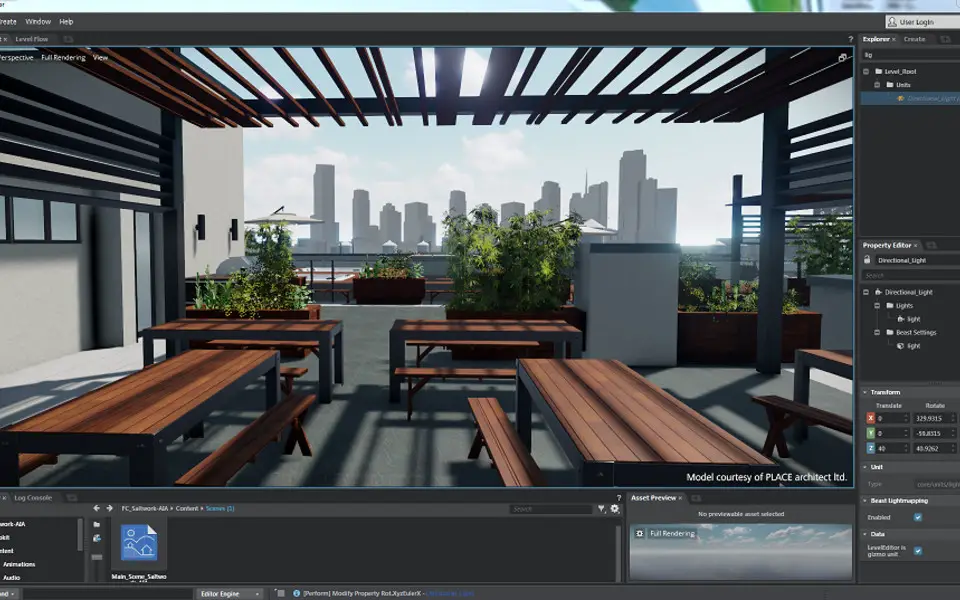

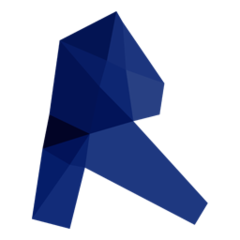



What is your favorite Autodesk Stingray hotkey? Do you have any useful tips for it? Let other users know below.
1108032
498772
411518
366987
307454
277921
22 hours ago
2 days ago
2 days ago
2 days ago Updated!
2 days ago
3 days ago
Latest articles