|
|
Toggle the Instant Search Preview |
||
|
|
Toggle the batch coding panel |
||
|
|
Toggle the coding panel in classic mode, or show the Coding tab in full-screen mode |
||
|
or
|
|||
|
|
Toggle the batch panel |
||
|
or
|
|||
|
|
Hide data overlays |
||
|
|
Clear selection |
||
|
|
Hide data overlays |
||
|
|
Collapse currently expanded columns |
||
|
|
Stop editing the selected term |
||
|
|
Indent |
||
|
or
|
|||
|
|
Toggle the events view |
||
|
or
|
|||
|
|
Expand/collapse Batches & Exports |
||
|
|
Refresh the search with new results |
||
|
|
Redact (image view) |
||
|
|
Refresh the current filter results |
||
|
|
Refresh current filter results |
||
|
|
Redact (image view) |
||
|
|
Toggle the hit highlight panel in classic mode (supported views only), or show the hit highlight tab in full-screen mode |
||
|
|
Search transcript content |
||
|
|
Toggle the hit highlight panel in classic mode (supported views only), or show the hit highlight tab in full-screen mode |
||
|
|
Select or deselect the focused document |
||
|
|
Expand/collapse searches |
||
|
|
Find a term |
||
|
|
Toggle favorite status for this search |
||
|
|
Toggle favorite status for this Deposition |
||
|
|
Toggle favorite status for this Draft |
||
|
|
Toggle between classic and full-screen mode |
||
|
|
Fit view |
||
|
|
Toggle favorite status for this Story |
||
|
|
Open unread chats menu |
||
|
|
Cluster select mode |
||
|
|
Rotate document clockwise (image and native view) |
||
|
or
|
|||
|
|
Move the focus to the current document |
||
|
|
Rotate document clockwise (image and native view) |
||
|
|
Go to the Coding Filters text box |
||
|
|
Select or deselect all documents |
||
|
|
Insert "AND" term |
||
|
|
Expand/collapse assignments |
||
|
|
Go to the Coding Filters text box |
||
|
|
Auto depth |
||
|
|
Toggle the Quick Review panel |
||
|
|
Edit the selected term |
||
|
|
Duplicate last created term |
||
|
|
Document select mode |
||
|
|
Toggle the translate panel in classic mode (supported views only), or show the language tab in full-screen mode |
||
|
|
Show/hide completed tasks |
||
|
or
|
|||
|
|
Expand/collapse Storybuilder |
||
|
|
Toggle between "AND" and "OR" |
||
|
|
Toggle the translate panel in classic mode (supported views only), or show the language tab in full-screen mode |
||
|
|
Toggle the metadata panel in classic mode, or show the metadata tab in full-screen mode |
||
|
or
|
|||
|
|
More detail |
||
|
|
Write a new note |
||
Advertisement |
|||
|
or
|
|||
|
|
Toggle multiselect mode |
||
|
|
Select search terms |
||
|
|
Multi select mode |
||
|
|
Dismiss all on-screen toast notifications |
||
|
|
Undo |
||
|
or
|
|||
|
or
|
|||
|
|
Delete the selected term |
||
|
|
Code as previous |
||
|
or
|
|||
|
|
Preview selection |
||
|
|
Code as previous |
||
|
|
Zoom in |
||
|
or
|
|||
|
or
|
|||
|
|
Expand/collapse Binders |
||
|
|
Zoom to page height (image view) |
||
|
|
Pop up the hit highlights menu |
||
|
|
Select the highlighter (image view) |
||
|
|
Less detail |
||
|
|
Zoom to page height (image view) |
||
|
|
Select the highlighter (image view) |
||
|
|
Search |
||
|
or
|
|||
|
|
Scroll up |
||
|
|
Scroll left (if possible) or change pages |
||
|
|
Scroll right (if possible) or change pages |
||
|
|
Expand the focused document's group |
||
|
|
Collapse the focused document's group |
||
|
|
Scroll cards left |
||
|
|
Scroll cards right |
||
|
|
right Scroll left/right (if possible) or change pages |
||
|
|
Scroll down |
||
|
|
Toggle the applied ratings/codes bar |
||
|
|
Zoom to page width; play/pause (media view) |
||
|
or
|
|||
|
|
Zoom out |
||
|
or
|
|||
|
or
|
|||
|
or
|
|||
|
|
Insert "OR" term |
||
|
|
Italic |
||
|
or
|
|||
|
|
Create a new Deposition |
||
|
|
Create a new Draft |
||
|
|
Toggle the notes panel in classic mode, or show the annotations tab in full-screen mode |
||
|
|
Toggle "NOT" |
||
|
|
Toggle the notes panel in classic mode, or show the annotations tab in full-screen mode |
||
|
|
Redo |
||
|
or
|
|||
|
or
|
|||
|
|
Go to page by number |
||
|
or
|
|||
|
or
|
|||
|
|
Bold |
||
|
or
|
|||
|
|
Go to the first page |
||
|
or
|
|||
|
|
Toggle unitization tool |
||
|
|
Move cursor |
||
|
|
Expand/collapse Document Sets |
||
|
|
Toggle unitization tool |
||
|
|
Pan |
||
|
|
Underline |
||
|
or
|
|||
|
|
Go to the last page |
||
|
or
|
|||
|
|
Go to next page |
||
|
|
Go to the next page |
||
|
|
Drag select mode |
||
|
|
Go to the previous pag |
||
|
|
Go to previous page |
||
|
|
Insert timestamp |
||
|
|
Zoom out |
||
|
|
Search |
||
|
|
Unindent |
||
|
or
|
|||
|
|
Multi select mode |
||
|
|
Zoom in |
||
|
|
Go to custom hits search (supported views only) |
||
|
|
Filter documents |
||
|
|
Filter Drafts |
||
|
|
Filter documents |
||
|
|
Filter Depositions |
||
|
|
Focus on the filter box |
||
|
|
Go to custom hits search (supported views only) |
||
|
|
Undo coding changes to current document |
||
|
or
|
|||
|
or
|
|||
|
|
Go to previous search hit (supported views only) |
||
Everlaw keyboard shortcuts
Everlaw
This shortcut list is sorted by user, meaning that original structure (headings) is disregarded. You can see the original page here:
Everlaw keyboard shortcuts.
Table of contents
Advertisement
Program information
Program name:
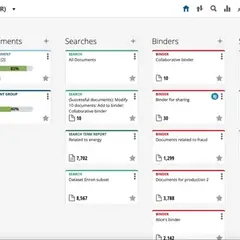
Web page: everlaw.com
How easy to press shortcuts: 86%
More information >>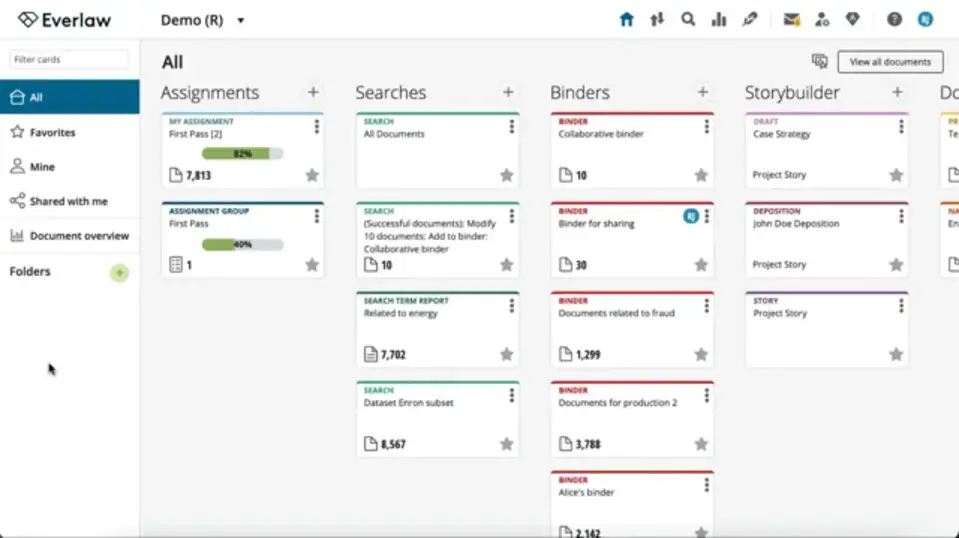

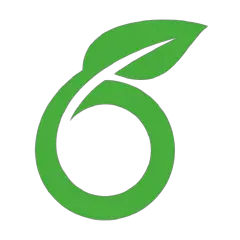


What is your favorite Everlaw hotkey? Do you have any useful tips for it? Let other users know below.
1104365
497159
410705
364136
305770
276264
21 hours ago
23 hours ago Updated!
2 days ago
2 days ago Updated!
2 days ago
2 days ago Updated!
Latest articles