|
|
Accidental: Flat |
||
|
|
Accidental: Double flat |
||
|
|
(click in a staff) Begin playing (Playback Controls closed) from the measure clicked |
||
|
|
Add interval: 2nd above |
||
|
|
Add interval: 3rd above |
||
|
|
Insert |
||
|
|
Center Text block Horizontally |
||
|
|
Switch to Selection tool |
||
|
|
Begin/stop playing |
||
|
|
Add interval: 3rd below |
||
|
|
Add interval: 6th below |
||
|
|
Change pitch: Step up diatonically |
||
|
|
Duration: 128th |
||
|
|
Tool: Augmentation dot |
||
|
|
Tool: Rest: 32th |
||
|
|
Enter note on fret: 12 |
||
|
|
Tool: Tie |
||
|
|
Accidental: Double sharp |
||
|
|
(… to |
||
|
|
FinaleScript palette… |
||
|
|
Accidental: Natural |
||
|
|
Add / Change items: Expression |
||
|
|
Modify: Grace note |
||
|
|
Tool: Accidental: Natural |
||
|
|
Tool: Note: 64th |
||
|
|
Enter rest |
||
|
|
Modify: Flip tie |
||
|
|
Add / Change items: Clef |
||
|
|
Change pitch: Octave down diatonically |
||
|
|
Duration: Double whole |
||
|
|
Duration: Quarter |
||
|
|
Accidental: Paranthesize |
||
|
|
Add interval: 5th below |
||
|
|
Tool: Rest: 64th |
||
|
|
Change to fret number: 8 |
||
|
|
Increase Point Size by one |
||
|
|
Redraw screen |
||
|
|
Tool: Note: 64th |
||
|
|
Navigation: exit measure and redraw/re-enter measure |
||
|
|
(press layer number) Change layers |
||
|
|
Unlink in all parts |
||
|
|
Tool: Repitch |
||
|
|
Paste multiple… |
||
|
|
(click any measure that contains music) Display the Edit Frame dialog box (when Speedy Entry cursor is not active) |
||
|
|
… to |
||
|
|
Edit: add a note to a chord at crossbar |
||
|
|
Edit: lower by a half step (and subsequent notes of this pitch in measure) |
||
|
|
(and drag across music) “Scrub” onscreen music - all staves |
||
|
|
(and drag across music) “Scrub” onscreen music - clicked staff only |
||
|
|
VST banks, effects… |
||
|
|
Undo / Redo lists… |
||
|
|
Add note on string: 5 |
||
|
|
Add / Change items: Articulation |
||
|
|
Duration: Tuplet: Create default |
||
|
|
Tool: Rest: Half |
||
|
|
Tool: Rest: Quarter |
||
|
|
Tool: Rest: Whole |
||
|
|
Tool: Toggle note / rest |
||
|
|
Tool: Tuplet |
||
Advertisement |
|||
|
|
Add / Change items: Clef |
||
|
|
Modify: Auto tie |
||
|
|
Duration: Half |
||
|
|
Duration: Eighth |
||
|
|
Duration: 32nd |
||
|
|
Duration: 64th |
||
|
|
Duration: 16th |
||
|
|
Add / Change items: Key signature |
||
|
|
Add / Change items: Time signature |
||
|
or
|
|||
|
|
Add / Change items: Articulation |
||
|
|
Change pitch: Step down diatonically |
||
|
|
Duration: Tuplet: Create default |
||
|
|
Modify: Toggle note / rest |
||
|
|
Duration: Tuplet: Create user-defined |
||
|
|
Modify: Beam: Break |
||
|
|
Modify: Tie to previous note |
||
|
|
Tool: Accidental: Flat |
||
|
|
Tool: Note: Double whole |
||
|
|
Modify: Tie to next note |
||
|
|
Navigation: Selection: One measure left |
||
|
|
Navigation: Selection: One measure right |
||
|
|
Navigation: Selection: Select all |
||
|
|
Modify: Stem: Use default |
||
|
|
Navigation: Caret / Selection: Clear |
||
|
|
Accidental: Half step up |
||
|
|
Edit: change to/from a slashed flagged grace note (Note: this requires that Always Slash Flagged Grace Notes is deselected in the Document Options - Grace Notes dialog box) |
||
|
|
Tool: Repitch |
||
|
|
Tool: Rest: 16th |
||
|
|
(click in staff) Begin playing from the clicked measure in the clicked staff only |
||
|
|
(click to the left of a staff system) Begin playing from measure one in all staves |
||
|
|
(click to the left of staff) Begin playing from measure 1 for the clicked staff |
||
|
|
Relink in all parts/relink to score |
||
Advertisement
|
|
Begin/stop playing |
||
|
|
Toggle insert mode |
||
|
or
|
|||
|
Hold note and press 1-8, CTRL+0: Entry with MIDI: enter note
|
|||
|
|
… to |
||
|
|
… to |
||
|
|
… to |
||
|
|
Use filter |
||
|
|
Edit filter… |
||
|
|
Clear all items |
||
|
|
SmartFind and Paint > Set SmartFind source |
||
|
|
SmartFind and Paint > Deselect SmartFind source |
||
|
|
SmartFind and Paint > Apple SmartFind and Paint… |
||
|
|
Delete measure stack |
||
|
|
Scroll view |
||
|
|
Page view |
||
|
|
Studio view |
||
|
|
Zoom > Zoom in |
||
|
|
Zoom > Zoom out |
||
|
|
Zoom > Fit width |
||
|
|
Zoom > Fit in window |
||
|
|
Zoom > Custom zoom 1 |
||
|
|
Zoom > Custom zoom 2 |
||
|
|
Zoom > Custom zoom 3 |
||
|
|
Zoom > Other… |
||
|
|
Go to measure… |
|
|
(click OK) OK to all open dialog boxes |
||
|
|
(click Cancel) Cancel all open dialog boxes |
||
|
|
(press hypen then click the score) "Add Again" Metatool (adds the previously added marking) |
||
|
|
(press a number and click the score) Apply a Metatool |
||
|
|
(press a letter and click the score) Apply a Metatool |
||
|
|
Program a Metatool |
||
|
or
|
|||
|
|
Tool: Note: Double whole |
||
|
or
|
|||
|
|
Tool: Note: Eighth |
||
|
or
|
|||
|
|
Tool: Note: Half |
||
|
or
|
|||
|
|
Tool: Note: Quarter |
||
|
or
|
|||
|
|
Tool: Note: Whole |
||
|
or
|
|||
|
|
Tool: Repitch |
||
|
or
|
|||
|
|
(… to |
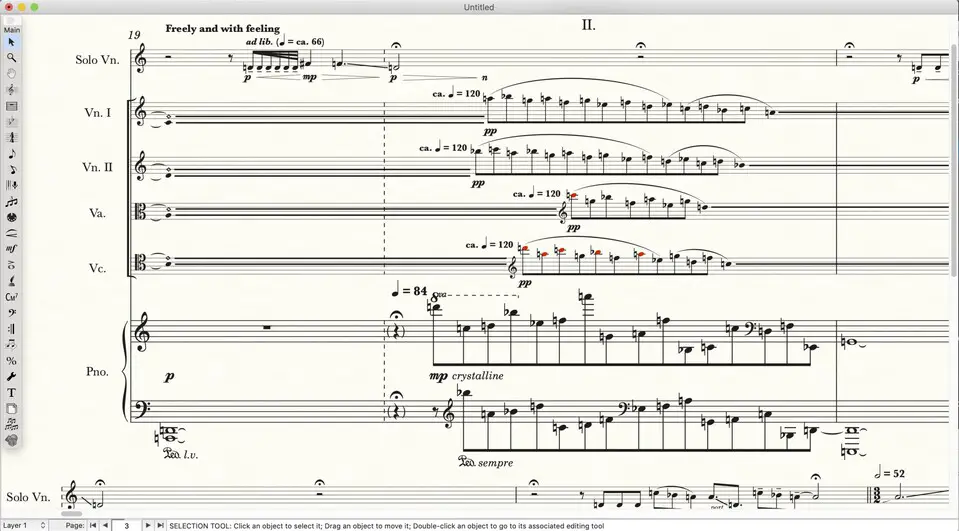
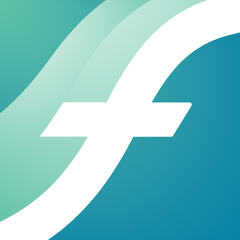

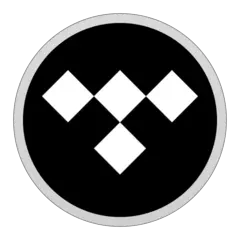
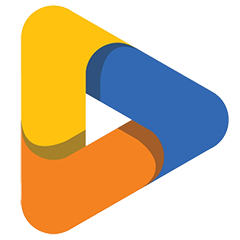
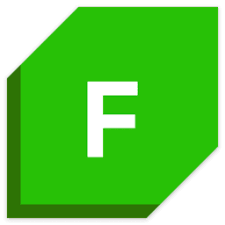
What is your favorite Finale 26 hotkey? Do you have any useful tips for it? Let other users know below.
1108668
499007
411655
367529
307784
278296
1 hour ago
12 hours ago Updated!
19 hours ago Updated!
2 days ago Updated!
2 days ago
2 days ago
Latest articles