|
|
Adjust fades to range |
||
|
|
Auto-grid |
||
|
|
Crossfade |
||
|
|
Add track |
||
|
|
Open panel |
||
|
|
Audio connections |
||
|
|
Audio performance |
||
|
|
MixConsole |
||
|
|
Video player |
||
|
|
VST instruments |
||
|
|
Direct Offline Processing |
||
|
|
Auto-Scroll on/off |
||
|
|
Group editing on selected tracks on / off |
||
|
|
Delete |
||
|
|
Left selection side to cursor |
||
|
|
Move to front (uncover) |
||
|
|
Mute |
||
|
|
Mute events |
||
|
|
Paste relative to cursor |
||
|
|
Record enable |
||
|
|
Right selection side to cursor |
||
|
|
Snap on / off |
||
|
|
Solo |
||
|
|
Split range |
||
|
|
Write |
||
|
|
Open / close editor |
||
|
|
Open MediaBay |
||
|
|
Bottom |
||
|
|
Down |
||
|
|
Left |
||
|
|
Right |
||
|
|
Top |
||
|
|
Up |
||
|
|
Draw tool |
||
|
|
Drumstick tool |
||
|
|
Erase tool |
||
|
|
Glue tool |
||
|
|
Mute tool |
||
|
|
Next tool |
||
|
|
Play tool |
||
|
|
Previous tool |
||
|
|
Range selection tool |
||
|
|
Select tool |
||
|
|
Split tool |
||
|
|
Zoom tool |
||
|
|
Setup |
||
|
|
Quantize |
||
|
|
Activate metronome |
||
|
|
Activate punch out |
||
|
|
Enter locator range duration |
||
|
|
Enter right locator |
||
|
|
Enter tempo |
||
|
|
Enter time signature |
||
|
|
Locate next event |
||
|
|
Locate next marker |
||
|
|
Locate previous event |
||
|
|
Locate previous marker |
||
|
|
Locate selection start |
||
|
|
Locators to selection |
||
Advertisement |
|||
|
|
Panel |
||
|
|
Start |
||
|
|
Start / Stop |
||
|
|
To marker 1 |
||
|
|
To marker 2 |
||
|
|
To marker 3 |
||
|
|
To marker 4 |
||
|
|
To marker 5 |
||
|
|
Show previous page |
||
|
|
Show next page |
||
|
|
Inline: Key commands |
||
|
|
Inline: Settings |
||
|
|
Inline: View layout |
||
|
|
Zoom full |
||
|
|
Zoom in |
||
|
|
Zoom in vertically |
||
|
|
Zoom out |
||
|
|
Zoom out vertically |
||
|
|
Zoom to event |
||
|
|
Zoom tracks exclusive |
||
|
|
Zoom to selection |
||
|
|
Zoom out of waveform vertically |
||
|
|
Set marker 1 |
||
|
|
Set marker 2 |
||
|
|
Set marker 3 |
||
|
|
Set marker 4 |
||
|
|
Set marker 5 |
||
|
|
Locate previous hitpoint |
||
|
|
Locate next hitpoint |
||
|
|
Open tempo track |
||
|
|
Open browser |
||
|
|
Open markers |
||
|
|
1/1 |
||
|
|
1/2 |
||
|
|
1/4 |
||
|
|
1/8 |
||
|
|
1/16 |
||
|
|
Undo MixConsole step |
||
|
|
Close |
||
|
|
New |
||
|
|
Open score editor |
||
|
|
Quit |
||
|
|
Save |
||
|
|
Stationary cursor |
||
|
|
Undo |
||
|
|
Split at cursor |
||
|
|
Select all |
||
|
|
Mute / Unmute objects |
||
|
|
Open |
||
|
|
Paste |
||
|
|
Copy |
||
|
|
Cut |
||
|
|
Duplicate |
||
|
|
Expand / Reduce |
||
|
|
Find track / Channel |
||
|
|
Group |
||
|
|
Activate/Deactivate focused object |
||
|
|
Read automation for all tracks on / off |
||
|
|
Show / hide chord pads |
||
|
|
Cut time |
||
|
|
Paste time |
||
|
|
Insert silence |
||
|
|
Select none |
||
|
|
Redo |
||
|
|
Unmute events |
||
|
|
Save as |
||
|
|
Preview start |
||
|
|
Search MediaBay |
||
|
|
Add down |
||
|
|
Add left |
||
|
|
Add right |
||
|
|
Add up |
||
|
|
Remove selected tracks |
||
|
|
Duplicate version |
||
|
|
New version |
||
|
|
Next version |
||
|
|
Previous version |
||
|
|
Exchange time formats |
||
|
|
Enter project cursor position |
||
|
|
Enter punch in position |
||
|
|
Enter punch out position |
||
|
|
Activate punch in |
||
|
|
Enter left locator |
||
|
|
To marker 6 |
||
|
|
To marker 7 |
||
|
|
To marker 8 |
||
|
|
To marker 9 |
||
|
|
Show / hide left zone |
||
|
|
Show / hide right zone |
||
|
|
Show / hide lower zone |
||
|
|
Show / hide transport bar |
||
Nuendo 10 (macOS) keyboard shortcuts
Nuendo 10 (macOS)
Suggestion: This program has lots of (258) shortcuts. Try our shortened list of
20 basic Nuendo 10 (macOS) shortcuts if you just want to get started.
This shortcut list is sorted by user, meaning that original structure (headings) is disregarded. You can see the original page here:
Nuendo 10 (macOS) keyboard shortcuts.
Table of contents
Advertisement
Program information
Program name:
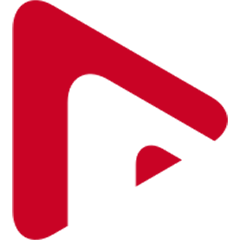
Web page: new.steinberg.net/nuendo
How easy to press shortcuts: 74%
More information >>Similar programs
Tools
Nuendo 10 (macOS):Learn: Jump to a random shortcut
Hardest shortcut of Nuendo 10 (macO...
Other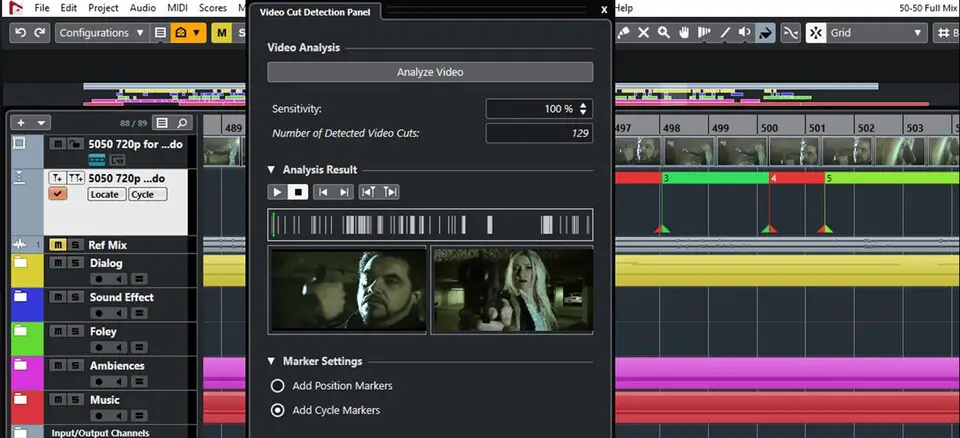

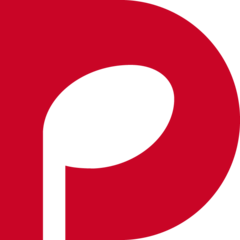


What is your favorite Nuendo 10 (macOS) hotkey? Do you have any useful tips for it? Let other users know below.
1108668
499007
411655
367529
307784
278296
4 hours ago
9 hours ago Updated!
Yesterday Updated!
Yesterday
Yesterday
2 days ago
Latest articles