|
|
Save as |
||
|
|
Zoom out |
||
|
|
Zoom in |
||
|
or
|
|||
|
|
Open |
||
|
|
Copy |
||
|
|
Undo |
||
|
|
Find |
||
|
|
|
||
|
|
Help |
||
|
|
Refresh view |
||
|
|
Paste |
||
|
|
Properties |
||
|
|
Cut |
||
|
|
Go to next image in current directory |
||
|
|
Close current window or dialog, exit fullscreen view, or exit program |
||
|
|
Exit fullscreen mode |
||
|
|
Switch focus between thumbnails window and main window |
||
|
|
Show EXIF information |
||
|
|
Rotate 90 degrees right |
||
|
|
Toggle fit images to desktop and fit window to image |
||
|
|
Loop through full screen image fit options |
||
|
|
Capture dialog |
||
|
|
About IrfanView dialog |
||
|
|
Toggle fullscreen mode |
||
|
or
|
|||
|
|
Delete (Not: this command removes the file from the program's display, it doesn't delete the file) |
||
|
|
Thumbnails window |
||
|
|
Minimize the IrfanView window |
||
|
|
Slideshow dialog |
||
|
|
Tag image |
||
|
|
Show image as original size (1:1) |
||
|
|
Save dialog |
||
|
|
Vertical flip |
||
|
|
Rename file |
||
|
|
Fit only large images to screen |
||
|
|
Select/unselect all |
||
|
|
Delete image |
||
|
|
Image information |
||
|
|
Batch convert or rename |
||
|
|
Stop .GIF animation |
||
|
|
Horizontal flip |
||
|
|
Rotate 90 degrees left |
||
|
|
Fit all images to screen |
||
|
|
Show image in HEX viewer |
||
|
|
Open current image in new window |
||
|
|
Filter Factory dialog |
||
|
|
Stretch all images to screen |
||
|
|
Show IPTC info |
||
|
|
Toggle text display in full screen mode |
||
|
|
Resample dialog |
||
|
|
Add current image to slideshow |
||
|
|
Rename file |
||
|
|
Crop image to selection |
||
|
|
Browse subfolders dialog |
||
|
|
Start OCR plugin on image or selection |
||
|
|
Effects dialog |
||
|
|
Scroll to the left edge of an image (when zoomed) |
||
|
|
Move file |
||
Advertisement |
|||
|
|
Copy file |
||
|
|
Create grayscale image |
||
|
|
Insert text into selection |
||
|
|
Go to previous image in current directory |
||
|
|
Show / hide the mouse cursor in full screen mode (mouse reappears when moved) |
||
|
|
Scroll image (when zoomed) |
||
|
|
Custom rotation dialog |
||
|
|
Scroll to the right edge of an image (when zoomed) |
||
|
|
Start slideshow with current directory and images |
||
|
|
Go to previous / next image in current directory |
||
|
|
Scroll to the bottom of an image (when zoomed) |
||
|
|
Go to previous / next image in current directory |
||
|
|
Scroll to the top of an image (when zoomed) |
||
|
|
Open random image from current directory |
||
|
|
Original size (reset zoom) |
||
|
|
Open Adobe filters dialog (plugin required) |
||
|
|
Fit image width to screen |
||
|
|
(num lock) Scroll to center of image |
||
|
|
Set image as wallpaper - stretched |
||
|
|
Edit multipage TIF file |
||
|
|
Paint dialog |
||
|
|
... to |
||
|
|
Fit image height to screen height |
||
|
|
Set image as wallpaper - centered |
||
|
|
Cycle focus in the thumbnails window |
||
|
|
Acquire / batch scan dialog |
||
|
|
Lossless JPG rotation - right (Plugin required) |
||
|
|
Lossless JPG rotation - left (Plugin required) |
||
|
|
Set image as wallpaper - previous wallpaper |
||
|
|
Comment dialog (for JPG images) |
||
|
|
Set image as wallpaper - tiled |
||
|
|
Load first image in current directory |
||
|
|
Load last image in current directory |
||
|
|
Paste image |
||
|
|
Go to previous / next image in current directory |
||
|
|
Reopen |
||
|
|
Sharpen |
||
|
|
Toggle stretching image across all monitors |
||
|
|
Start/stop automatic viewing (windowed slideshow) |
||
|
|
Create custom selection |
||
|
|
Copy current image name |
||
|
|
Lock/unlock zoom factor (applies to all loaded images) |
||
|
|
Lock/unlock zoom factor (applies current zoom to all loaded images) |
||
|
|
Move the selection rectangle |
||
|
|
Focus the toolbar edit field |
||
|
|
Email image |
||
|
|
Fit only big images to desktop |
||
|
|
Change canvas size |
||
|
|
Open image in external viewer/editor |
||
|
|
Enhance colors |
||
|
|
Direct print image (no dialog box) |
||
|
|
Fit window to image |
||
|
|
Fit image to window |
||
|
|
Lossless JPG crop (Plugin required) |
||
|
|
Untag image |
||
|
|
New image |
||
|
|
... to |
||
|
|
Auto crop image borders |
||
|
|
Show tagged files in the Thumbnails window |
||
|
|
JPG lossless operations (plugin required) |
||
|
|
Auto color correction |
||
|
|
Show/hide status bar |
||
|
|
Show/hide toolbar bar |
||
|
|
Show/hide window title and borders |
||
|
|
Red eye reduction (on selected area) |
||
|
|
Show/hide menu bar |
||
|
|
Pause / resume an automatic slideshow |
||
|
|
Interactive screenshot tool |
||
Advertisement
|
Note: Following shortcuts requires related plugins to be installed.
|
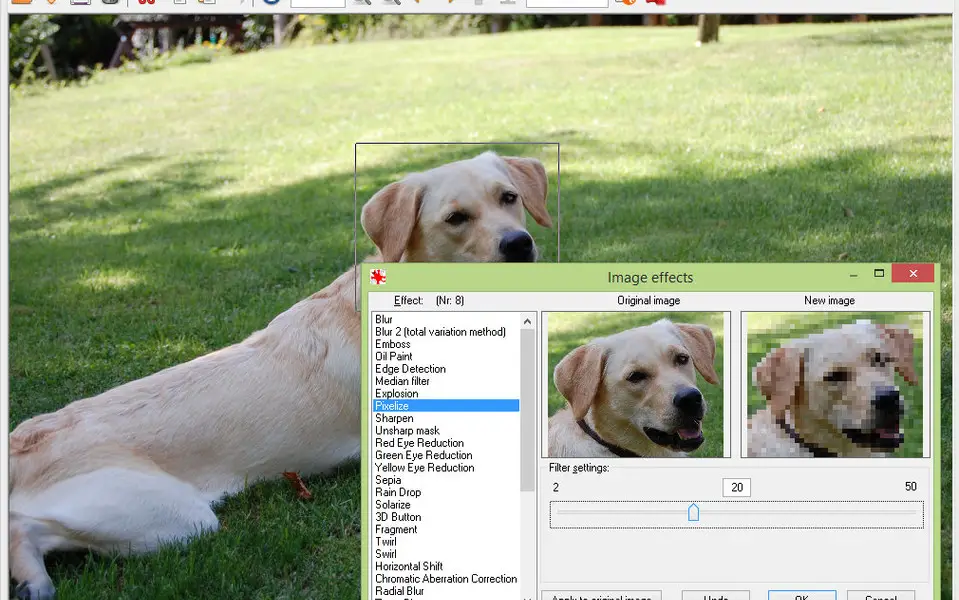

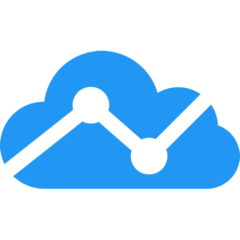
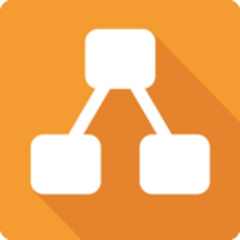
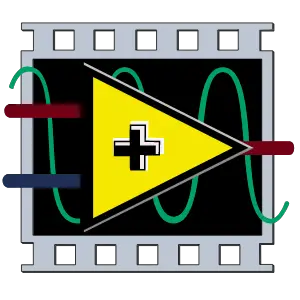
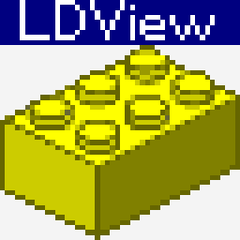
What is your favorite IrfanView hotkey? Do you have any useful tips for it? Let other users know below.
1104365
497159
410705
364136
305770
276264
6 hours ago
7 hours ago Updated!
Yesterday Updated!
Yesterday Updated!
Yesterday
Yesterday Updated!
Latest articles