Advertisement
|
Resize, Rotate and Skew the 3D Graph
|
|||
|
This floating toolbar can be activated for 3D OpenGL graphs by clicking once inside the graph layer (hint: do not click on the actual data plot).
|
|||
|
Pressing Ctrl (plus) A selects all graph layers and in a 3D OpenGL graph, this has the effect of showing the 3D floating button group. Once the button group is displayed, use the TAB key to cycle through available tools.
|
|
Navigate Multi-Frame Image/Video in the Image Window (Do not use these hot keys when image/video is playing):
|
|
For Origin 2024, it supports horizontal scroll by mouse wheel including in Graph, Workbook, Matrix, Images windows.
|
|
Source: Documentation
|
|||
|
|
File: New: Image: Image/Video... |
||
|
|
Rotate the 3D graph around the Z axis. |
||
|
or
|
|||
|
|
Panning in Y direction only |
||
|
|
(drag up or down) Scale in or out in Y direction only |
||
|
|
(drag left or right) Scale in or out in X direction only |
||
|
|
Sel Text: SuperSubscript |
||
|
|
Sel Text: Superscript |
||
|
|
Navigate between different windows in the same folder, including the floating windows. |
||
|
|
The order of toggling windows is inverse of Ctrl + Tab |
||
|
|
Right click the title bar of external Excel workbook and choose Update Origin. |
||
|
|
Navigate between different windows in the same folder, including the floating windows. |
||
|
|
Toggled on the window from the last active window, and ending at the first active window. |
||
|
|
Window : Script Window |
||
|
|
Window : Return to Last Window |
||
|
|
(When Matrix/ Worksheet active) Edit : Copy : Copy (Full Precision) |
||
|
|
Scale in or out in Y direction only |
||
|
or
|
|||
|
|
Panning in Y direction only |
||
|
or
|
|||
|
|
Add a full height prime symbol. |
||
|
|
File : Print |
||
|
|
View : Project Explorer |
||
|
|
View : Results Log |
||
|
|
View : Command Window |
||
|
|
Window : Command Window |
||
|
|
View : Code Builder |
||
|
|
View : Quick Help |
||
|
|
When entering special characters into text labels and worksheet cells, enter the Unicode four-digit hex value and immediately press ALT + X. |
||
|
|
Sel Text: Decrease Font |
||
|
|
Duplicate Windows in Project Explorer |
||
|
|
Sel Text: Increase Font |
||
|
|
Scale in or out in Y direction only |
||
|
|
Panning in Y direction only |
||
|
or
|
|||
Advertisement |
|||
|
|
Fast-navigate to the previous/next 20th frame when focus is on the video. The increment step is 20. |
||
|
|
Rotate the 3D graph around the X axis. |
||
|
or
|
|||
|
|
Rotate the 3D graph around the Y axis. |
||
|
or
|
|||
|
|
Resize the 3D graph in the YZ plane. |
||
|
|
Resize the 3D graph in the XZ plane. |
||
|
|
Resize the 3D graph in the XY plane. |
||
|
|
Panning in X direction only |
||
|
or
|
|||
|
or
|
|||
|
|
View : Zoom In |
||
|
|
Zoom In |
||
|
|
Zoom Out |
||
|
|
Zoom In |
||
|
|
Zoom Out |
||
|
|
Scale in or out in X direction only |
||
|
or
|
|||
|
|
Scale in or out in Z direction only |
||
|
or
|
|||
|
|
Toggle Italic on & off |
||
|
|
Data: Define Name (with worksheet active) |
||
|
|
Insert: Latex Equation (With worksheet cell selected in in-place editing mode) |
||
|
|
File: Open... |
||
|
|
Zoom In |
||
|
|
Zoom Out |
||
|
|
Insert : Latex Equation |
||
|
|
Graph : Reconstruct Legend |
||
|
|
Edit : Copy Page as Picture |
||
|
|
View->Full Screen |
||
|
|
View->Image Mode |
||
|
|
Extend the selection (whole columns or a block of cells) to the leftmost occupied column. If a block of cells is selected, the selection will only cover the same row range. |
||
|
|
Extend the selection (whole columns or a block of cells) to the rightmost occupied column. If a block of cells is selected, the selection will only cover the same row range. |
||
|
|
Right-click on gray space of the worksheet, View: F(x) |
||
|
|
If whole rows or a block of cells are selected, extend the selection to the last occupied row. If a block of cells is selected, the selection will only cover the same column range. |
||
|
|
If in the in-place edit mode in a worksheet cell (by double-clicking inside the cell), highlight from cursor location to the end of the cell. |
||
|
|
If whole rows or a block of cells are selected, extend the selection to the first occupied row. If a block of cells is selected, the selection will only cover the same column range. |
||
|
|
If in the in-place edit mode in a worksheet cell (by double-clicking inside the cell), highlight from cursor location to the beginning of the cell. |
||
|
|
If a worksheet cell is selected, extend selection to the cell in row 1, column 1. |
||
|
|
If in the in-place edit mode in a worksheet cell (by double-clicking inside the cell), highlight from cursor location to the beginning of the cell. |
||
|
|
If a worksheet cell is selected, extend selection to the last cell in the rightmost occupied column, then to the last occupied row in the sheet. |
||
|
|
If in the in-place edit mode in a worksheet cell (by double-clicking inside the cell), highlight from cursor location to the end of the cell. |
||
|
|
File: New: Image: Web Image... |
||
|
|
Edit : Copy (label rows) |
||
|
|
Edit : Copy : Copy (formula + label rows) |
||
|
|
Tools: Color Manager |
||
|
|
Connectivity: Python Console |
||
|
|
Sel Text: Superscript |
||
|
|
(After performing fitting on graph) Data->Lock Position->Layer Icon |
||
|
|
(After performing fitting on graph) Data->Lock Position->Last Point |
||
|
|
Add a full height double prime symbol. |
||
|
or
|
|||
|
|
Sel Text: Increase Font |
||
|
|
Scale in or out in Z direction only |
||
|
|
Scale in or out in X direction only |
||
|
|
View : Zoom Out |
||
|
|
Panning in X direction only |
||
|
or
|
|||
|
|
Resize the 3D graph in any dimension. |
||
|
|
Rotate the 3D graph around the X axis. |
||
|
|
Rotate the 3D graph around the Y axis. |
||
|
|
Rotate the 3D graph around the Z axis. |
||
|
|
Rotate the 3D graph in screen. |
||
|
|
Rotate the 3D graph around any axes. |
||
|
|
Drag to rotate the 3D graph in an arbitrary direction. |
||
|
|
Resize the 3D graph in the X direction. |
||
|
|
Resize the 3D graph in the Y dimension. |
||
|
|
Resize the 3D graph in the Z dimension. |
||
|
|
Shear the 3D graph in X direction. |
||
|
|
Shear the 3D graph in Y direction. |
||
|
|
Change lighting angles in horizontal and vertical planes. |
||
|
or
|
|||
|
|
While editing cell contents, opens the Character Map. |
||
|
|
Open the Symbol Map dialog |
||
|
|
Zoom in/out |
||
|
|
Panning the graph page |
||
|
|
When insert an Image in a Layout, double click it to pop-up Image window. Then press Ctrl + Enter to accept changes and close it. This behavior is the same as clicking the Return button in top-right corner. |
||
|
|
Graph: Fit Page to Layer |
||
|
|
Go to Next window |
||
|
|
Edit : Copy Page |
||
|
|
Exit in-place editing mode |
||
|
|
Double click in a cell to enter the in-place edit mode and press Alt + Enter to insert a new line after the cursor. |
||
|
|
Fill a pre-selected group of cells by typing an entry in the active cell and pressing Ctrl + Enter. Supports non-contiguous selection. |
||
|
|
When add Graph/Note/Matrix as Sheet, double click that sheet to pop-up Graph/Note/Matrix. Then press Ctrl + Enter to accept changes and close it. This behavior is the same as clicking the Return button in top-right corner. |
||
|
|
Click on the green lock icon and select Change Parameters: Reopen the Analysis dialog |
||
|
|
Analysis : Fitting : Nonlinear Curve Fit |
||
|
|
Column : Set Multiple Columns Values... |
||
|
|
Set All Column Values |
||
|
|
Navigate between different worksheets within the current workbook. |
||
|
|
Go to the last occupied cell in the column. |
||
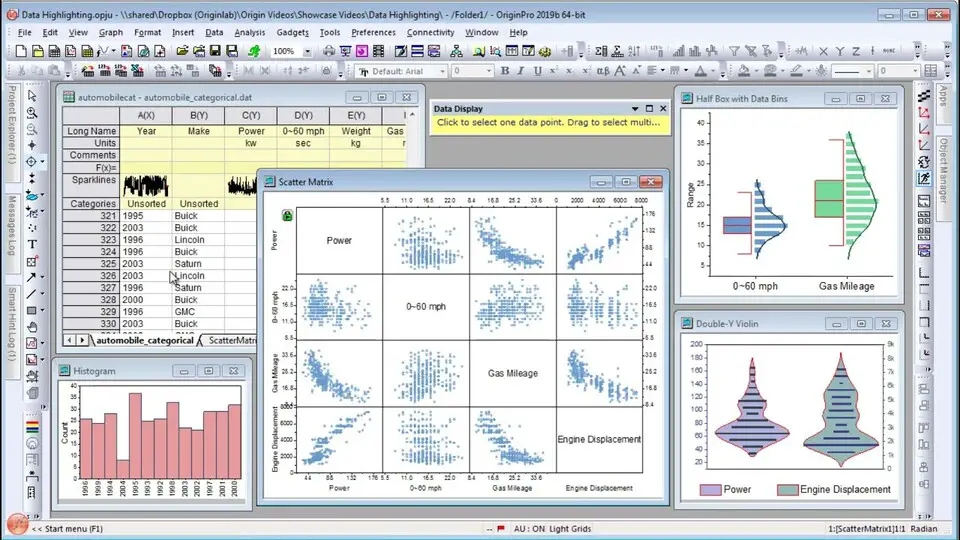
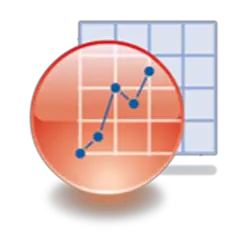
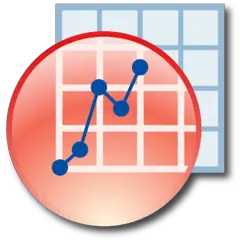
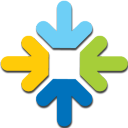
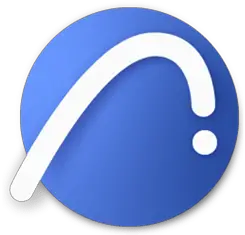

What is your favorite OriginLab Origin (2024) hotkey? Do you have any useful tips for it? Let other users know below.
1106799
498270
411259
366077
306918
277367
15 hours ago
22 hours ago
22 hours ago
Yesterday
Yesterday Updated!
2 days ago Updated!
Latest articles