|
|
Go Down a Screen |
||
|
|
(in Empty Search Field in Bookmarks Library Window or Sidebar) Show List of All Bookmarks |
||
|
|
Toggle Play / Pause |
||
|
|
Stop Autoscroll Mode |
||
|
|
Cancel Drag-and-Drop Operation |
||
|
|
Clear Search Field in Library or Sidebar |
||
|
|
Close a Menu |
||
|
|
Stop |
||
|
|
(when the Find or Quick Find bar is focused) Close the Find or Quick Find bar |
||
|
|
Focus Next Link or Input Field |
||
|
|
Rotate the document clockwise |
||
|
|
Choose Text Selection Tool |
||
|
|
Open Focused Bookmark or Link in Current Tab |
||
|
|
Reload |
||
|
|
or K or ← Previous page |
||
|
|
Back |
||
|
|
Delete |
||
|
|
Choose Hand Tool |
||
|
|
Find Again |
||
|
|
Previous page |
||
|
|
Next page |
||
|
|
Increase volume |
||
|
|
Seek back 15 seconds |
||
|
|
Seek forward 15 seconds |
||
|
|
Decrease volume |
||
|
|
Previous page |
||
|
|
Next page |
||
|
|
Move to Next Frame |
||
|
|
Focus Search Field in Library |
||
|
|
Focus Address Bar |
||
|
|
Next page |
||
|
|
Go to Top of Page |
||
|
|
Go to Beginning of Line |
||
|
|
Select left, right, first or last tab. Deselect all other tabs. |
||
|
|
Seek to the beginning |
||
|
|
Caret Browsing |
||
|
|
Select left, right, first or last tab. Deselect all other tabs. |
||
|
or
|
|||
|
|
Seek to the end |
||
|
|
Go to End of Line |
||
|
|
Go to Bottom of Page |
||
|
|
Go Down a Screen |
||
|
|
Go Up a Screen |
||
|
|
Toggle Developer Tools |
||
|
|
Focus Previous Link or Input Field |
||
|
|
Quick Find |
||
|
|
(from address bar or the Search field on the New Tab page) Open Address or Search in New Window |
||
|
|
Open Focused Bookmark or Link in New Window |
||
|
|
Find Previous |
||
|
|
Rotate counterclockwise |
||
|
|
Copy |
||
|
|
Undo |
||
|
|
Paste |
||
|
|
Forward |
||
|
|
Save Page As |
||
|
|
Delete Selected Autocomplete Entry |
||
|
|
Focus Search Field in Library |
||
|
|
Find in This Page |
||
|
|
Select All |
||
Advertisement |
|||
|
|
Profiler |
||
|
|
Page Info |
||
|
|
Bookmark This Page |
||
|
|
Bookmarks sidebar |
||
|
|
Go Up a Screen |
||
|
|
Redo |
||
|
|
Move to Previous Frame |
||
|
|
Cut |
||
|
|
Developer Toolbar |
||
|
|
New Window |
||
|
|
Close Tab (except for Pinned Tabs) |
||
|
|
(if search bar is not shown) Focus Address bar for Web Search (writes "? " there) |
||
|
|
(if search bar is shown) Focus Search bar |
||
|
|
Find Again |
||
|
|
Scratchpad |
||
|
|
Open File |
||
|
|
Reload |
||
|
|
Focus Address Bar |
||
|
|
New Tab |
||
|
|
Open Search in New Foreground Tab |
||
|
|
Open Focused Bookmark in New Foreground Tab |
||
|
|
Open Focused Link in New Background Tab |
||
|
|
Style Editor |
||
|
|
… to |
||
|
|
Zoom out |
||
|
|
Zoom Out |
||
|
|
Page Source |
||
|
|
|
||
|
|
Find Previous |
||
|
|
Toggle Full Screen |
||
|
|
Forward |
||
|
|
Quit |
||
|
|
Add-ons |
||
|
|
Automatic Zoom |
||
|
|
Zoom Reset |
||
|
|
Back |
||
|
|
Seek back 10 % |
||
|
|
Mute audio |
||
|
|
Back |
||
|
|
Go to Bottom of Page |
||
|
|
(in the Search bar or the Search field of the New Tab page) Change the Default Search Engine |
||
|
or
|
|||
|
|
Go to Top of Page |
||
|
|
Unmute audio |
||
|
|
Zoom In |
||
|
|
Zoom in |
||
|
|
Forward |
||
|
|
Reload (override cache) |
||
|
|
Seek forward 10 % |
||
|
|
Bookmark All Tabs |
||
|
|
Quick Find within link-text only |
||
|
|
Paste (as plain text) |
||
|
|
Undo Close Window |
||
|
|
Undo Close Tab |
||
|
|
New Private Window |
||
|
|
History sidebar |
||
|
|
Downloads |
||
|
|
Library window (Bookmarks) |
||
|
|
Move Tab Left |
||
|
|
Move Tab Right |
||
|
|
(if search bar is shown) Focus Search bar |
||
|
|
(if search bar is not shown) Focus Address bar for Web Search (writes "? " there) |
||
|
|
Close Window |
||
|
|
Stop |
||
|
|
Go to Last Tab |
||
|
|
Moves the URL left or right (if cursor is in the address bar) |
||
|
|
Toggle Reader Mode |
||
|
|
(when the Search bar is focused) View menu to switch, add or manage search engines |
||
|
|
(after you have written something in the address bar) Switch Search Engine |
||
|
|
(if enabled in Preferences) Cycle through Tabs in Recently Used Order |
||
|
|
(after you have written something in the address bar) Switch Search Engine |
||
|
|
(when the Search bar is focused) View menu to switch, add or manage search engines |
||
|
|
Browser Console |
||
|
|
(from address bar or Search bar) Open Address or Search in New Foreground Tab |
||
|
|
Go Down a Screen |
||
|
|
Save Focused Link (-when browser.altClickSave is set to true (as in the Configuration Editor), which is not the default.) |
||
|
|
Go Up a Screen |
||
|
|
Open Focused Link in New Foreground Tab |
||
|
|
Open Focused Bookmark in New Background Tab |
||
|
|
(from the Search field on the New Tab page) Open Search in New Background Tab |
||
|
|
Go one Tab to the Left (if the setting Ctrl+Tab cycles through tabs in recently used order is disabled in Preferences) |
||
|
|
Go one Tab to the Right |
||
|
|
Go one Tab to the Left |
||
|
|
Select or deselect the tab with the dotted rectangle. The other tabs stay selected or deselected. |
||
|
|
Move the dotted rectangle to left, right, first or last tab. |
||
|
or
|
|||
|
|
Complete .com Address |
||
|
|
Mute/Unmute Audio |
||
|
|
Clear Recent History |
||
|
|
Move the dotted rectangle to left, right, first or last tab. |
||
|
|
Inspector |
||
Firefox (macOS) keyboard shortcuts
Firefox (macOS)
This shortcut list is sorted by user, meaning that original structure (headings) is disregarded. You can see the original page here:
Firefox (macOS) keyboard shortcuts.
Table of contents
Advertisement
Program information
Program name:
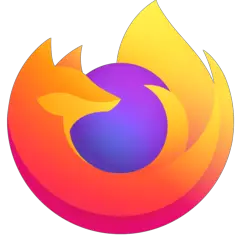
Web page: mozilla.orgfire/firefox/new
Last update: 2021-03-20 10:24 UTC
How easy to press shortcuts: 82%
More information >>Featured shortcut
Similar programs
Tools
Firefox (macOS):Learn: Jump to a random shortcut
Hardest shortcut of Firefox (macOS)
Other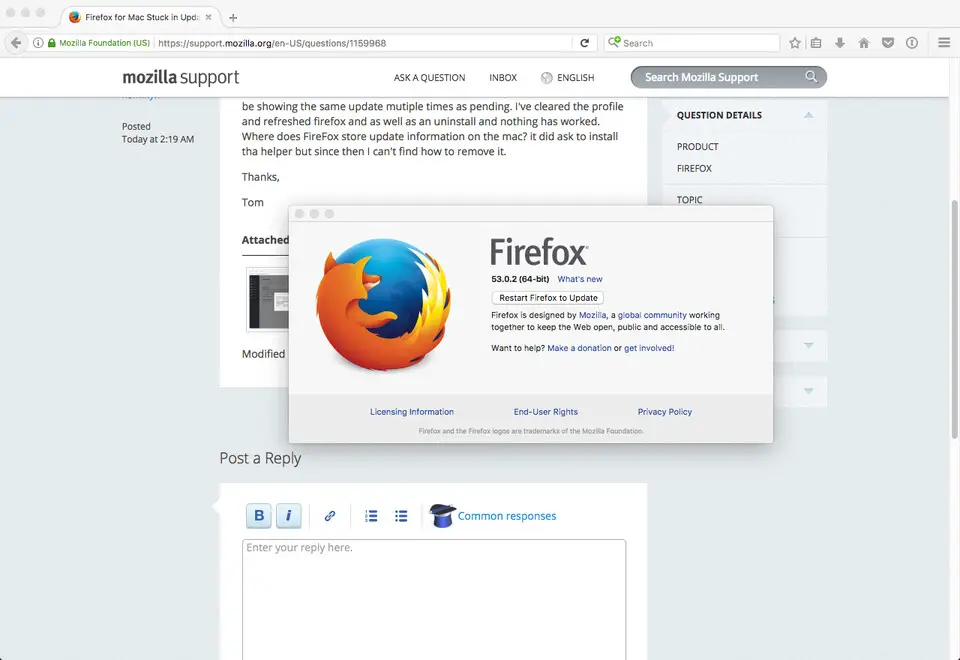
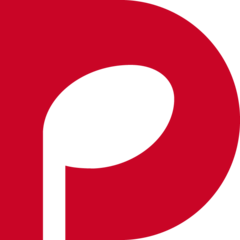

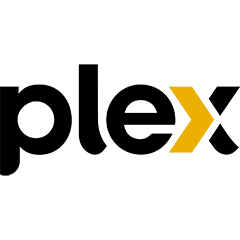
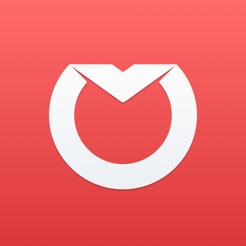
What is your favorite Firefox (macOS) hotkey? Do you have any useful tips for it? Let other users know below.
1108032
498772
411518
366987
307454
277921
53 minutes ago
2 hours ago Updated!
19 hours ago
Yesterday
2 days ago Updated!
2 days ago Updated!
Latest articles