|
|
Select or clear the check box if the active option is a check box |
||
|
|
Move forward through the options |
||
|
|
Perform the command for the active option or button |
||
|
|
Copy selected files/folders |
||
|
|
Copy |
||
|
or
|
|||
|
|
Save the open console |
||
|
|
Update the content of all console windows |
||
|
|
Refresh the active window |
||
|
or
|
|||
|
|
Rename the selected item |
||
|
|
Undo last action (undo copy, move, delete, etc) |
||
|
|
Undo |
||
|
or
|
|||
|
|
Paste |
||
|
or
|
|||
|
or
|
|||
|
|
Select all (in current folder) |
||
|
|
Select all |
||
|
|
Select All |
||
|
|
Delete |
||
|
|
Delete (by default, will move items to Recycle Bin) |
||
|
|
Search for a file or a folder |
||
|
|
Collapse the current selection if it is expanded, or select the parent folder |
||
|
|
Display the current selection if it is collapsed, or select the first subfolder |
||
|
|
Cut selected files/folders |
||
|
|
Cut |
||
|
or
|
|||
|
|
Open a new console |
||
|
|
Open a saved console |
||
|
|
Display the Address bar list |
||
|
|
Redo |
||
|
or
|
|||
|
|
Display the Address bar list in My Computer or Windows Explorer |
||
|
|
Cycle through screen elements in a window or on the desktop |
||
|
|
Go to the top of the list |
||
|
|
Open a folder one level up if a folder is selected in the Save As or Open dialog box |
||
|
|
Select a button if the active option is a group of option buttons |
||
|
|
Go to the bottom of the list |
||
|
|
Open a new window |
||
|
|
(when inserting a CD or DVD) Prevent automatically playing / launching the CD or DVD |
||
|
|
Add or remove a console item |
||
|
|
Activate the menu bar in the active program (similar to |
||
|
|
Move backward through the options |
||
|
|
(hold when dragging an item) Copy selected item |
||
|
or
|
|||
|
|
Move the insertion point to the beginning of the previous word |
||
|
|
Move the insertion point to the beginning of the next word |
||
|
|
Move forward through the tabs |
||
|
|
Move the insertion point to the beginning of the next paragraph |
||
|
|
Move the insertion point to the beginning of the previous paragraph |
||
|
|
Close the console |
||
|
|
Close active document or tab in a program |
||
|
|
Move backward through the tabs |
||
|
|
Delete selected item permanently without placing the item in the Recycle Bin. |
||
|
or
|
|||
|
|
Display the Action menu |
||
|
|
Select a block of text one character at a time |
||
|
|
Display the shortcut menu for the selected item |
||
Advertisement |
|||
|
|
Display the File menu |
||
|
|
Display the Favorites menu |
||
|
|
Display the View menu |
||
|
|
Display the MMC window menu |
||
|
|
Display the System menu for the active window |
||
|
|
Highlight a block of text |
||
|
|
(hold when dragging an item) Create a shortcut to selected item |
||
|
or
|
|||
|
|
(hold for 8 seconds) Switch FilterKeys either on or off |
||
|
|
Switch between open programs in taskbar |
||
|
|
Open / Close the Start menu |
||
|
or
|
|||
|
|
(hold for 5 seconds) Switch the ToggleKeys either on or off |
||
|
|
Open / Close the Start menu |
||
|
|
Open Windows Explorer |
||
|
|
Minimize all open windows |
||
|
|
Search for a file or a folder |
||
|
|
Lock the computer (opens login screen) |
||
|
|
Display desktop, hide other windows. Press again to restore all windows |
||
|
|
Restore minimized windows |
||
|
|
Open the Run dialog box |
||
|
|
Open Utility Manager |
||
|
or
|
|||
|
|
Switch High Contrast either on or off |
||
|
|
Switch the MouseKeys either on or off |
||
|
|
Display Windows Help |
||
|
|
Search for computers |
||
|
|
(5 times Shift) Switch the StickyKeys either on or off |
||
|
|
(press underlined letter in a menu) Display the corresponding menu |
||
|
|
(press underlined letter in a menu) Display the corresponding menu option |
||
|
|
Display the contents of the selected folder |
||
|
|
Collapse the selected folder |
||
|
|
Display all of the subfolders that are under the selected folder |
||
|
These general shortcuts can also be used in Windows Explorer:
|
|||
Advertisement
|
These shortcuts can be used when editing text or when working with any type of items. Windows XP and many programs support them.
|
|
These shortcuts involve using Windows key on your keyboard. They're usually globally available, meaning you may use them no matter what program is currently active.
|
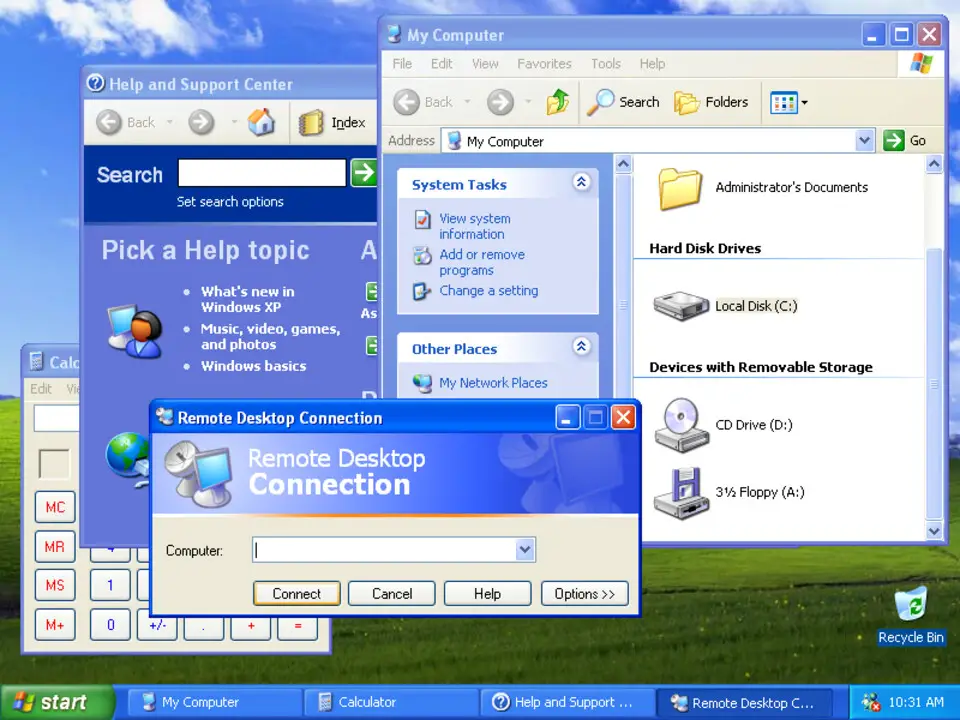
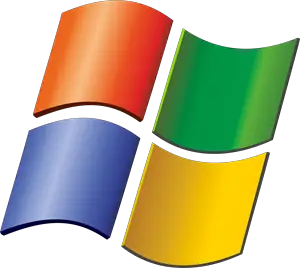




What is your favorite Windows XP hotkey? Do you have any useful tips for it? Let other users know below.
1108668
499007
411655
367529
307784
278296
14 hours ago Updated!
Yesterday
2 days ago
3 days ago
3 days ago
3 days ago Updated!
Latest articles