Advertisement
|
|
Add cursor above |
||
|
|
Add cursor below |
||
|
|
Add cursors to line ends |
||
|
|
Add line comment |
||
|
or
|
|||
|
|
Add selection to next find match |
||
|
|
Change all occurrences |
||
|
|
Command palette |
||
|
|
Copy line down |
||
|
|
Copy line up (Linux note) |
||
|
|
Cursor undo |
||
|
|
Delete all left |
||
|
|
Delete line |
||
|
|
Expand selection |
||
|
|
File finder |
||
|
|
Find |
||
|
|
Find next |
||
|
or
|
|||
|
|
Find next selection (Linux note) |
||
|
|
Find previous |
||
|
|
Find previous selection |
||
|
|
Fold |
||
|
|
Fold all |
||
|
|
Fold all block comments |
||
|
|
Fold all regions |
||
|
|
Fold all regions except selected |
||
|
|
Fold level 1 |
||
|
|
Fold level 2 |
||
|
|
Fold level 3 |
||
|
|
Fold level 4 |
||
|
|
Fold level 5 |
||
|
|
Fold level 6 |
||
|
|
Fold level 7 |
||
|
|
Fold recursively |
||
|
|
Go to bracket |
||
|
|
Go to line or column |
||
|
|
Go to next problem (error, warning, information) |
||
|
|
Go to next problem in files (error, warning, information) |
||
|
|
Go to previous problem (error, warning, information) |
||
|
|
Go to previous problem in files (error, warning, information) |
||
|
|
Indent line |
||
|
|
Insert line above |
||
|
|
Insert line below |
||
|
|
Join lines (Linux note) |
||
|
|
Move last selection to next find match |
||
|
|
Move line down |
||
|
|
Move line up |
||
|
|
Outdent line |
||
Advertisement |
|||
|
|
Preview Markdown (Linux note) |
||
|
|
Remove line comment |
||
|
or
|
|||
|
|
Replace |
||
|
|
Replace with next value |
||
|
|
Replace with previous value |
||
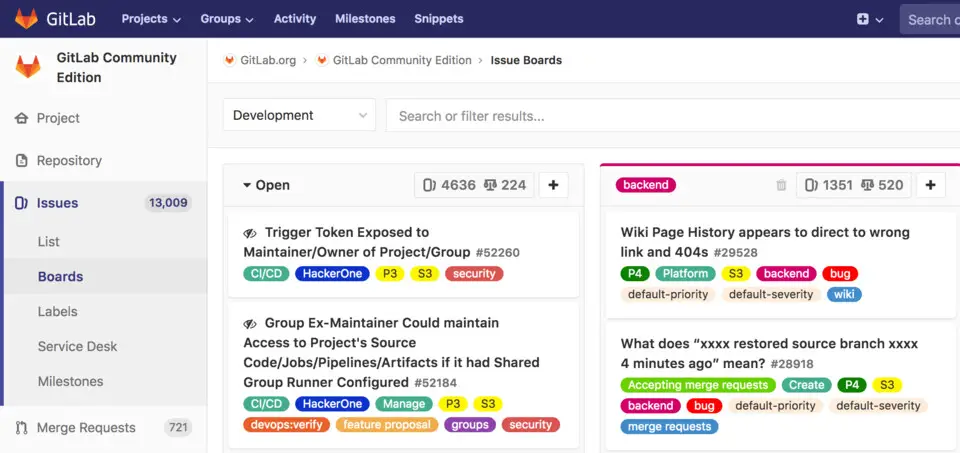
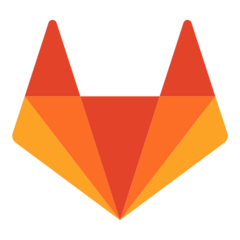

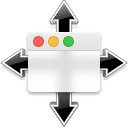
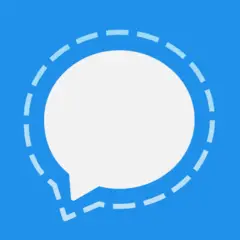
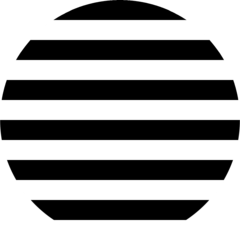
What is your favorite GitLab (macOS) hotkey? Do you have any useful tips for it? Let other users know below.
1104982
497575
410897
364747
306151
276541
Yesterday Updated!
Yesterday Updated!
2 days ago Updated!
3 days ago Updated!
3 days ago Updated!
3 days ago Updated!
Latest articles