|
|
Navigate forward |
||
|
|
Close menu or modal window, reset modes, etc. |
||
|
|
Close preview |
||
|
|
Undo and Redo |
||
|
|
Navigate between controls in modal dialogues |
||
|
|
Move focus to the next object |
||
|
|
Move to the next cell in a row |
||
|
|
(in the lower right table cell) Add new row |
||
|
|
Increase list item level |
||
|
|
Add tab character to paragraph |
||
|
|
New slide |
||
|
|
Working with shapes |
||
|
|
Working with charts |
||
|
|
Start new paragraph |
||
|
|
Navigate forward |
||
|
|
Visit hyperlink |
||
|
|
Add new placeholder to equation argument |
||
|
|
Add paragraph |
||
|
|
Help menu |
||
|
|
Copy |
||
|
|
Save presentation |
||
|
|
Undo |
||
|
|
Paste |
||
|
|
Select all |
||
|
|
Remove slide |
||
|
|
Delete one character to the right |
||
|
|
Open 'Find' dialog window |
||
|
|
Cut |
||
|
|
Previous slide |
||
|
|
Move to the previous row |
||
|
|
Navigate backward |
||
|
|
Next slide |
||
|
|
Previous slide |
||
|
|
Navigate forward |
||
|
|
Navigate backward |
||
|
|
Duplicate slide |
||
|
|
Create a copy |
||
|
|
Next slide |
||
|
|
Move to the next row |
||
|
|
Navigate forward |
||
|
|
Open existing file |
||
|
|
Print presentation |
||
|
|
Italic |
||
|
|
Align right |
||
|
|
Redo |
||
|
|
Bold |
||
|
|
Align center |
||
|
|
Align left |
||
|
|
The first slide |
||
|
|
Navigate to the first slide |
||
|
|
Jump to the beginning of the line |
||
|
|
Group |
||
|
|
Full screen (Online Editors) |
||
|
|
Remove slide |
||
|
|
Delete one character to the left |
||
|
|
Move shape by a big step |
||
|
|
Move one character to the left/right or one line up/down |
||
|
|
Underline |
||
|
|
The last slide |
||
Advertisement |
|||
|
|
Navigate to the last slide |
||
|
|
Jump to the end of the line |
||
|
|
Close file |
||
|
|
Next slide |
||
|
|
Navigate forward |
||
|
|
Add to the selected fragment |
||
|
|
Previous slide |
||
|
|
Navigate backward |
||
|
|
New slide |
||
|
|
Increase left indent |
||
|
|
Open 'Find and Replace' menu (panel) with replacement field |
||
|
|
Insert hyperlink |
||
|
|
Download As... |
||
|
|
Move to next placeholder or create new slide |
||
|
|
Navigate between controls in modal dialogues |
||
|
|
Move focus to the previous object |
||
|
|
Move to the previous cell in a row |
||
|
|
Decrease list item level |
||
|
|
Create a copy when dragging |
||
|
|
Align justified |
||
|
|
Zoom Out |
||
|
|
Move to the beginning of a word or one word to the left |
||
|
|
Move one word to the right |
||
|
|
Switch to the next tab |
||
|
|
Clear formatting |
||
|
|
Reset the ‘Zoom’ parameter |
||
|
|
Bulleted list |
||
|
|
Move slide down |
||
|
|
Move slide up |
||
|
|
Paste text without style formatting |
||
|
|
Add new placeholder to equation argument |
||
|
|
Add line break to text |
||
|
|
Ungroup |
||
|
|
Decrease left indent |
||
|
|
Select one character to the left |
||
|
|
Select one character to the right |
||
|
|
Jump to the beginning of the content |
||
|
|
Zoom In |
||
|
|
Add the previous slide in the slide list to the selection |
||
|
|
Select one line up |
||
|
|
Jump to the end of the content |
||
|
|
Add the next slide in the slide list to the selection |
||
|
|
Select one line down |
||
|
|
Close file |
||
|
|
Switch to the previous tab |
||
|
|
Delete word/selection/graphical object to the right of cursor |
||
|
|
Open 'Comments' panel |
||
|
|
Increase font |
||
|
|
Strikeout |
||
|
|
Decrease font |
||
|
|
Superscript |
||
|
|
Cut |
||
|
|
Subscript |
||
|
|
Delete word/selection/graphical object to the left of cursor |
||
|
|
Element contextual menu |
||
|
|
Open 'File' panel |
||
|
|
Select to the end of a word |
||
|
|
Select to the beginning of a word |
||
|
|
Copy style |
||
|
|
Move slide to beginning |
||
|
|
Start a presentation |
||
|
|
Move slide to end |
||
|
|
Copy |
||
|
|
Select to the last slide |
||
|
|
Select text from cursor to end of line |
||
|
|
Paste |
||
|
|
Select to the first slide |
||
|
|
Select text from cursor to beginning of line |
||
|
|
Open comment field |
||
|
|
Apply style |
||
|
|
Open 'Chat' panel (Online Editors) |
||
|
|
(drag when drawing lines/arrows) Change angle of line/arrow when drawing |
||
|
|
(drag) Constrain movement |
||
|
|
(drag when rotating) Set 15-degree-rotation |
||
|
|
(drag when resizing) Maintain proportions |
||
|
|
Add the previous slide in the slide list to the selection |
||
|
|
Add the next slide in the slide list to the selection |
||
|
|
Create nonbreaking space |
||
|
|
Movement pixel by pixel |
||
|
|
Insert the Euro sign |
||
|
|
Deselect all |
||
|
|
Nonprinting characters |
||
|
|
Move slide to beginning |
||
|
|
Move slide to end |
||
OnlyOffice Presentation Editor keyboard shortcuts
OnlyOffice Presentation Editor
This shortcut list is sorted by user, meaning that original structure (headings) is disregarded. You can see the original page here:
OnlyOffice Presentation Editor keyboard shortcuts.
Table of contents
Advertisement
Program information
Program name:

Web page: onlyoffice.com/presentation-ed...
How easy to press shortcuts: 83%
More information >>Similar programs
Tools
OnlyOffice Presentation Editor:Learn: Jump to a random shortcut
Hardest shortcut of OnlyOffice Pres...
OtherGet OnlyOffice Presentation Editor
Obtain or check out OnlyOffice Presentation Editor.
License: Unknown
Get app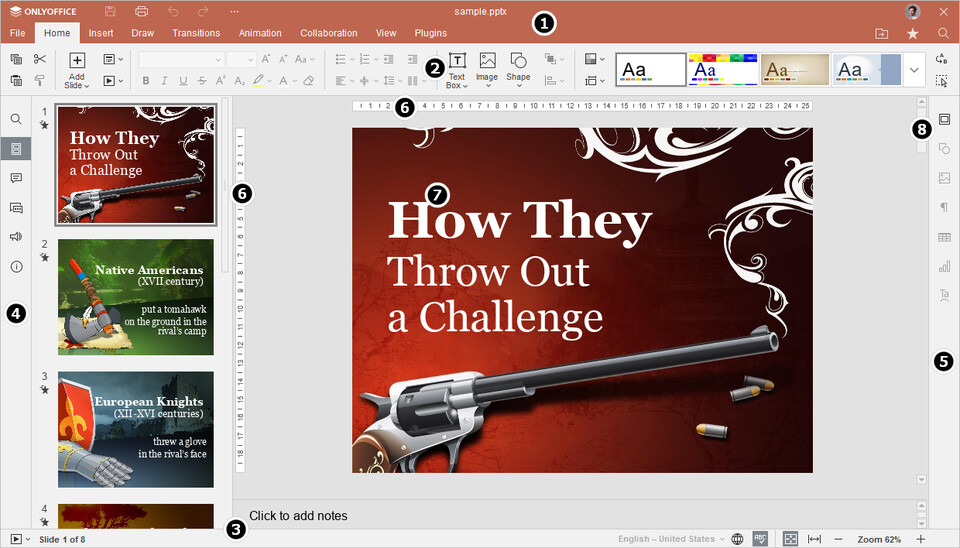
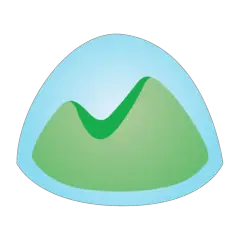

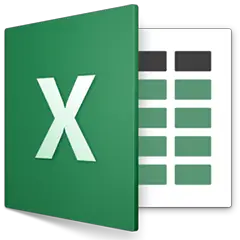
What is your favorite OnlyOffice Presentation Editor hotkey? Do you have any useful tips for it? Let other users know below.
1104982
497575
410897
364747
306151
276541
5 hours ago
7 hours ago Updated!
12 hours ago Updated!
3 days ago Updated!
4 days ago Updated!
4 days ago Updated!
Latest articles