|
|
Close window |
||
|
|
Close file |
||
|
|
New |
||
|
|
Save |
||
|
|
Find / replace |
||
|
|
Select all |
||
|
|
Cut |
||
|
|
Copy |
||
|
|
Paste |
||
|
|
Undo |
||
|
|
Redo |
||
|
|
Browse recent documents |
||
|
|
Shortcut bar |
||
|
|
Confirmation corner / breadcrumbs |
||
|
|
Command search |
||
|
|
Rebuild |
||
|
|
Force regen |
||
|
|
Delete |
||
|
|
Repeat last command |
||
|
|
Task pane |
||
|
|
Toggle selection filter toolbar |
||
|
|
Toggle selection filter type |
||
|
|
Spell check |
||
|
|
Toolbar |
||
|
|
Full screen |
||
|
|
Hide component under mouse |
||
|
|
Front |
||
|
|
Back |
||
|
|
Left |
||
|
|
Right |
||
|
|
Top |
||
|
|
Dimension to arc min / max |
||
|
|
Tangent arc toggle |
||
|
|
Zoom to fit |
||
|
|
Orientation |
||
|
|
Zoom in |
||
|
|
Zoom out |
||
|
|
Area magnify |
||
|
|
Hide/Show. Hides all components below the pointer. |
||
|
|
While Inserting a Component. Rotates the component 90º. |
||
|
|
Use these keyboard shortcuts to copy and paste, similar to Windows functionality. |
||
|
or
|
|||
|
|
Sketches. Copies and pastes sketch entities. |
||
|
or
|
|||
|
|
Parts. Copies and pastes sketches. |
||
|
or
|
|||
|
|
Assemblies. Copies and pastes parts and subassemblies. If you select a feature in the FeatureManager design tree, you can copy and paste the feature as an assembly-level feature. |
||
|
or
|
|||
|
|
Drawings. Copies and pastes drawing views. |
||
|
or
|
|||
|
|
Turns off automatic alignment when you place dimensions and annotations. |
||
|
|
Snaps a dimension to the max or min location when dimensioning arcs and circles with the Smart Dimension tool. |
||
|
|
Zooms the model in. |
||
|
|
Zooms the model out. |
||
|
|
Zooms to fit. |
||
|
|
Shows a hidden body or component when you hover over the body or component. |
||
|
|
Shows a section view when using the magnifying glass. |
||
|
|
Opens the View Selector and Orientation dialog box. |
||
|
|
Select the back faces in the View Selector cube. |
||
Advertisement |
|||
|
|
Select multiple entities. |
||
|
|
Selects everything within the two selected items in the FeatureManager design tree. |
||
|
|
Flips the direction of the forming tool when dragging the forming tool onto a face. |
||
|
|
Turns on snapping. |
||
|
|
Changes the XYZ plane when sketching in a 3D sketch. |
||
|
|
Rebuilds the model. |
||
|
|
Redraws the screen. |
||
|
|
Repeats the last command. |
||
|
|
Opens the shortcut bar. |
||
|
|
(while sketching) Turn off automatic sketch relations. |
||
|
|
Select a transparent face on a part. |
||
|
|
Change the annotation view plane for a dimension or annotation. |
||
| + |
In a blank area of the graphics area. Invokes mouse gestures. |
||
| + |
On a component. Rotates a component relative to the assembly origin. |
||
|
|
View cube |
||
|
|
Bottom |
||
|
|
Isometric |
||
|
|
Normal to |
||
|
|
Undo view change |
||
|
|
Rotates the model 90º. |
||
|
|
Opens the View Selector. |
||
|
|
Reorients a Routing component when you insert a Routing component into an existing Routing assembly. |
||
|
|
Opens the shortcut menu and context toolbar. |
||
|
|
Pans a model. |
||
|
|
Drawing views. Breaks the drawing view alignment when you insert a drawing view. |
||
|
|
Annotations. Copies annotations without snapping to the grid or to other annotations. |
||
|
|
Tables. Select anywhere in a table to move the table. |
||
|
|
Select one edge in a drawing view if multiple edges are collinear. In general, when you select an edge in a drawing, the entire line is highlighted if all of the line segments are collinear. |
||
|
|
Moves a dimension to another drawing view when you drag the dimension and drop it on another view. |
||
|
|
Sketches. Moves a set of sketch entities. |
||
|
|
Parts. Moves a feature. |
||
|
|
Drawings. Moves the selected drawing view and any related views together as if they are one entity. You can also move a dimension to a different view. |
||
|
|
When sketching a line, the line snaps to specific lengths. |
||
|
|
Suppresses inference lines when dragging an endpoint. |
||
|
|
Sketches. Copies sketch entities. |
||
|
|
Parts. Copies features. |
||
|
|
Assemblies. Copies parts and subassemblies. |
||
|
|
Drawings. Copies drawing views. |
||
|
|
Creates additional leaders on a note when you Ctrl + drag a leader's arrowhead. |
||
|
|
Copies a component when you Ctrl + drag it. |
||
|
|
Selection. In an assembly with preselected components, inverts the selection when you Ctrl + drag a selection box. |
||
|
|
Toolbox. Creates a part instead of a configuration when you drag a Toolbox component into an assembly. |
||
|
|
Motion studies. Copies multiple keys in the MotionManager. |
||
|
|
Open |
||
|
|
Close Solidworks |
||
|
|
Zooms the model in and out about the screen center. |
||
|
|
Opens the shortcut menu and context toolbar. |
||
|
|
Pans a model. |
||
|
|
|
||
|
|
Mates. Temporarily hides a face when you hover over a face and click Alt. |
||
|
|
Mates. Show a temporarily hidden face when you hover over the hidden face and click Shift + Alt. |
||
|
|
Hide/Show. Shows all components below the pointer. |
||
|
|
While Inserting a Component. Rotates the component -90º. |
||
|
|
Swap windows |
||
|
|
Show component under mouse |
||
|
|
Moves among open documents. |
||
|
|
Rotates the model parallel to the viewing plane. |
||
|
or
|
|||
|
|
Select anywhere in a table to move the table. |
||
|
|
Opens the Appearances PropertyManager when you drag an appearance from the Task Pane onto a model. |
||
|
|
Moves an annotation independently from the group in which it is contained. |
||
|
|
Symmetrically adjusts both handles of a control point in a spline. |
||
|
|
On a Component. Invokes mouse gestures instead of the Rotate Component tool. |
||
|
|
Temporarily displays all hidden components as transparent and you can select which components to show. |
||
|
|
To show one or more components, move the pointer to the graphics area, and press and hold Ctrl + Shift + Tab. All hidden components are temporarily displayed as transparent. Click a hidden component to change it to shown. |
||
|
|
Mates. Creates a SmartMate when you Alt + drag a component. |
||
|
|
Motion studies. Moves multiple keys in the MotionManager. |
||
|
|
Triad. When using the triad, aligns the triad with an edge or face when you Alt + drag the center ball or handle on the triad and drop it on an edge or face. An example of using the triad is in Move with Triad mode and in Exploded Views. |
||
|
|
Reordering components. When moving a component in the FeatureManager design tree, ensures that the component remains at the same level in the tree and prevents it from being moved into a subassembly. |
||
|
|
Mates. Show all temporarily hidden faces in a semi-transparent state. |
||
|
|
Inserts a degree º symbol. |
||
|
|
Inserts a diameter Ø symbol. |
||
|
|
Inserts a µ symbol. |
||
|
|
Copies the component and creates a SmartMate. |
||
Advertisement
|
Source: Solidworks 2019 help
|
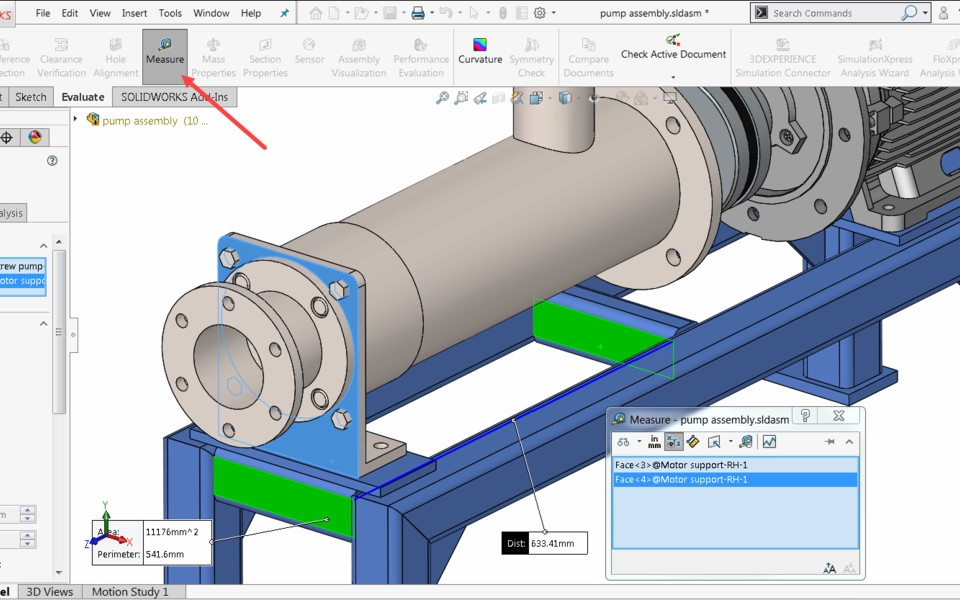
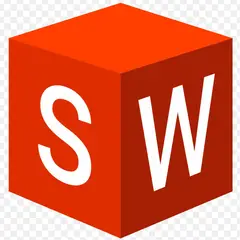
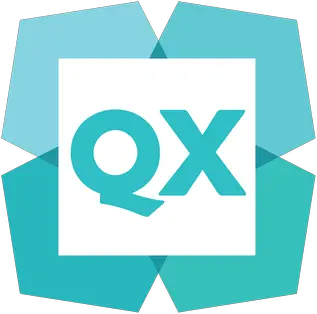
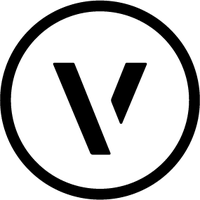

What is your favorite Solidworks 2019 hotkey? Do you have any useful tips for it? Let other users know below.
1106799
498270
411259
366077
306918
277367
21 hours ago
Yesterday
Yesterday
Yesterday
1 days ago Updated!
2 days ago Updated!
Latest articles