|
|
Open help |
||
|
|
Toggle the display of the Prompt History window |
||
|
|
Toggle the entity snaps ON/OFF |
||
|
|
Toggles the 3D entity snaps ON/OFF |
||
|
|
Sets the isometric plane; toggles the value of the SNAPISOPAIR setting |
||
|
|
Toggles the Dynamic UCS feature |
||
|
|
Toggles the display of the grid (see the GRIDMODE setting) |
||
|
|
Toggles the ORTHOMODE setting ON/OFF |
||
|
|
Toggles Snap ON/OFF (see the SNAP command) |
||
|
|
Toggles the Polar Tracking setting. Sets the ORTHOMODE setting OFF, if ON |
||
|
|
Toggles the Entity Snap Tracking setting. |
||
|
|
Toggles the display of the Quad cursor menu. |
||
|
|
Toggle the Properties panel |
||
|
|
Open the Drawing Explorer dialog box |
||
|
|
Selects all entities |
||
|
|
Toggles Snap ON/OFF (see the SNAP command) |
||
|
|
Copies the selection to the clipboard (COPYCLIP command) |
||
|
|
Sets the isometric plane; iterates the value of the SNAPISOPAIR setting |
||
|
|
Launches the FIND command. |
||
|
|
Toggles the display of the grid (GRIDMODE setting). |
||
|
|
Toggles the value of the PICKSTYLE setting, which controls the selection of groups and associative hatches. |
||
|
|
Quits the application; prompts to save changes (QUIT command) |
||
|
|
Iterates through viewports |
||
|
|
Saves the current drawing (QSAVE command) |
||
|
|
Turns the tablet on/off (TABLET command) |
||
|
|
Pastes the contents of the Clipboard. (PASTECLIP command) |
||
|
|
Cuts the selection and puts it on the clipboard (CUTCLIP command) |
||
|
|
Redoes the last action undone (REDO command) |
||
|
|
Undoes the last action (UNDO command) |
||
|
|
Creates a new drawing (NEW command) |
||
|
|
Toggles the display of the Command line (COMMANDLINE command and COMMANDLINEHIDE command) |
||
|
|
Turns the Status bar on/off (STATBAR command) |
||
|
|
Turns the Scroll Bars on/off (SCROLLBAR command) |
||
|
|
Moves the view up |
||
|
|
Moves the view down |
||
|
|
Navigates down into the autocomplete command list |
||
|
or
|
|||
|
|
Moves the view to the left |
||
|
|
Moves the view to the right |
||
|
|
Moves the view up. If (sub)entities are selected, the entities are nudged up (along the z-axis) |
||
|
|
Moves the view down. If (sub)entities are selected, the entities are nudged down (along the z-axis) |
||
|
|
Nudges the selected (sub)entities to the left (along the x-axis) |
||
|
|
Nudges the selected (sub)entities to the right (along the x-axis) |
||
|
|
Nudges the selected (sub)entities up (along the y-axis) |
||
|
|
Nudges the selected (sub)entities down (along the y-axis) |
||
|
|
Launches the Visual Basic Project Manager (VBAMAN command) |
||
|
|
Launches the VBA COM Add-In Manager (ADDINMAN command) |
||
|
|
Creates or opens the Start tab (GOTOSTART command) |
||
|
|
Pastes the contents of the Clipboard in a specified format (PASTESPEC command) |
||
|
|
Pastes the contents of the Clipboard as a block (PASTEBLOCK command) |
||
|
|
Repeats the previously issued command. |
||
|
|
Attach a hyperlink to an object or modify an existing hyperlink (HYPERLINK command). |
||
|
|
Copies the selection along with a base point (COPYBASE command) |
||
|
|
Toggle the display of the Command line |
||
|
|
Toggles the display of user interface entities as specified by the CLEANSCREENOPTIONS setting |
||
|
|
Launches the VBARUN command. |
||
|
|
Launches the VBAIDE command. |
||
|
|
Repeats the previously issued command |
||
|
|
Toggles the display of the Properties panel (PROPERTIES command and PROPERTIESCLOSE command) |
||
Advertisement |
|||
|
|
Opens an existing drawing (OPEN command) |
||
|
|
Toggles the ORTHO setting |
||
|
|
Sets the readout of the coordinate field in the Status bar (COORDS setting). |
||
|
|
Cancels the running command |
||
|
|
Prints the current drawing (PRINT command) |
||
|
|
(available in macOS only) Navigates up into the autocomplete command list |
||
|
|
Cancels the running command |
||
|
|
Navigates up into the autocomplete command list |
||
BricsCAD 23 keyboard shortcuts
BricsCAD 23
This shortcut list is sorted by user, meaning that original structure (headings) is disregarded. You can see the original page here:
BricsCAD 23 keyboard shortcuts.
Table of contents
Advertisement
Program information
Program name:
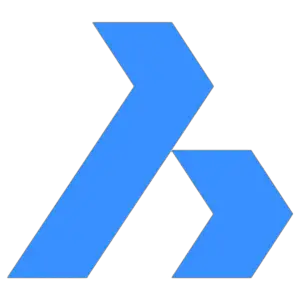
Web page: bricsys.com/en-us/bricscad-v23
How easy to press shortcuts: 87%
More information >>Similar programs
Tools
BricsCAD 23:Learn: Jump to a random shortcut
Hardest shortcut of BricsCAD 23
Other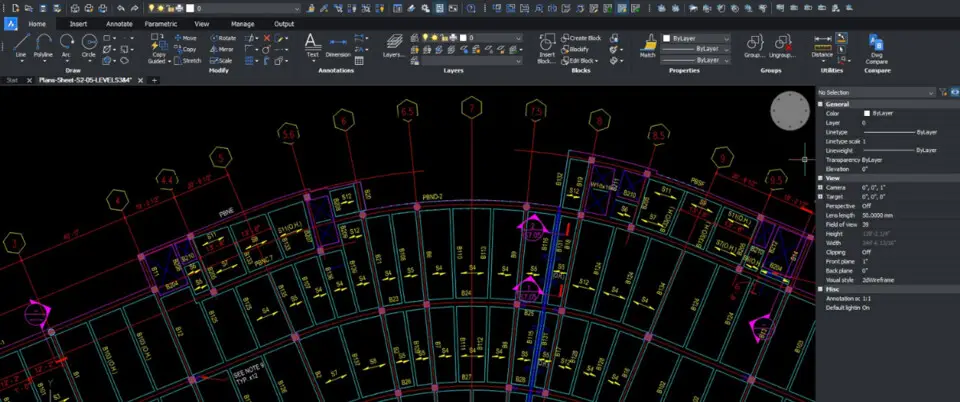



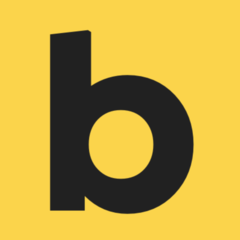
What is your favorite BricsCAD 23 hotkey? Do you have any useful tips for it? Let other users know below.
1106799
498270
411259
366077
306918
277367
Yesterday
Yesterday
Yesterday
1 days ago
2 days ago Updated!
2 days ago Updated!
Latest articles