|
|
Toggle visibility of sidebar with options of the selected tool, color picker for the drawing color and history menu |
||
|
|
Quit capture |
||
|
|
Set the Rectangle as paint tool |
||
|
|
Set Selection as paint tool |
||
|
|
Set the Circle as paint tool |
||
|
|
Set the Arrow as paint tool |
||
|
|
Upload the selection to Imgur |
||
|
|
Set the Line as paint tool |
||
|
|
Set the Marker as paint tool |
||
|
|
Add text to your capture |
||
|
|
Copy to clipboard |
||
|
|
Save selection as a file |
||
|
|
Undo the last modification |
||
|
|
Set the Pencil as paint tool |
||
|
|
Set Pixalate as the paint tool |
||
|
Show the color wheel |
|||
|
|
Choose an app to open the capture |
||
|
|
Move selection 1px |
||
|
|
Move the selection area |
||
|
|
Leave the capture screen |
||
|
Change the tool's thickness |
|||
|
|
Redo the next modification |
||
|
|
Resize selection 1px |
||
|
|
(drag a handler of the selection area) Mirror re-dimension in the opposite handler. |
||
|
|
(drag a handler of the selection area) Preserve the aspect ratio |
||
|
|
Capture Screen |
||
|
|
Take a screenshot |
||
|
or
|
|||
|
|
Screenshot History |
Advertisement
macOS |
|||
Windows |
|||
Linux |
|||
|
Check this link for a guide to setup hotkeys in Linux.
|
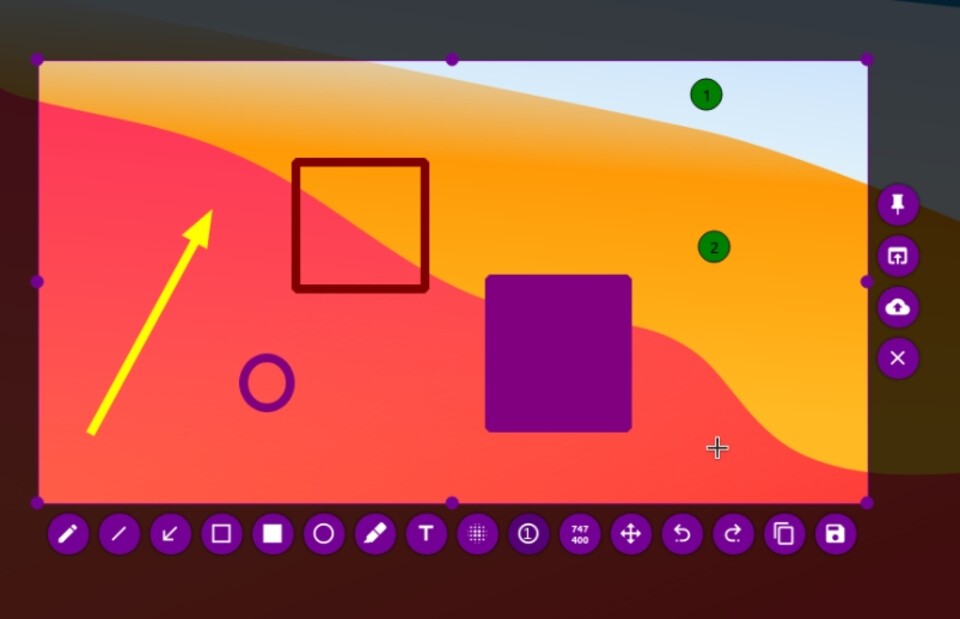


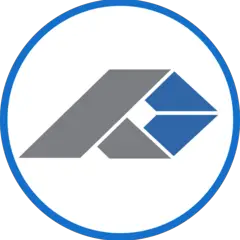

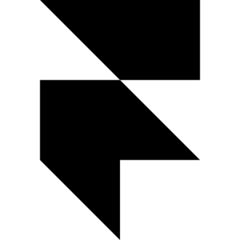
What is your favorite Flameshot hotkey? Do you have any useful tips for it? Let other users know below.
1109400
499338
411810
368063
308188
278653
18 hours ago
18 hours ago Updated!
1 days ago
2 days ago
2 days ago Updated!
3 days ago Updated!
Latest articles