|
|
Close menu or modal window, reset modes, etc. |
||
|
|
Cancel |
||
|
|
Exit from adding shapes mode, remove selection step by step |
||
|
|
Add tab character to the object content |
||
|
|
Move focus to the next object |
||
|
|
Complete cell entry and move to the right |
||
|
|
Move active cell to the right |
||
|
|
Move right one column |
||
|
|
Navigate between controls in modal dialogues |
||
|
|
Move down one row |
||
|
|
Move active cell down |
||
|
|
Complete cell entry and move down |
||
|
|
Visit hyperlink |
||
|
|
Data Formatting |
||
|
|
Add new placeholder to equation argument |
||
|
|
Working with shapes |
||
|
|
Working with charts |
||
|
|
End paragraph and start a new one |
||
|
|
Help menu |
||
|
|
Save spreadsheet |
||
|
|
Edit active cell |
||
|
|
Data Filtering |
||
|
|
Undo |
||
|
|
Select all |
||
|
|
Select the entire worksheet |
||
|
|
Select all |
||
|
|
Remove graphical object |
||
|
|
Delete to the right |
||
|
|
Clear content of all selected cells |
||
|
|
Open 'Find' dialog window |
||
|
|
Move up one row |
||
|
|
Move left one column |
||
|
|
Move right one column |
||
|
|
Move down one row |
||
|
|
Open existing file |
||
|
|
Print spreadsheet |
||
|
|
Italic |
||
|
|
Align right |
||
|
|
Switch the type of reference |
||
|
|
Redo |
||
|
|
Bold |
||
|
|
Recalculate functions |
||
|
|
Align center |
||
|
|
Align left |
||
|
|
Format as table template |
||
|
|
Data Entry |
||
|
|
Jump to the beginning of the line |
||
|
|
Jump to the beginning of the row |
||
|
|
Delete to the left |
||
|
|
Clear active cell content |
||
|
|
Remove graphical object |
||
|
|
Full screen (Online Editors) |
||
|
|
Move one cell up, down, left, or right |
||
|
|
Move one character to the left/right or one line up/down |
||
|
|
Move shape by a big step |
||
|
|
Underline |
||
|
|
Jump to the end of the line |
||
|
|
Jump to the end of the row |
||
|
|
Move down one screen |
||
Advertisement |
|||
|
|
Move up one screen |
||
|
|
Open 'Find and Replace' menu (panel) with replacement field |
||
|
|
Insert hyperlink |
||
|
|
Download as... |
||
|
|
Complete cell entry and stay in it |
||
|
|
Fill the selected cell range with the current entry |
||
|
|
Complete cell entry and move to the left |
||
|
|
Move active cell to the left |
||
|
|
Move left one column |
||
|
|
Navigate between controls in modal dialogues |
||
|
|
Move focus to the previous object |
||
|
|
Create a copy when dragging |
||
|
|
Open the 'Number Format' dialog box |
||
|
|
Align justified |
||
|
|
Zoom Out |
||
|
|
Move the cursor one word to the left |
||
|
|
Move the cursor one word to the right |
||
|
|
Jump to the end of the row |
||
|
Move vertical scrollbar Up/Down |
|||
|
|
Switch to the next tab |
||
|
|
Select column |
||
|
|
Add summary row |
||
|
|
Reset the ‘Zoom’ parameter |
||
|
|
Enable/Remove Filter |
||
|
|
Complete cell entry and move up |
||
|
|
Move up one row |
||
|
|
Move active cell up |
||
|
|
Add line break |
||
|
|
Select one cell to the left |
||
|
|
Select one character to the left |
||
|
|
Select one character to the right |
||
|
|
Select one cell to the right |
||
|
|
Start new line |
||
|
|
Jump to the beginning of the text |
||
|
|
Jump to the beginning of the spreadsheet |
||
|
|
Zoom In |
||
|
|
Select one cell up |
||
|
|
Select one line up |
||
|
|
Select one line down |
||
|
|
Jump to the end of the text |
||
|
|
Select one cell down |
||
|
|
Jump to the end of the spreadsheet |
||
|
|
Switch multi-select |
||
|
|
Close file |
||
|
|
Auto Fill (Open drop-down list) |
||
|
|
Open filter window |
||
|
|
Insert function |
||
|
|
Switch to the previous tab |
||
|
|
Remove word, selection to the right |
||
|
|
Remove graphical object |
||
|
|
Increase font |
||
|
|
Open 'Comments' panel |
||
|
|
Strikeout |
||
|
|
Decrease font |
||
|
|
Clear selected values |
||
|
|
Superscript |
||
|
|
Cut |
||
|
|
Subscript |
||
|
|
Remove graphical object |
||
|
|
Remove word, selection to the left |
||
|
|
Select one word to the right |
||
|
|
Element contextual menu |
||
|
|
Select to the next nonblank cell to the right |
||
|
|
Extend the selection to the nearest nonblank cell to the right |
||
|
|
Extend the selection to the nonblank cell to the left |
||
|
|
Select to the next nonblank cell to the left |
||
|
|
Open 'File' panel |
||
|
|
Select one word to the left |
||
|
|
Select row |
||
|
|
Select to the next nonblank cell up |
||
|
|
↓ Extend the selection to the nearest nonblank cell up/down the column |
||
|
|
Select to the next nonblank cell down |
||
|
|
Copy |
||
|
|
Extend the selection to the nearest nonblank cell to the right |
||
|
|
Select from cursor to end of row |
||
|
|
Select from cursor to end of line |
||
|
|
Paste |
||
|
|
Select from cursor to beginning of line |
||
|
|
Extend the selection to the first column |
||
|
|
Select from cursor to beginning of row |
||
|
|
Open comment field |
||
|
|
Open 'Chat' panel (Online Editors) |
||
|
|
Complete cell entry and stay in it |
||
|
|
Recalculate functions |
||
|
|
Constrain movement |
||
|
|
(drag when rotating) Set 15-degree rotation |
||
|
|
(drag when rotating) Maintain proportions |
||
|
|
(drag when rotating) Change angle of line/arrow when drawing |
||
|
|
Extend the selection up one screen |
||
|
|
Extend the selection down one screen |
||
|
|
Extend the selection to beginning of worksheet |
||
OnlyOffice Spreadsheet Editor keyboard shortcuts
OnlyOffice Spreadsheet Editor
This shortcut list is sorted by user, meaning that original structure (headings) is disregarded. You can see the original page here:
OnlyOffice Spreadsheet Editor keyboard shortcuts.
Table of contents
Advertisement
Program information
Program name:

Web page: onlyoffice.com/spreadsheet-edi...
More information >>Similar programs
Tools
OnlyOffice Spreadsheet Editor:Learn: Jump to a random shortcut
Hardest shortcut of OnlyOffice Spre...
OtherDownload OnlyOffice Spreadsheet Editor
OnlyOffice Spreadsheet Editor is available for download.
License: Freeware
Go to download page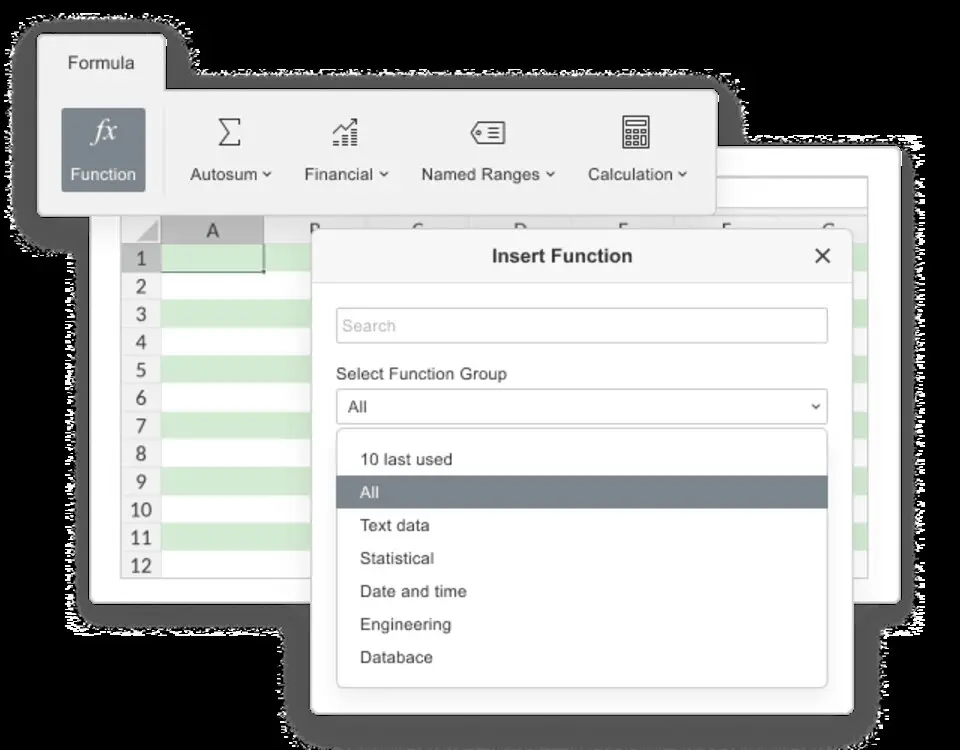




What is your favorite OnlyOffice Spreadsheet Editor hotkey? Do you have any useful tips for it? Let other users know below.
1106658
498232
411236
365986
306882
277318
2 hours ago
3 hours ago
Yesterday Updated!
2 days ago Updated!
2 days ago Updated!
2 days ago
Latest articles