|
|
Selects parent group |
||
|
|
Finish editing |
||
|
|
Select next layer in group |
||
|
|
Next Point |
||
|
|
Rectangle |
||
|
|
Toggle fill |
||
|
|
Slice tool |
||
|
|
Artboard tool |
||
|
|
Selects layer inside group |
||
|
|
Edit layer |
||
|
|
Shape Edit Mode |
||
|
|
Text edit mode |
||
|
|
Text tool |
||
|
|
Straight line |
||
|
|
Vector tool |
||
|
|
Mirrored |
||
|
|
Delete layer |
||
|
|
Toggle border |
||
|
|
Disconnected |
||
|
|
Oval |
||
|
|
Asymmetric |
||
|
|
Nudge position by 1px |
||
|
|
(resize while holding) Constrain proportions |
||
|
|
(hold) Draw Straight Lines. With the active Vector Tool, you can create a new point aligned at 45° angles to the previous point |
||
|
|
Select previous layer in group |
||
|
|
(in layer name) Include folder in export |
||
|
|
Insert a line break |
||
|
|
Show Only Selected Point |
||
|
|
Select Multiple Points |
||
|
|
Add layer to selection/deselect layer in Canvas |
||
|
|
Copy layer |
||
|
|
Paste layer |
||
|
|
Save document. Once you save your Sketch document, Mac will auto-save the file continuously. This can be turned off from Sketch > Preferences > General or Cmd + , |
||
|
|
Find layer by name |
||
|
|
Duplicate |
||
|
|
Nudge position by 10px |
||
|
(double click layer) Select grouped layer |
|||
|
(double click on text layer) Text edit mode |
|||
|
Shape Edit Mode |
|||
|
|
Group selection |
||
|
|
Rename layer |
||
|
|
Zoom to all elements on Canvas |
||
|
|
Zoom out |
||
|
|
When inserting a layer, lock ratio of shape |
||
|
|
Set layer opacity |
||
|
|
Lock/unlock layer |
||
|
|
Open Preferences window |
||
|
|
Ungroup |
||
|
|
Create Symbols (Custom Shortcut) |
||
|
|
Scale layer |
||
|
|
Zoom to selected layer(s) |
||
|
|
Minimize window |
||
|
|
Center selected layer(s) in the Canvas |
||
|
|
Select all Artboards |
||
|
|
Zoom to 100% |
||
|
|
Contract by 1 px |
||
|
|
Expand by 1 px |
||
|
|
Contract by 1 px |
||
|
|
Expand by 1 px |
||
Advertisement |
|||
|
|
Zoom in |
||
|
|
Export layer |
||
|
|
Paste over selection |
||
|
|
Hide/show layer |
||
|
|
Convert to outlines |
||
|
|
(click layer) Select layer within group |
||
|
|
Copy style |
||
|
|
Toggle toolbar visibility |
||
|
|
Copy layer style |
||
|
|
Toggle Presentation mode (hides everything except the canvas) |
||
|
|
Enter presentation mode |
||
|
|
Paste style |
||
|
|
Paste layer style |
||
|
|
Toggle full-screen mode |
||
|
|
Contract by 10 px |
||
|
|
Move newly drawn layer before confirming it |
||
|
|
(click layer) Select an obscured layer |
||
|
|
Expand by 10 px |
||
|
|
(click Align buttons) Align layer to Artboard |
||
|
|
Select previous Artboard |
||
|
|
Selects layer within drag bounds |
||
|
|
When inserting a layer, draw shape from center |
||
|
|
Contract by 10 px |
||
|
|
Expand by 10 px |
||
|
|
Check spelling. Use this shortcut multiple time to check spelling of each word. Misspelled words will be shown as highlighted |
||
|
|
Select next Artboard |
||
|
|
Next page |
||
|
|
Send backward |
||
|
|
Toggle Layer List visibility |
||
|
|
Bring forward |
||
|
|
Previous page |
||
|
|
Toggle Inspector visibility |
||
|
|
Toggle Layer List and Inspector visibility |
||
|
|
(resize while holding) Resize from center |
||
|
|
(hold) Snap to Middle Point. Click on a line between two points, Sketch will insert the point exactly in the middle of the line |
||
|
|
Paste as rich text |
||
|
|
Add layer from group to selection in Canvas |
||
|
|
Save document copy as |
||
|
|
Activate color picker |
||
|
|
Decrease character spacing |
||
|
|
Next or Previous Page. If you Choose to Send Symbol to "Symbols" Page, you can use these shortcuts to navigate between your Pages |
||
|
|
In text edit mode, you can dictate text instead of typing. This requires downloading "Enhanced Dictation" whichis about 1,2GB |
||
|
|
Return to Last Symbol Instance |
||
|
|
Return to instance |
||
|
|
Decrease font size |
||
|
|
Show spelling and grammar pane (in text edit mode) |
||
| + |
(Drag a layer/thumbnail to Desktop) Export asset |
||
| + |
(Drag a layer/thumbnail to Canvas) Insert flattened duplicate |
||
|
|
Zoom to area |
||
|
|
Increase character spacing |
||
|
|
(hover mouse) Display distance between other layers |
||
|
|
Align center |
||
|
|
Bring to front |
||
|
|
Send to back |
||
|
|
Move up out of group/artboard |
||
|
|
Distribute horizontally |
||
|
|
Distribute vertically |
||
|
|
Constrain move |
||
|
|
Increase font size |
||
|
|
Use as mask |
||
|
|
Disable smart guides |
||
|
|
Duplicate |
||
|
|
Align right |
||
|
|
Align left |
||
|
+ |
Go to Master Symbol |
||
|
|
Lock drag to selection |
||
|
|
Pan Canvas |
||
|
+ |
Paste in place |
||
Advertisement
|
Symbols allows you to reuse elements easily between Artboards and Pages.
|
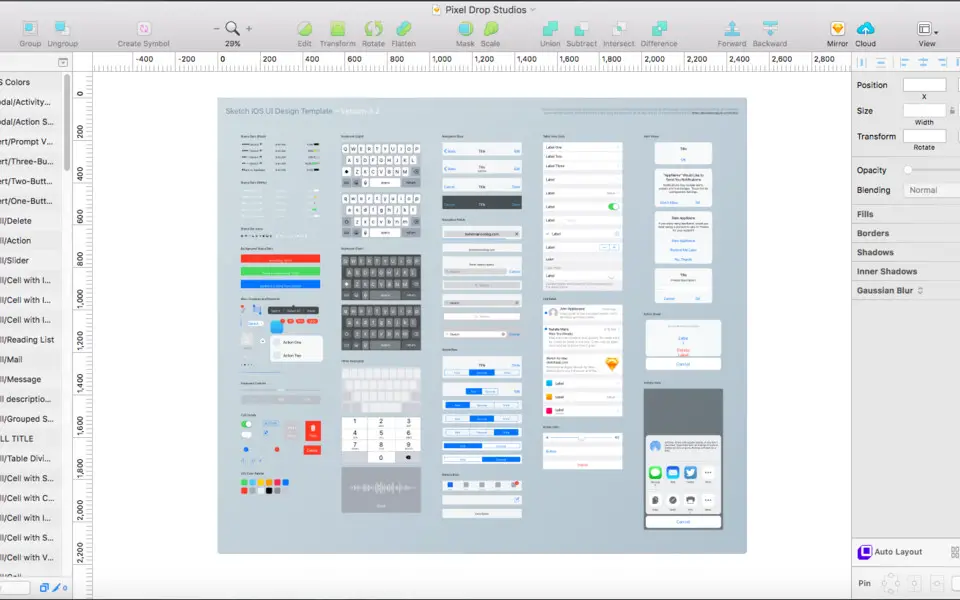
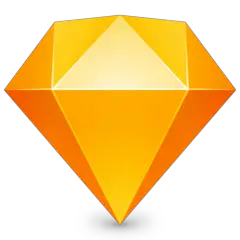


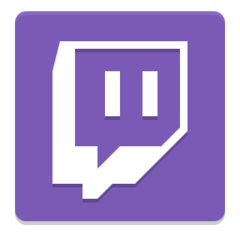

What is your favorite Sketch hotkey? Do you have any useful tips for it? Let other users know below.
1107370
498481
411364
366526
307197
277628
6 hours ago
8 hours ago
9 hours ago Updated!
Yesterday
3 days ago
4 days ago
Latest articles