|
|
Save file |
||
|
|
Re-opens the last vector creation form you used. This is very useful when using other forms in between each shape / text / dimension you create. |
||
|
|
Deselect all vectors |
||
|
|
Switches to Selection Mode (exits Node editing or Transform mode) |
||
|
|
Exits vector drawing and editing tools and closes the data entry form |
||
|
|
Exits zoom mode returning to Selection mode |
||
|
|
Opens the Rotate form |
||
|
|
Zoom to fit Material |
||
|
|
Smooth / Unsmooth Point |
||
|
|
Cut Vector opens the vector |
||
|
|
Convert span to Arc |
||
|
|
Delete Point / Span |
||
|
|
Opens the Move form |
||
|
|
Opens the Scale form for Transforming the vectors. |
||
|
|
Opens the Help File |
||
|
|
"Displays a single node's X and Y location properties |
||
|
|
Toggle Top Side on |
||
|
|
Copy the selected vectors |
||
|
|
Zoom - click top left and bottom right corners to zoom |
||
|
|
Mirror Vertically |
||
|
|
Enter vertical mirror mode (press again to exit) |
||
|
|
Refreshes the 2D window |
||
|
|
Opens the 2D Drawing window |
||
|
|
Edit Undo |
||
|
|
Toggle Bottom Side on |
||
|
|
Paste the selected vectors |
||
|
|
Select All vectors |
||
|
|
Insert a Point |
||
|
|
Makes the selected node the Start Point for machining |
||
|
|
Convert span to Bezier |
||
|
|
Group the selected objects |
||
|
|
Convert span to Line |
||
|
|
Mirror Horizontally |
||
|
|
Enter horizontal mirror mode (press again to exit) |
||
|
Exits vector drawing and editing tools and closes the data entry form |
|||
|
Opens context sensitive menus |
|||
| or | |||
|
|
Opens the 3D Preview window |
||
|
|
Zoom to fit Job |
||
|
|
Cut the selected vectors |
||
|
|
Opens the Drawing Tab |
||
|
|
Create New file |
||
|
|
Open an Existing file |
||
|
|
Toggle Keep Bezier Tangency mode, which will fix the start and end directions of Bezier curves when they are being dragged directly |
||
|
|
Toggles between Selection and Node Editing modes |
||
|
|
Import file |
||
|
|
Opens the Join Vectors form |
||
|
|
Opens the Snap Settings form |
||
|
|
Join two selected open vectors (at two end nodes if also selected) |
||
|
|
Zoom to fit Material |
||
|
|
Scales 2D view to fit material |
||
|
|
Edit Redo |
||
|
|
Center selected object in view |
||
|
|
Moves selected object to the center of the material |
||
|
|
Opens the Layers Tab |
||
|
|
Toggles between the Drawing and Modeling Tab |
||
|
|
Toggle Drawing Tab on |
||
|
|
Ungroup the selected objects to their original layers, sub-groups remain grouped. |
||
|
|
Ungroup the selected objects to the group's layer, sub-groups remain grouped. |
||
Advertisement |
|||
|
|
Horizontally tiles the 2D View and the 3D View window so you can see them both simultaneously. Currently Selected window is at the top - typically best to select the 2D View first when doing this. |
||
|
|
Vertically tiles the 2D View and the 3D View window so you can see them both simultaneously. Currently Selected window is on the left - typically best to select the 2D View first when doing this. |
||
|
|
Opens Measure tool form |
||
|
|
Opens the Alignment Tools form |
||
|
or
|
|||
|
|
Create Mirror Copy Horizontally |
||
|
|
Changes the Y co-ordinate position of selected nodes to match the position of the first one (when more than one selected) |
||
|
|
Toggle Toolpath Tab on |
||
|
|
Create Mirror Copy Vertically, around center of material |
||
|
|
Rotates selected object 45° clockwise |
||
|
|
Rotates selected object 45° counterclockwise |
||
|
|
Deep' ungroup the selected objects to the group's layer. Sub-groups are also ungrouped. |
||
|
|
Create Mirror Copy Horizontally, around center of material |
||
|
|
Toggle Multi-Sided View on |
||
|
|
(hold) Increase the nudge distance |
||
|
|
Mirror Vertically, around center of material |
||
|
|
Mirror Horizontally, around center of material |
||
|
|
Moves the object either horizontally or vertically aligned with its original position |
||
|
|
(hold) Reduce the nudge distance |
||
|
|
Deep' ungroup the selected objects to their original layers. Sub-groups are also ungrouped. |
||
|
|
Pastes a copy of the selected vectors each time the left mouse button is released. |
||
|
|
(hold) Nudge by the Fixed Nudge Distance which is specified in the Snap Settings (F4) |
||
|
|
Creates a copy of the original object horizontally or vertically aligned to its original position |
||
Advertisement
|
Select right to left: Selects all vectors inside and touching selection rectangle
|
|||
|
Select left to right: Only selects vectors fully inside selection rectangle
|
|
Source: VCarve Pro documentation
|
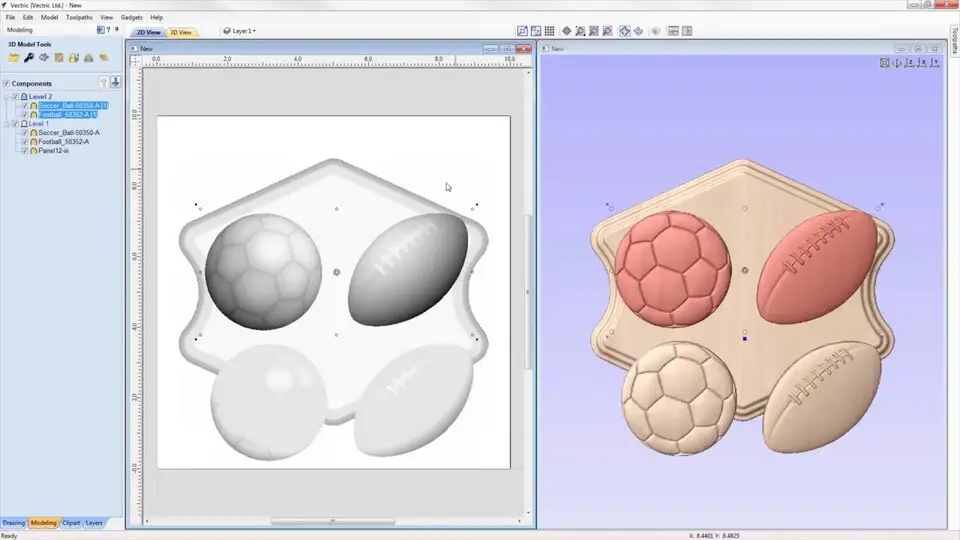



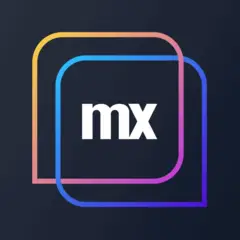

What is your favorite VCarve Pro 10 hotkey? Do you have any useful tips for it? Let other users know below.
1105696
497894
411070
365288
306464
276920
23 hours ago
Yesterday Updated!
Yesterday Updated!
Yesterday Updated!
2 days ago Updated!
2 days ago Updated!
Latest articles