|
|
Toggle full screen |
||
|
|
Focus editor when not in focus |
||
|
|
Show keyboard shortcuts (will open this list in default browser) |
||
|
|
Copy line / selection |
||
|
|
Save Document |
||
|
|
Toggle collapse range (paragraph or selection) |
||
|
|
Go to next bookmark |
||
|
|
Undo |
||
|
|
Paste |
||
|
|
Select all |
||
|
|
Find next |
||
|
|
Find |
||
|
|
Cut line / selection |
||
|
|
Select next occurrence |
||
|
|
New document |
||
|
|
Code (markdown) |
||
|
|
Print selection or document as plain text |
||
|
|
Italic (markdown) |
||
|
|
Comment / uncomment line or selection |
||
|
|
Jump to the position of last change |
||
|
|
Toggle segment focus (paragraph or selection) |
||
|
|
Redo |
||
|
|
Bold (markdown) |
||
|
|
Toggle left and right panes on / off |
||
|
|
Select line Repeat to select next line |
||
|
|
Jump to the left / right edge of the on-screen line |
||
|
|
Toggle spell checking on / off |
||
|
|
Toggle show whitespace characters on / off |
||
|
|
Strike / unstrike line or selection |
||
|
|
Soft undo |
||
|
|
Jump to the left / right edge of the on-screen line |
||
|
|
Show and focus document list / toggle documents / jumps |
||
|
|
Find and replace |
||
|
|
Quit / Close Writemonkey |
||
|
|
Show / Toggle / Hide right pane modules |
||
|
|
Insert line after |
||
|
|
Quick mark all |
||
|
|
Copy All |
||
|
|
Join line below to the end of the current line |
||
|
|
Open Command palette |
||
|
|
Access repository items via Command palette |
||
|
|
Reset zoom |
||
|
|
Copy paragraph / selection to repository |
||
|
|
Paste as collapsed region |
||
|
|
Trigger expandable snippet |
||
|
|
Command palette |
||
|
|
Duplicate line / selection |
||
|
|
Move paragraph / selection to repository |
||
|
|
Toggle typewriter scrolling on / off |
||
|
|
(Windows) Jump to start / end document |
||
|
|
Add another cursor |
||
|
|
Decrease text area width |
||
|
|
(Windows) Jump to start / end document |
||
|
|
Access jumps list via Command palette |
||
|
|
Access documents list via Command palette |
||
|
|
Delete word right |
||
|
|
Increase text area width |
||
|
|
Delete line |
||
|
|
Decrease font zoom |
||
Advertisement |
|||
|
|
Delete word left |
||
|
Select word |
|||
|
|
Toggle inactive paragraphs fading on / off |
||
|
|
Toggle fold / unfold current heading (markdown) |
||
|
|
Toggle fold / unfold all headings (markdown) |
||
|
|
Move line up |
||
|
|
Go to previous bookmark |
||
|
|
Find under |
||
|
|
Move line down |
||
|
|
Increase font zoom |
||
|
|
New bookmark |
||
|
|
Insert line before |
||
|
|
Toggle active sentence highlighting on / off |
||
|
|
Set text zoom factor |
||
|
|
Rotate sepia filter |
||
|
|
Toggle distraction free mode |
||
|
|
Jump word left, right |
||
|
|
Quick find / select all |
||
|
|
Find under previous |
||
|
|
Jump to start / end line |
||
|
|
Set text area width |
||
|
|
Moving around and selecting |
||
|
|
Rotate brightness filter |
||
|
|
Clear all bookmarks |
||
|
|
Add another selection |
||
|
|
Column select / add cursor for each line |
||
|
Select paragraph |
|||
|
|
(OSX) Jump to start / end document |
||
|
|
Delete from cursor to end of line |
||
|
|
To Lowercase |
||
|
|
Zoom in / out |
||
|
|
Scroll to selection / cursor |
||
|
|
To Uppercase |
||
|
|
Delete from cursor to start of line |
||
Advertisement
|
WM3 bookmarks are not part of document's text. They are saved as document's meta data.
|
|||
|
Individual bookmarks can be removed by clicking on them.
|
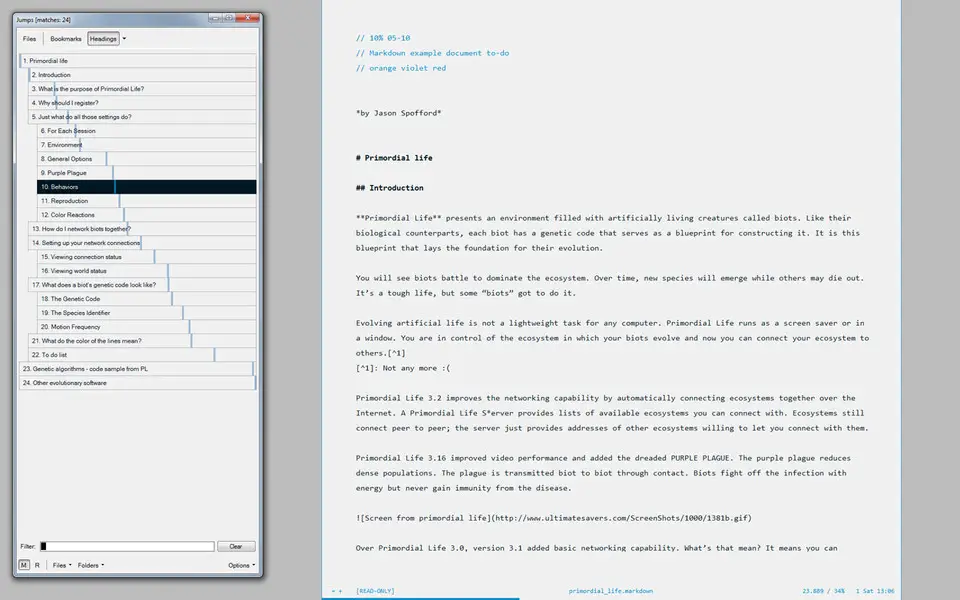


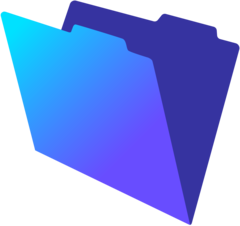

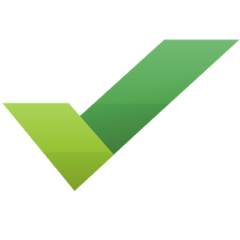
What is your favorite WriteMonkey hotkey? Do you have any useful tips for it? Let other users know below.
1104982
497575
410897
364747
306151
276541
18 hours ago Updated!
19 hours ago Updated!
2 days ago Updated!
2 days ago Updated!
2 days ago Updated!
2 days ago Updated!
Latest articles