|
|
Expand the selected accordion in the Form Objects tree |
||
|
|
Collapse selected accordion in the Form Objects tree |
||
|
|
Select the previous item in the Forms Objects tree |
||
|
|
Select the next item in the Forms Objects tree |
||
|
|
Select multiple components |
||
|
|
Select text one by one character in back direction |
||
|
|
Select text one by one character in forward direction |
||
|
|
Open Properties browser for the selected adaptive form component |
||
|
|
Open properties browser for the selected component in a theme |
||
|
|
Select text one by one paragraph in back direction |
||
|
|
Select text one by one paragraph in forward direction |
||
|
|
Copy selected component |
||
|
|
Copy the selected text |
||
|
|
Undo |
||
|
|
Undo last change |
||
|
or
|
|||
|
|
Paste text |
||
|
|
Save changes in the Properties browser for the selected component in a theme |
||
|
|
Save changes in the Properties browser for the selected adaptive form component |
||
|
|
Select all the text in the text editor |
||
|
|
Italicize text while using Rich Text Editor component in Preview mode |
||
|
|
Make letters italic |
||
|
|
Make letters bold |
||
|
|
Make text bold while using Rich Text Editor component in Preview mode |
||
|
|
Cut selected component(s). The cut component does not disappear until it is pasted to the new location. |
||
|
|
Cut the selected text |
||
|
|
Underline letters |
||
|
|
Make text bold while using Rich Text Editor component in Preview mode |
||
|
|
Move cursor to the ending position |
||
|
|
Move cursor to the starting position |
||
|
|
Toggle between Preview and the currently selected mode (for example, Edit, Scaffolding, etc.) |
||
|
|
Redo last change |
||
|
or
|
|||
|
|
Redo |
||
|
|
Delete selected component(s) |
||
|
|
Select text from current position to the start (of the module) |
||
|
|
Move the cursor to the beginning of the previous word |
||
|
|
Extend a selection to the beginning of a paragraph |
||
|
|
Move the cursor to the beginning of the next word |
||
|
|
Extend a selection to the end of a paragraph |
||
|
|
Select text from current position to the end (of the module) |
||
|
|
Move the cursor to the previous paragraph. |
||
|
|
Select current word |
||
|
|
Select previous word |
||
|
|
Move the cursor to the next paragraph. |
||
|
|
Delete selected component(s) |
||
|
|
Move cursor to end of page |
||
|
|
Move cursor to the start of page |
||
|
|
Delete word to left of cursor |
||
|
|
Paste component(s) |
||
|
|
Make text bold while using Rich Text Editor component in Preview mode |
||
|
|
Italicize text while using Rich Text Editor component in Preview mode |
||
|
|
Copy selected component |
||
|
|
Make text bold while using Rich Text Editor component in Preview mode |
||
|
|
Save changes in the Properties browser for the selected component in a theme |
||
|
|
Undo last change |
||
|
|
Redo last change |
||
|
or
|
|||
|
|
Undo last change |
||
Advertisement |
|||
|
|
Delete selected component(s) |
||
|
|
Delete word to right of cursor |
||
|
|
Toggle between Preview and the currently selected mode (for example, Edit, Scaffolding, etc.) |
||
|
|
Make a paragraph center aligned |
||
|
|
Make a paragraph right aligned |
||
|
|
Make a paragraph left aligned |
||
|
|
Cut selected component(s). The cut component does not disappear until it is pasted to the new location. |
||
|
|
Delete selected component(s) |
||
|
|
Make a paragraph justified |
||
|
|
Undo |
||
|
|
Select text until starting from current position of page |
||
|
|
Select text until ending from end position of page |
||
|
|
Close properties browser for the selected component in a theme |
||
|
|
Edit rule for the selected adaptive form component |
||
|
|
Close Properties browser for the selected adaptive form component |
||
|
|
Expand all accordions in the Form Objects tree of the Content browser when in focus |
||
|
|
Collapse all accordions in the Form Objects tree of the Content browser when in focus |
||
|
|
Increase the font size |
||
|
|
Decrease the font size |
||
Deleting a word |
|||
Copy and paste |
|||
Changing font size |
|||
Advertisement
|
If for an accessebility or other reason you'd like to disable keyboard shortcuts, it can be done in My Preferences dialog. It can be accessed via the User option in the header.
|
|||
|
Source: AEM Forms Keyboard Shortcuts
|
|||
Formatting |
|
This section lists various keyboards and accessibility shortcuts that you can use in Correspondence Management text editor. You can use these shortcuts while you are:
|
|||
Creating or editing a Text asset |
|||
|
Editing a text module after tapping the relevant Edit icon ( edittextmodule) when creating a correspondence.
|
|||
Text selection and moving the cursor around |
|||
Undo and redo actions |
|||
Text alignment |
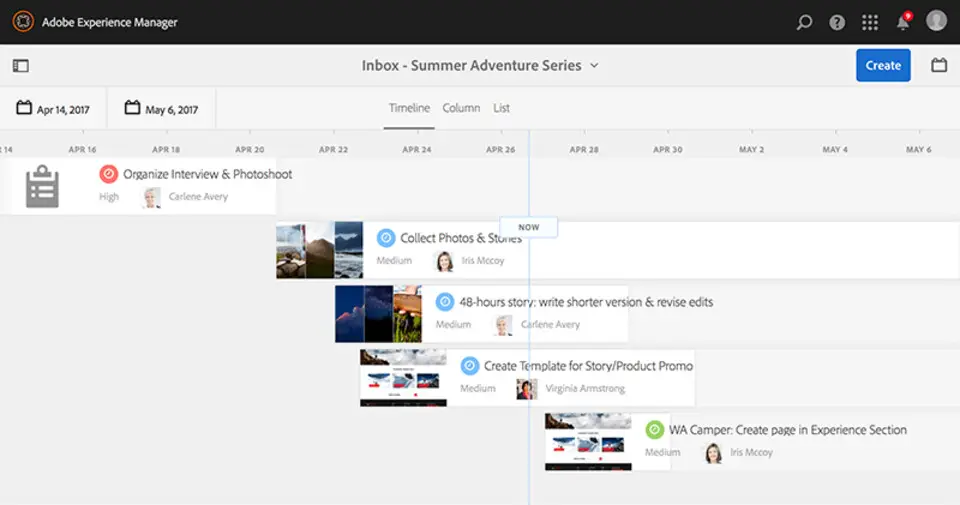
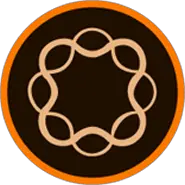
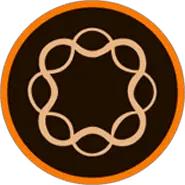
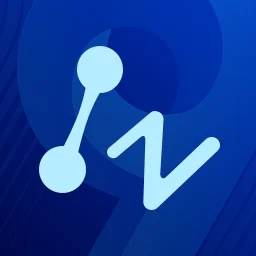


What is your favorite Adobe Experience Manager 6.4 (macOS) hotkey? Do you have any useful tips for it? Let other users know below.
1108032
498772
411518
366987
307454
277921
11 hours ago
14 hours ago
Yesterday
1 days ago Updated!
3 days ago
4 days ago
Latest articles