|
|
Changes to the next open document (according to the TabBar above). |
||
|
Selects the element below the mouse cursor. If several components are placed there, you can clicking several times in order to select the wanted one. |
|||
|
Place a new instance of the component onto the schematic. |
|||
|
Sets the starting/ending point of the wire. |
|||
|
Place the elements onto the schematic (from the clipboard). |
|||
|
Selects file. |
|||
|
|
Deletes the selected elements or enters the delete mode if no element is selected. |
||
|
Clicking on a wire selects a single straight line instead of the complete line. |
|||
|
Rotate the component. (Has no effect on diagrams.) |
|||
|
Changes the direction of the wire corner (first left/right or first up/down). |
|||
|
Rotate the elements. |
|||
|
Displays menu with: open, rename, delete, delete group |
|||
|
|
Deletes the selected elements or enters the delete mode if no element is selected. |
||
|
Scrolls vertically the drawing area. You can also scroll outside the current size. |
|||
|
|
Allows more than one element to be selected, i.e. selecting an element does not deselect the others. Clicking on a selected element deselects it |
||
|
|
Changes the position of selected markers on more-dimensional graphs. If no marker is selected, move selected elements. If no element is selected, scroll document area. |
||
|
|
Changes the position of selected markers on their graphs. If no marker is selected, move selected elements. If no element is selected, scroll document area. |
||
|
Opens file. |
|||
| + |
(drag and drop file into document area) Tries to open file as Qucs schematic or data display. |
||
|
|
Zooms into or outof the drawing area. |
||
|
|
Scrolls horizontally the drawing area. You can also scroll outside the current size. |
||
| then |
(double right-click) Opens a dialog to edit the element properties (The labels of wires, the parameters of components, etc.) |
||
| then |
(double right-click) Ends a wire without being on a wire or a port. |
Advertisement
|
(Click on a component/diagram in the left area)
|
|
Many actions can be activated/done by the keyboard strokes. This can be seen in the main menu right beside the command. Some further key commands are shown in the following list:
|
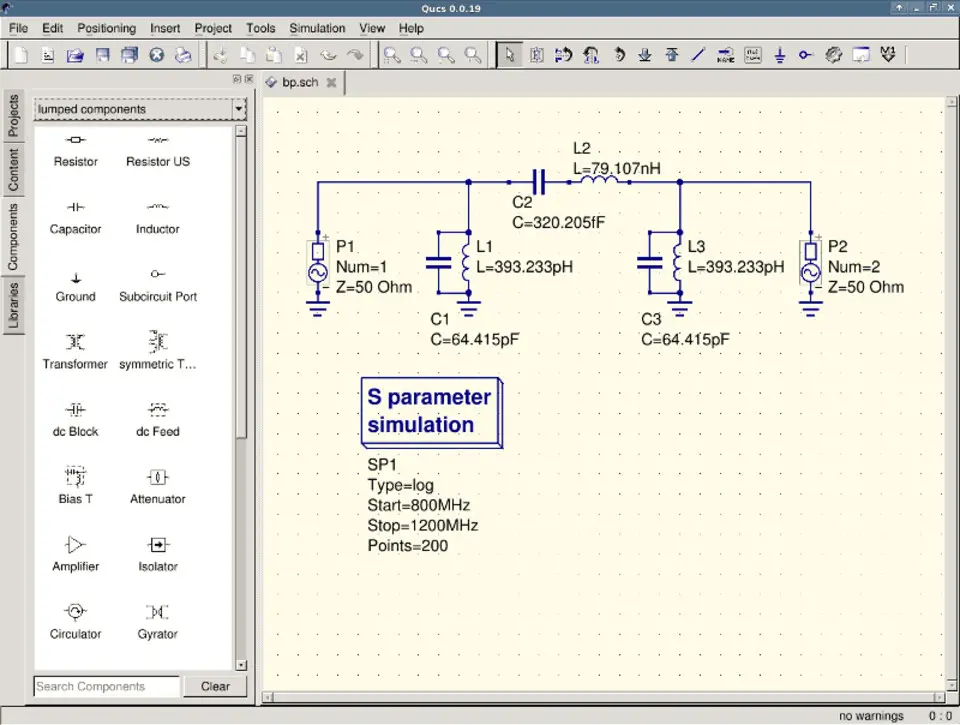



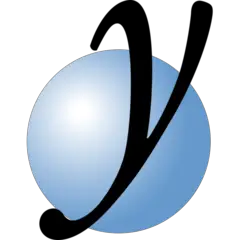

What is your favorite Qucs 0.0.19 hotkey? Do you have any useful tips for it? Let other users know below.
1109400
499338
411810
368063
308188
278653
10 hours ago
11 hours ago
Yesterday
1 days ago
2 days ago Updated!
2 days ago Updated!
Latest articles