Advertisement
|
Advanced keyboard shortcuts can be turned on under My Settings tab, by checking the box "Use advanced keyboard shortcuts".
|
|||
|
Tools
|
|||
|
Right sidebar
|
|||
|
Roll20 WebRTC Voice Chat
|
|||
|
|
Select tool |
||
|
|
Rotate selected token by 1 degree at a time |
||
|
|
Move selected object(s) to Dynamic Lighting layer |
||
|
|
Move selected object(s) to Map layer |
||
|
|
Move selected object(s) to Tokens layer |
||
|
|
Move selected object(s) to GM layer |
||
|
|
Shape Drawing |
||
|
|
Freehand Drawing |
||
|
|
Polygon Drawing |
||
|
|
Text Tool |
||
|
|
Fog of War Polygon Reveal |
||
|
|
Fog of War Hide |
||
|
|
Move a selected token three pixel in the specified direction |
||
|
|
Pause All Jukebox Tracks |
||
|
|
(while resizing or moving) Ignore grid snapping |
||
|
|
Holding down Alt while performing a multi-select (dragging a box around objects) will select ONLY objects classified as drawings |
||
|
|
Delete selected object(s) |
||
|
|
Fog of War Reveal |
||
|
|
Focus Chat Input |
||
|
|
Switch to token layer |
||
|
|
Move selected object to token layer |
||
|
or
|
|||
|
|
Move selected object to GM layer |
||
|
or
|
|||
|
|
Switch to token layer |
||
|
|
Switch to GM layer |
||
|
|
Switch to map layer |
||
|
|
Add selected object(s) to turn tracker |
||
|
|
Rotate selected token by 45-degree or 30-degree increments, depending on your grid type |
||
|
|
Add selected object(s) to turn tracker |
||
|
|
Switch to GM layer |
||
|
|
Move selected object to map layer |
||
|
or
|
|||
|
|
Art Tab |
||
|
|
Focus Journal Search Box |
||
|
|
Switch to Dynamic Lighting layer |
||
|
|
Toggle self-mute |
||
|
|
Switch to map layer |
||
|
|
Brush tool |
||
|
|
Text tool |
||
|
|
Select everything on current layer |
||
|
|
Copy selected object(s) |
||
|
|
Paste copied object(s) |
||
|
|
Draw snapped to grid (straight lines, polygon tool points on edges, squares, etc.) |
||
|
|
Undo previous action |
||
| + |
Pan |
||
|
|
Switch to Map layer |
||
|
|
Switch to Tokens layer |
||
|
|
Switch to GM layer |
||
|
|
Move selected token one grid unit in the specified direction |
||
Advertisement |
|||
|
|
(when an object is selected) Show a larger version of object in a modal popup |
||
|
|
GM shows all players larger version of object |
||
|
|
Open Character Sheet that token represents (if exists) |
||
|
|
While holding down Shift, hold down your Left Mouse Button upon a point on the tabletop. This will center everyone's field of vision about that point. This is known as "shift-pinging" |
||
|
|
Show Turn Tracker |
||
|
|
Add Turn for Selected Token(s) |
||
|
|
Show Dice Rolling GUI |
||
|
|
Show/Hide Page Toolbar |
||
|
|
Zoom view selected graphic |
||
|
|
Show zoom view of selected graphic to all players |
||
|
|
Measure |
||
|
|
Select tool |
||
|
|
Pan |
||
|
|
Zoom |
||
|
|
Undo previous action |
||
|
|
Delete selected object(s) |
||
|
|
Paste copied object(s) |
||
|
|
opy selected object(s) |
||
|
|
Select everything on current layer |
||
|
|
Text tool |
||
|
|
Brush tool |
||
|
|
Select tool |
||
|
|
Collection Tab |
||
|
|
Settings Tab |
||
|
|
De-select active text boxes |
||
|
|
Show/Hide Right Sidebar |
||
|
|
Chat Tab |
||
|
|
Jukebox |
||
|
|
Journal Tab |
||
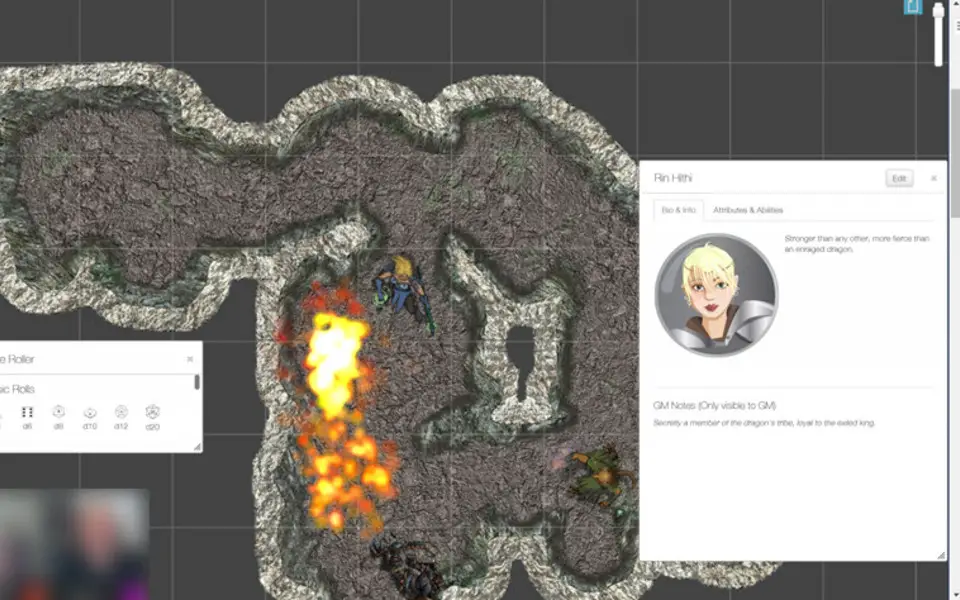



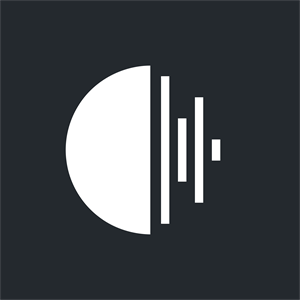
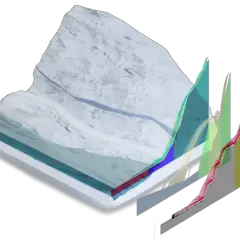
What is your favorite Roll20 hotkey? Do you have any useful tips for it? Let other users know below.
1107370
498481
411364
366526
307197
277628
29 minutes ago
11 hours ago Updated!
11 hours ago Updated!
22 hours ago
23 hours ago
Yesterday Updated!
Latest articles