|
|
Save document |
||
|
|
Refresh view |
||
|
|
New document |
||
|
|
Open document |
||
|
|
Transfers the focus of an active connection from the navigation panel to the selected connection |
||
|
|
Open the help file |
||
|
|
Focus search/filter text box (where applicable) |
||
|
|
Reconnect |
||
|
|
Shows or activates the properties panel |
||
|
|
Save all documents |
||
|
|
Focus the selected object from the Folder Dashboard in the Navigation tree |
||
|
|
Shows or activates the credentials panel. |
||
|
|
Focus search/filter text box of Navigation panel |
||
|
|
Shows the Tab and Panel Selector Widget |
||
|
|
Focus the Ad Hoc text box in the ribbon |
||
|
|
Add folder |
||
|
|
Shows or activates the log panel |
||
|
|
Shows or activates the navigation panel |
||
|
|
Shows or activates the dashboard panel. |
||
|
|
Move object(s) to a folder |
||
|
|
Shows or activates the tasks panel |
||
|
|
Edit properties or bulk-edit properties when multiple objects are selected |
||
|
|
Close document |
||
|
|
Execute sort command |
||
|
|
Created a new Ad Hoc connection based on the current connection (similar to the Duplicate (Ad Hoc) context menu item) |
||
|
|
Delete selected object(s) |
||
|
|
Move object down one position |
||
|
|
Move object up one position |
||
|
|
Disconnect |
||
|
|
Connect. You can hold the |
||
|
|
Copy text to the clipboard |
||
|
|
Shows or activates the notes panel |
||
|
|
Paste text from the clipboard |
||
|
|
Select next tab |
||
|
|
Select previous tab |
Advertisement
|
With Use Deep Keyboard Hooks enabled, you can use the
|
|||
|
With Use Deep Keyboard Hooks enabled, you can use the
|
|
With Use Deep Keyboard Hooks enabled, you can use the
|
|||
|
With Use Deep Keyboard Hooks enabled, you can use the
|
|||
|
With Use Deep Keyboard Hooks enabled, you can use the
|
|||
|
With Use Deep Keyboard Hooks enabled, you can use the
|
|||
|
With Use Deep Keyboard Hooks enabled, you can use the
|
|||
|
With Use Deep Keyboard Hooks enabled, you can use the
|
|
With Use Deep Keyboard Hooks enabled, you can use the
|
|
Source: Royalapps.com
|
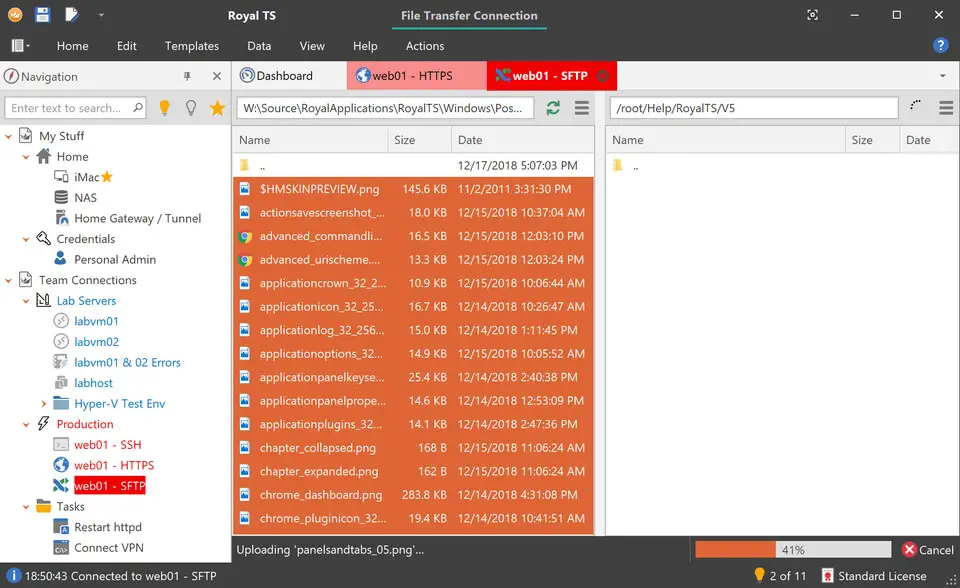
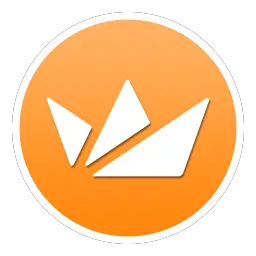




What is your favorite Royal TS hotkey? Do you have any useful tips for it? Let other users know below.
1104982
497575
410897
364747
306151
276541
2 days ago Updated!
2 days ago Updated!
3 days ago Updated!
3 days ago Updated!
3 days ago Updated!
3 days ago Updated!
Latest articles