|
|
Add Edit |
||
|
|
Center |
||
|
|
Save As... |
||
|
|
Go to Previous Marker |
||
|
|
Underline |
||
|
|
Toggle All Video Targets |
||
|
|
Right |
||
|
|
Play In to Out with Preroll/Postroll |
||
|
|
Templates... |
||
|
|
Deselect All |
||
|
|
Toggle All Audio Targets |
||
|
|
Cut to Camera 9 |
||
|
|
Selection... |
||
|
|
Apply Audio Transition |
||
|
|
Position Objects to Bottom Title Safe Margin |
||
|
|
Trim Backward |
||
|
|
Trim Forward |
||
|
|
Close Project |
||
|
|
Step Back Five Frames - Units |
||
|
|
Nudge Selected Object Left by Five Pixels |
||
|
|
Nudge Selected Object Right by Five Pixels |
||
|
|
Step Forward Five Frames - Units |
||
|
|
Go to Previous Edit Point on Any Track |
||
|
|
Extend Selection Up |
||
|
|
Nudge Selected Object Up by Five Pixels |
||
|
|
Nudge Selected Object Down by Five Pixels |
||
|
|
Go to Next Edit Point on Any Track |
||
|
|
Go to Selected Clip Start |
||
|
|
Go to Selected Clip End |
||
|
|
Zoom Out |
||
|
|
Set Poster Frame |
||
|
|
Insert |
||
|
|
Overwrite |
||
|
|
Ripple Delete |
||
|
|
Project/Production... |
||
|
|
Paste Attributes |
||
|
|
Show/Hide Tracks... |
||
|
|
Mark In |
||
|
|
Maximize or Restore Frame Under Cursor |
||
|
|
Zoom In |
||
|
|
Lift |
||
|
|
Export Frame |
||
|
|
Increase Clip Volume |
||
|
|
Decrease Clip Volume |
||
|
|
Cut to Camera 3 |
||
|
|
Cut to Camera 4 |
||
|
|
Ripple Trim Previous Edit To Playhead |
||
|
|
Go to In point |
||
|
|
Record |
||
|
|
Slip Tool |
||
|
|
Select Camera 6 |
||
|
|
Select Camera 7 |
||
|
|
Select Camera 8 |
||
|
|
Select Camera 9 |
||
|
|
Record Audio |
||
|
|
Arc Tool |
||
|
|
Track Select Tool |
||
|
|
Trim Edit |
||
|
|
Type Tool |
||
Advertisement |
|||
|
|
Toggle Trim Type |
||
|
|
Toggle Audio During Scrubbing |
||
|
|
Select Find Box |
||
|
|
Select Camera 2 |
||
|
|
Ripple Trim Next Edit To Playhead |
||
|
|
Go to Out point |
||
|
|
Wedge Tool |
||
|
|
Select Camera 3 |
||
|
|
Select Camera 4 |
||
|
|
Select Camera 5 |
||
|
|
Ellipse Tool |
||
|
|
Eject |
||
|
|
Extend Selected Edit to playhead |
||
|
|
Show Previous Screen |
||
|
|
Move Selection Page Up |
||
|
|
Move Selection Page Down |
||
|
|
Show Next Screen |
||
|
|
Cut to Camera 2 |
||
|
|
Cut to Camera 5 |
||
|
|
Program Monitor |
||
|
|
Effect Controls |
||
|
|
Extend Next Edit To Playhead |
||
|
|
Project |
||
|
|
Source Monitor |
||
|
|
Extend Previous Edit To Playhead |
||
|
|
Go to Next Marker |
||
|
|
Mark Clip |
||
|
|
Mark Out |
||
|
|
Rotation Tool |
||
|
|
Zoom Tool |
||
|
|
Snap |
||
|
|
Stop |
||
|
|
Timelines |
||
|
|
Slide Tool |
||
|
|
Ripple Edit Tool |
||
|
|
Selection Tool |
||
|
|
Record Video |
||
|
|
Selection Tool |
||
|
|
Select Clip at Playhead |
||
|
|
Add Marker |
||
|
|
Shuttle Right |
||
|
|
Line Tool |
||
|
|
Record On/Off Toggle |
||
|
|
Select Camera 1 |
||
|
|
Fast Forward |
||
|
|
Match Frame |
||
|
|
Next Column Field |
||
|
|
Razor Tool |
||
|
|
Vertical Type Tool |
||
|
|
Exit |
||
|
|
Render Effects in Work |
||
|
|
Next Row Field |
||
|
|
Adobe Premiere Pro help |
||
|
|
Apply Video Transition |
||
|
|
Bold |
||
|
|
Play-Stop Toggle |
||
|
|
Play |
||
|
|
Play/Stop Toggle |
||
|
|
Go to Next Edit Point |
||
|
or
|
|||
|
|
Move Selection Down |
||
|
|
Nudge Selected Object Down by One Pixel |
||
|
|
Nudge Selected Object Up by One Pixel |
||
|
|
Move Selection Up |
||
|
|
Go to Previous Edit Point |
||
|
or
|
|||
|
|
Go to Sequence-Clip End |
||
|
|
Move Selection End |
||
|
|
Move Selection Home |
||
|
|
Go to Sequence-Clip Start |
||
|
|
Batch Capture... |
||
|
|
Save |
||
|
|
Copy |
||
|
|
Cut |
||
|
|
Clear |
||
|
|
Paste |
||
|
|
Capture... |
||
|
|
Speed/Duration... |
||
|
|
Rolling Edit Tool |
||
|
|
Shuttle Left |
||
|
|
Step Forward |
||
|
or
|
|||
|
|
Move Selection Right |
||
|
|
Step Forward |
||
|
or
|
|||
|
|
Nudge Selected Object Right by One Pixel |
||
|
|
Pen Tool |
||
|
or
|
|||
|
|
Shuttle Stop |
||
|
|
Step Back |
||
|
or
|
|||
Adobe Premiere Pro (Windows) keyboard shortcuts
Adobe Premiere Pro (Windows)
Suggestion: This program has lots of (297) shortcuts. Try our shortened list of
20 basic Adobe Premiere Pro (Windows) shortcuts if you just want to get started.
This shortcut list is sorted by user, meaning that original structure (headings) is disregarded. You can see the original page here:
Adobe Premiere Pro (Windows) keyboard shortcuts.
Table of contents
Advertisement
Program information
Program name:

Web page: adobe.com/products/premiere.ht...
Last update: 24.06.2020 19:50 UTC
How easy to press shortcuts: 81%
More information >>Featured shortcut
Similar programs
Tools
Adobe Premiere Pro (Windows):Learn: Jump to a random shortcut
Hardest shortcut of Adobe Premiere ...
Other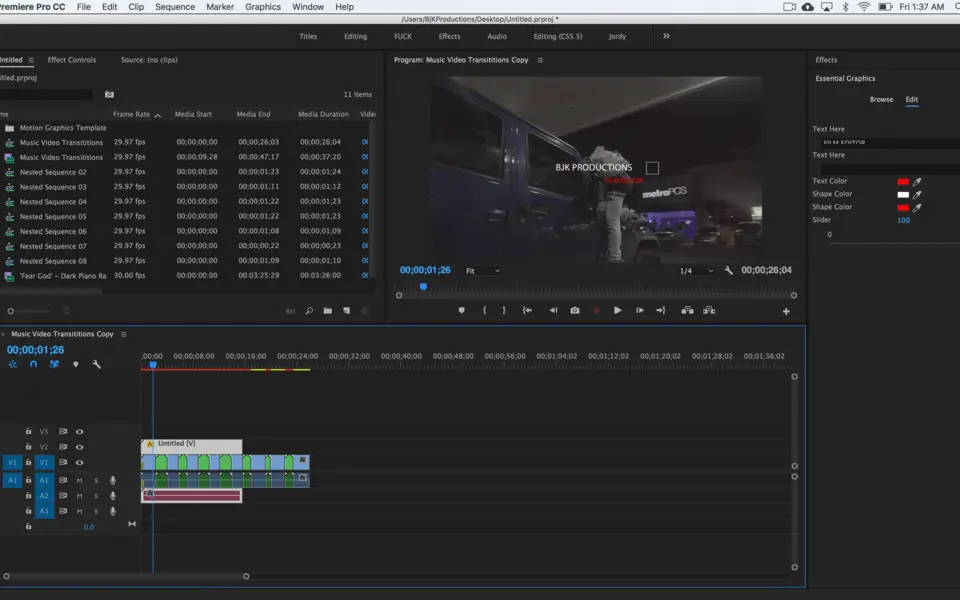

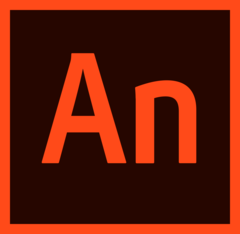
What is your favorite Adobe Premiere Pro (Windows) hotkey? Do you have any useful tips for it? Let other users know below.
1109400
499338
411810
368063
308188
278653
14 hours ago
21 hours ago
21 hours ago Updated!
2 days ago Updated!
2 days ago Updated!
2 days ago
Latest articles