|
|
… to |
||
|
|
Move to next graphic (image or drawing) |
||
|
|
Move to previous graphic (image or drawing) |
||
|
|
Move to next list |
||
|
|
Move to previous list |
||
|
|
Move to next item in the current list |
||
|
|
Move to previous item in the current list |
||
|
|
Move to next link |
||
|
|
Move to previous link |
||
|
|
Move to next bookmark |
||
|
|
Move to previous bookmark |
||
|
|
Move to next formatting change |
||
|
|
Move to previous formatting change |
||
|
|
(while viewing revision history or new changes) Move to next edit |
||
|
|
Insert or move to header |
||
|
|
Insert or move to footer |
||
|
|
(for links, bookmarks, and images) Move focus to popup |
||
|
|
Move to the start of the table |
||
|
|
Move to the end of the table |
||
|
|
Move to the start of the table column |
||
|
|
Move to the end of the table column |
||
|
|
Move to the next table column |
||
|
|
Move to the previous table column |
||
|
|
Move to the start of the table row |
||
|
|
Move to the end of the table row |
||
|
|
Move to the next table row |
||
|
|
Move to the previous table row |
||
|
|
Exit table |
||
|
|
Move to the next table |
||
|
|
Move to the previous table |
||
|
|
Select current list item |
||
|
|
Select all list items at current level |
||
|
|
Verbalize table row and column headers |
||
|
|
Verbalize table cell location |
||
|
|
Verbalize table row header |
||
|
|
Verbalize table column header |
||
|
|
Verbalize cursor location |
||
|
|
Verbalize word count |
Advertisement
|
Two groups of shortcuts below help you move quickly through your document or table:
|
|||
|
Move to the next or previous item with Ctrl + Alt + n or Ctrl + Alt + p followed by another key.
|
|||
|
Move quickly around a table with Ctrl + Alt + Shift + t followed by another key.
|
|||
Document navigation |
|||
|
After selecting one section of text, Ctrl + Alt + Shift + Left/right arrow. Use left/right arrow to move to a separate section of text you also want to select: Select multiple sections of text
|
|||
Text selection with mouse |
|||
Text selection with keyboard |
|||
Use keyboard shortcuts on selected comments |
|||
Menus |
|||
Paragraph formatting |
|||
Images and drawings |
Text formatting |
|||
Other tools and navigation |
|
The shortcuts below help you work with a screen reader. Before you use them, turn on screen reader support. Learn how to turn on screen reader support.
|
|||
Screen reader support |
|||
Table navigation |
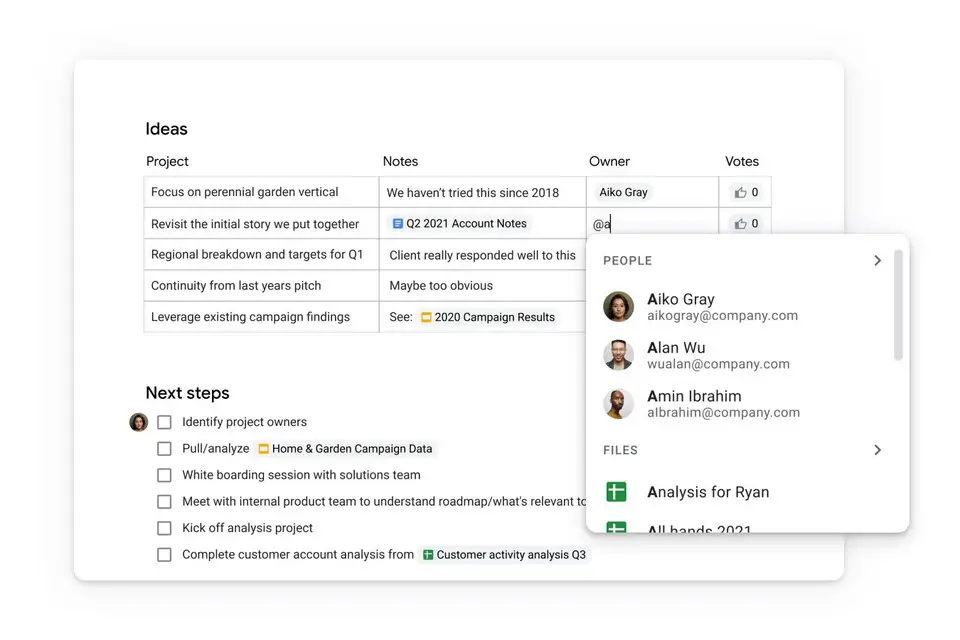

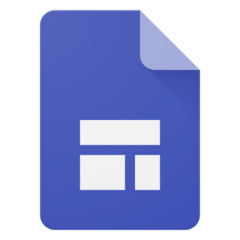

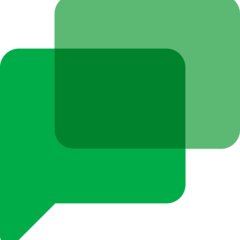
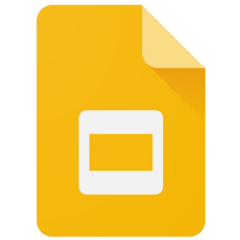
What is your favorite Google Docs (PC) hotkey? Do you have any useful tips for it? Let other users know below.
1108668
499007
411655
367529
307784
278296
4 hours ago
15 hours ago Updated!
22 hours ago Updated!
2 days ago Updated!
2 days ago
2 days ago
Latest articles