|
These shortcuts work on all components of the Incredible Charts Software.
|
Advertisement
|
Note: NB First select Scroll Watchlist or Scroll Stock Screen
|
|||
|
Note: First select Scroll Watchlist or Scroll Stock Screen
|
|
These shortcuts are for the Stock Screen Results page, unless indicated otherwise.
|
|
Source: incrediblecharts.com
|
|||
|
|
Refresh Current Security (see Securities) |
||
|
|
Refresh Current Security's History from Server (see Securities) |
||
|
|
Cancels any open pop-up menu |
||
|
|
Focuses on the Load Securities textbox |
||
|
|
Project Defaults (see File) |
||
|
|
(on the Results page) Chart the Selected Security |
||
|
|
Chart the Selected Security |
||
|
|
All Watchlists |
||
|
|
Hide / Display all Captions |
||
|
|
Open Project (see File) |
||
|
|
Search By Symbol (see Securities menu) |
||
|
|
Stock Screen Input Page |
||
|
|
Scroll Period (see View >> Advanced Options) |
||
|
|
Full Screen (see View) |
||
|
|
Chart Forum: Topics |
||
|
|
Hide / Display all Trendlines |
||
|
|
Hide / Display Toolbar Hints (see View >> Advanced Options) |
||
|
|
Load By Symbol From Disk (see Securities) |
||
|
|
Invert Vertical Axis (see View) |
||
|
|
|
||
|
|
Equivolume, Daily |
||
|
|
Active Watchlist |
||
|
|
Set Active Watchlist |
||
|
|
Sets Line / Bar Type as Close |
||
|
|
Forward Scroll Through Chart |
||
|
|
Next Page of stock screen results |
||
|
|
Sets Line / Bar Type as Candle |
||
|
|
Reverse Scroll Through Chart |
||
|
|
Previous Page of stock screen results |
||
|
|
Draw Trendline |
||
|
|
Help menu |
||
|
or
|
|||
|
or
|
|||
|
|
Save Chart as Image |
||
|
|
Daily Chart (see View >> Price) |
||
|
|
Create Watchlist Automatically Adding Top 20 Securities |
||
|
|
Select Next Security on Active Watchlist / Select Next Security on Stock Screen Results |
||
|
|
Select Previous Security on Active Watchlist / Select Previous Security on Stock Screen Results |
||
|
|
(on Input page) Refresh (reloads the Input Page) |
||
|
|
Toggles focus on/off the Load Securities textbox |
||
|
|
Chart the Selected Security |
||
|
|
(on the Results page) Chart the Selected Security |
||
|
|
Help: Stock Screening |
||
|
|
Help: Getting Started |
||
|
|
Help: Install |
||
|
|
Help pages |
||
|
|
Email Charts |
||
|
|
Legend On / Off |
||
|
|
Close Search |
||
|
|
File menu |
||
Advertisement |
|||
|
|
Format Charts menu |
||
|
|
Chart module |
||
|
|
Crosshair Cursor |
||
|
|
Toggle between: 1. Active Watchlist scrolling and 2. Stock Screen Result scrolling |
||
|
|
Monthly Chart |
||
|
|
Trading Diary (latest) |
||
|
|
Weekly Chart |
||
|
|
Create Watchlist Automatically Adding All Securities |
||
|
or
|
|||
|
|
First Page of stock screen results |
||
|
|
Scroll To Beginning |
||
|
|
Scroll To End |
||
|
|
View menu |
||
|
or
|
|||
|
or
|
|||
|
|
Draw menu |
||
|
|
Indicator panel open / close |
||
|
|
Stock Screen Input page |
||
|
|
Stock Screening / Charting |
||
|
|
Opens Stock Screen Input page, then Toggles between Screen Results and Charting Module |
||
|
|
Sets Line / Bar Type as OHLC |
||
|
|
Zoom active / reset |
||
|
|
Stop loading (Security, Screening or Search) |
||
|
|
Stop Security from loading |
||
|
|
Set Caption |
||
|
|
Time Period menu |
||
|
|
Watchlist menu |
||
|
|
Securities menu |
||
|
|
Access Delayed Quotes from Yahoo |
||
|
|
Toggles between Search Results and Charting Module |
||
|
|
Search Results / Charting |
||
|
|
Equivolume, Monthly |
||
|
|
Equivolume, Weekly |
||
|
Select Previous Security on Active Watchlist / Select Previous Security on Stock Screen Results |
|||
|
Select Next Security on Active Watchlist / Select Next Security on Stock Screen Results |
|||
|
Toggle between: 1. Active Watchlist scrolling and 2. Stock Screen Result scrolling |
|||
|
|
Trading Guide. Education: Technical Analysis |
||
|
|
Website Search |
||
|
|
Refresh All Securities from Server (see Securities) |
||

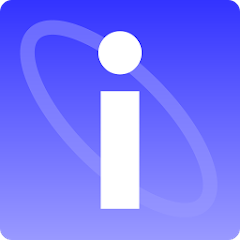



What is your favorite Incredible Charts (Windows) hotkey? Do you have any useful tips for it? Let other users know below.
1108032
498772
411518
366987
307454
277921
12 hours ago
19 hours ago
Yesterday Updated!
2 days ago Updated!
2 days ago
3 days ago
Latest articles