|
|
Select none. |
||
|
|
Shift selected lines left; right. Note that pressing TAB with no selection active will insert a tab character at the caret position. |
||
|
|
Copy selected text to clipboard. |
||
|
|
Save buffer. |
||
|
|
Undo. |
||
|
|
Paste clipboard contents. |
||
|
|
Select all. |
||
|
|
Delete character after caret |
||
|
|
Open search and replace dialog box. |
||
|
|
Cut selected text to clipboard. |
||
|
|
Delete line |
||
|
|
New file. |
||
|
|
Open file. |
||
|
|
Print buffer. |
||
|
|
Indent current line (or all selected lines). |
||
|
|
Go to marker with shortcut key. |
||
|
|
Complete word. |
||
|
|
Go to previous bracket. |
||
|
|
Go to line. |
||
|
|
First non-whitespace character of line, beginning of line, first visible line (repeated presses). |
||
|
|
Find next. |
||
|
|
Add marker with shortcut key. |
||
|
|
Delete character before caret |
||
|
|
Move caret one character or line. |
||
|
|
Select to marker with shortcut key. |
||
|
|
Last non-whitespace character of line, end of line, last visible line (repeated presses). |
||
|
|
Close buffer. |
||
|
|
Go to marker with shortcut key, and move the marker to the previous caret position. |
||
|
|
Find previous. |
||
|
|
Exit jEdit. |
||
|
|
Display the action bar and give it keyboard focus. |
||
|
|
Shift selected lines left; right. Note that pressing TAB with no selection active will insert a tab character at the caret position. |
||
|
|
Remove all splits. |
||
|
|
Join lines. |
||
|
|
Split view horizontally. |
||
|
|
Remove split containing current text area only. |
||
|
|
Repeat last editor action. |
||
|
|
Split view vertically. |
||
|
|
Expand fold containing caret one level only. |
||
|
|
Beginning of buffer. |
||
|
|
End of buffer. |
||
|
|
Scroll down one line. |
||
|
|
Delete word after caret |
||
|
|
Go to matching bracket. |
||
|
|
Select code block. |
||
|
|
Incremental search bar. |
||
|
|
Cut selected text to clipboard. |
||
|
|
Go to next buffer. |
||
|
|
Go to previous buffer. |
||
|
|
Incremental search for word under the caret. |
||
|
|
Delete word before caret |
||
|
|
Move caret down one screenful |
||
|
|
Extend selection by one character or line. |
||
|
|
Move caret to next character. |
||
|
|
Last non-whitespace character of line, end of line, last visible line (repeated presses). |
||
|
|
Copy selected text to clipboard. |
||
|
|
Move caret up one line |
||
|
|
Paste clipboard contents. |
||
|
|
Extend selection to last non-whitespace character of line, end of line, last visible line (repeated presses). |
||
Advertisement |
|||
|
|
Extend selection to first non-whitespace character of line, beginning of line, first visible line (repeated presses). |
||
|
|
Move caret up one screenful |
||
|
|
First non-whitespace character of line, beginning of line, first visible line (repeated presses). |
||
|
|
Move caret one screenful. |
||
|
|
Extend selection by one screenful. |
||
|
|
Switch between single and multiple selection mode. |
||
|
|
Extend selection by one screenful. |
||
|
|
Extend selection to beginning of buffer. |
||
|
|
Extend selection to end of buffer. |
||
|
|
Move caret one word or paragraph. |
||
|
|
Move caret down one line |
||
|
|
Collapse fold containing caret. |
||
|
|
Delete from caret to end of line. |
||
|
|
Go to recent buffer. |
||
|
|
Send keyboard focus to previous text area. |
||
|
|
Send keyboard focus to next text area. |
||
|
|
HyperSearch for word under the caret. |
||
|
|
Expand abbreviation. |
||
|
|
Go to next bracket. |
||
|
|
Scroll up one line. |
||
|
|
Move caret to previous character. |
||
|
|
Shift current line (or all selected lines) left; right. |
||
|
|
HyperSearch bar. |
||
|
|
Extend selection by one word or paragraph. |
||
|
|
Moves caret to previous; next fold. |
||
|
|
Delete from caret to beginning; end of line. |
||
|
|
Scroll down one page. |
||
|
|
Show buffer switcher. |
||
|
|
Switch between range and rectangular selection mode. |
||
|
|
Expand fold containing caret fully. |
||
|
|
Scroll up; down one page. |
||
|
|
Record temporary macro. |
||
|
|
Stop recording. |
||
|
|
Remove trailing whitespace from the current line (or all selected lines). |
||
|
|
Format paragraph (or selection). |
||
|
|
Paste previous. |
||
|
|
Run temporary macro. |
||
|
|
Close all buffers. |
||
|
|
Save all buffers. |
||
|
|
Center caret on screen. |
||
|
|
Invert selection. |
||
|
|
Select word; line; paragraph. |
||
|
|
Select line |
||
|
|
Select paragraph |
||
|
|
Moves caret to the parent fold of the one containing the caret. |
||
|
|
Expand all folds. |
||
|
|
Add explicit fold. |
||
|
|
Select fold. |
||
|
|
Replace in selection. |
||
|
|
Toggle regular expressions. |
||
|
|
Range comment selection. |
||
|
|
Append selected text to clipboard, leaving it in the buffer. |
||
|
|
(press key afterwards) Append selected text to register key, leaving it in the buffer. |
||
|
|
(press key afterwards) Paste contents of register key. |
||
|
|
Vertically paste clipboard contents. |
||
|
|
(press key afterwards) Cut selected text to register key. |
||
|
|
(press key afterwards) Copy selected text to register key. |
||
|
|
(press key afterwards) Append selected text to register key, removing it from the buffer. |
||
|
|
Append selected text to clipboard, removing it from the buffer. |
||
|
|
Delete paragraph |
||
|
|
(press key afterwards) Vertically paste contents of register key. |
||
|
|
Paste deleted. |
||
|
|
Search in open buffers. |
||
|
|
Search in directory. |
||
|
|
Move caret to previous marker. |
||
|
|
Move caret to next marker. |
||
|
|
Line comment selection. |
||
|
|
Toggle ignore case. |
||
|
|
Replace in selection and find next. |
||
|
|
Expand folds with level less than key, collapse all others. |
||
|
|
Narrow to fold. |
||
|
|
Narrow to selection. |
||
|
|
Record macro. |
||
|
|
Ensure current line is visible, and send focus to the text area. |
||
|
|
Redo. |
||
|
|
Send keyboard focus to top; bottom; left; right docking area. |
||
|
|
Close currently focused docking area. |
||
|
|
Turn gutter (line numbering) on and off. |
||
Advertisement
|
|
Select line range. |
|
A few frequently-used commands have alternative shortcuts. Those shortcuts may help you keep your hands from moving all over the keyboard.
|
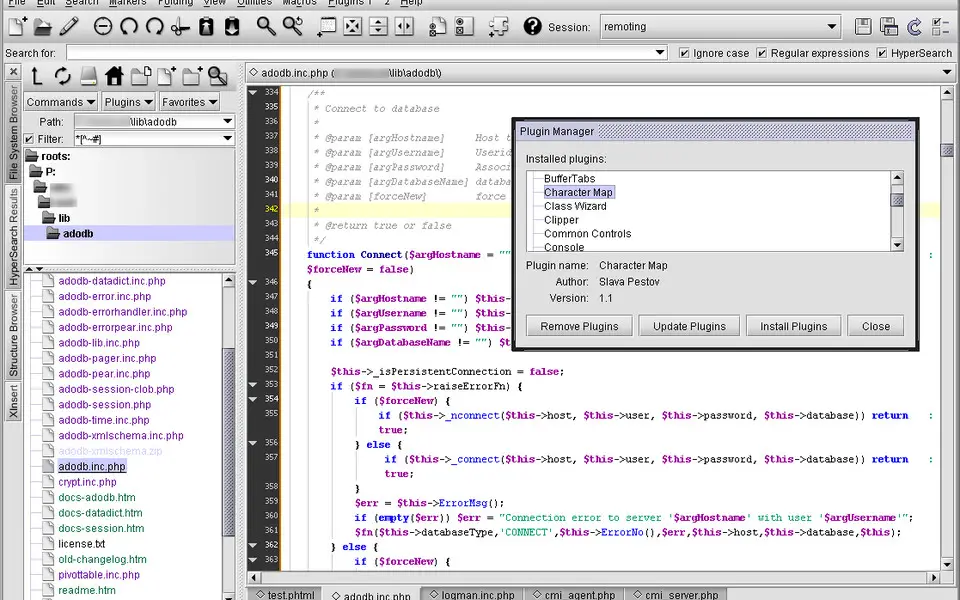




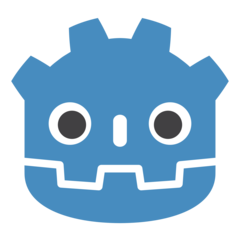
What is your favorite jEdit hotkey? Do you have any useful tips for it? Let other users know below.
1108668
499007
411655
367529
307784
278296
6 hours ago
11 hours ago Updated!
Yesterday Updated!
Yesterday
Yesterday
3 days ago
Latest articles