|
|
(Windows) Delete to end of line |
||
|
|
(macOS) Delete to end of line |
||
|
|
(Windows) Delete to start of line |
||
|
|
(macOS) Delete to start of line |
||
|
|
(Windows) Delete word to the right |
||
|
|
(Windows) Select all |
||
|
|
(macOS) Select all |
||
|
|
(Windows) Select character to the left |
||
|
|
(macOS) Select character to the left |
||
|
|
(Windows) Select character to the right |
||
|
|
(macOS) Select character to the right |
||
|
|
(Windows) Select word to the left |
||
|
|
(macOS) Select word to the left |
||
|
|
(Windows) Select word to the right |
||
|
|
(macOS) Select word to the right |
||
|
|
(Windows) Select to start of line |
||
|
|
(macOS) Select to start of line |
||
|
|
(Windows) Select to end of line |
||
|
|
(macOS) Select to end of line |
||
|
|
(Windows) Select up |
||
|
|
(macOS) Select up |
||
|
|
(Windows) Select down |
||
|
|
(macOS) Select down |
||
|
|
(Windows) Select page up |
||
|
|
(Windows) Select page down |
||
|
|
(Windows) Select to start |
||
|
|
(macOS) Select to start |
||
|
|
(Windows) Select to end |
||
|
|
(macOS) Select to end |
||
|
|
(Windows) Duplicate selection |
||
|
|
(macOS) Duplicate selection |
||
|
|
(Windows) Select to matching bracket |
||
|
|
(Windows) Go to left |
||
|
|
(macOS) Go to left |
||
|
|
(macOS) Go to left |
||
|
|
(Windows) Go to right |
||
|
|
(macOS) Go to right |
||
|
|
(macOS) Go to right |
||
|
|
(Windows) Go to word left |
||
|
|
(macOS) Go to word left |
||
|
|
(Windows) Go to word right |
||
|
|
(macOS) Go to word right |
||
|
|
(Windows) Go line up |
||
|
|
(macOS) Go line up |
||
|
|
(Windows) Go line down |
||
|
|
(macOS) Go line down |
||
|
|
(macOS) Go line down |
||
|
|
(Windows) Go to line start |
||
|
or
|
|||
|
|
(macOS) Go to line start |
||
|
|
(macOS) Go to line start |
||
|
|
(Windows) Go to page up |
||
|
|
(Windows) Go to page down |
||
|
|
(Windows) Go to start |
||
|
|
(macOS) Go to start |
||
|
|
(Windows) Go to end |
||
|
|
(macOS) Go to end |
||
|
|
(Windows) Go to line |
||
|
|
(macOS) Go to line |
||
Advertisement |
|||
|
|
(Windows) Go to matching bracket |
||
|
|
(Windows) Find |
||
|
|
(macOS) Find |
||
|
|
(Windows) Replace |
||
|
|
(Windows) Replace |
||
|
|
(macOS) Replace |
||
|
|
(Windows) Find next |
||
|
|
(macOS) Find next |
||
|
|
(Windows) Find previous |
||
|
|
(macOS) Find previous |
||
SAQL Editor |
|||
|
|
(Windows) Delete line |
||
|
|
(macOS) Delete line |
||
|
|
(Windows) Copy lines down |
||
|
|
(macOS) Copy lines down |
||
|
|
(Windows) Copy lines up |
||
|
|
(macOS) Copy lines up |
||
|
|
(Windows) Move lines down |
||
|
|
(macOS) Move lines down |
||
|
|
(Windows) Move lines up |
||
|
|
(macOS) Move lines up |
||
|
|
(Windows) Delete to line end |
||
|
|
(macOS) Delete to line end |
||
|
|
(Windows) Delete to line start |
||
|
|
(macOS) Delete to line start |
||
|
|
(Windows) Delete word right |
||
|
|
(macOS) Delete word right |
||
|
|
(Windows) Select all |
||
|
|
(macOS) Select all |
||
|
|
(Windows) Select left |
||
|
|
(macOS) Select left |
||
|
|
(Windows) Select right |
||
|
|
(macOS) Select right |
||
|
|
(Windows) Select word left |
||
|
|
(macOS) Select word left |
||
|
|
(Windows) Select word right |
||
|
|
(Windows) Select to line start |
||
|
|
(Windows) Select to line end |
||
|
|
(Windows) Select up |
||
|
|
(macOS) Select up |
||
|
|
(Windows) Select down |
||
|
|
(macOS) Select down |
||
|
|
(Windows) Select page up |
||
|
|
(Windows) Select page down |
||
|
|
(Windows) Select to start |
||
|
|
(macOS) Select to start |
||
|
|
(Windows) Select to end |
||
|
|
(macOS) Select to end |
||
|
|
(Windows) Duplicate selection |
||
|
|
(macOS) Duplicate selection |
||
|
|
(Windows) Select to matching bracket |
||
|
|
(Windows) Go to left |
||
|
|
(macOS) Go to left |
||
|
or
|
|||
|
|
(Windows) Go to right |
||
|
|
(macOS) Go to right |
||
|
|
(macOS) Go to right |
||
|
|
(Windows) Go to word left |
||
|
|
(macOS) Go to word left |
||
|
|
(Windows) Go to word right |
||
|
|
(macOS) Go to word right |
||
|
|
(Windows) Go line up |
||
|
|
(macOS) Go line up |
||
|
or
|
|||
|
|
(Windows) Go line down |
||
|
|
(macOS) Go line down |
||
|
|
(macOS) Go line down |
||
|
|
(Windows) Go to line start |
||
|
or
|
|||
|
|
(macOS) Go to line start |
||
|
|
(macOS) Go to line start |
||
|
|
(Windows) Go to line end |
||
|
|
(Windows) Go to line end |
||
|
|
(macOS) Go to line end |
||
|
|
(Windows) Go to page up |
||
|
|
(Windows) Go to page down |
||
|
|
(macOS) Go to page down |
||
|
|
(Windows) Go to start |
||
|
|
(macOS) Go to start |
||
Salesforce keyboard shortcuts
Salesforce
Suggestion: This program has lots of (269) shortcuts. Try our shortened list of
20 basic Salesforce shortcuts if you just want to get started.
This shortcut list is sorted by user, meaning that original structure (headings) is disregarded. You can see the original page here:
Salesforce keyboard shortcuts.
Table of contents
Advertisement
Program information
Program name:

Web page: salesforce.com
How easy to press shortcuts: 84%
More information >>Similar programs
Tools
Salesforce:Learn: Jump to a random shortcut
Hardest shortcut of Salesforce
Other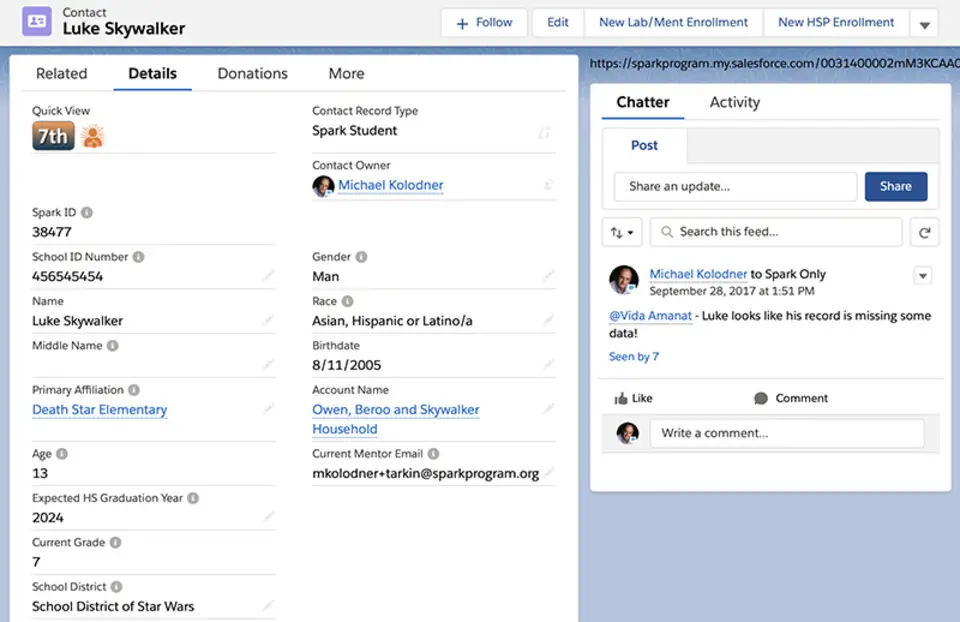




What is your favorite Salesforce hotkey? Do you have any useful tips for it? Let other users know below.
1106799
498270
411259
366077
306918
277367
Yesterday
2 days ago
2 days ago
2 days ago
2 days ago Updated!
2 days ago Updated!
Latest articles