|
|
(Windows) Select multiple widgets while editing the dashboard |
||
|
|
Hide or show top sidebar |
||
|
|
(Windows) Select up |
||
|
|
(macOS) Select up |
||
|
|
(Windows) Select up |
||
|
|
(macOS) Select up |
||
|
|
Hide or show bottom sidebar |
||
|
|
(Windows) Select down |
||
|
|
(macOS) Select down |
||
|
|
(Windows) Go to end |
||
|
|
(Windows) Select down |
||
|
|
(macOS) Select down |
||
|
|
(Windows) Go to end |
||
|
|
Move through the list of open composer windows in the overflow menu |
||
|
|
Move between open composer windows |
||
|
|
(Windows) Move lines down |
||
|
or
|
|||
|
|
Show shortcut menu |
||
|
|
(Windows) Delete word to the right |
||
|
|
(Windows) Delete word right |
||
|
|
(Windows) Move lines up |
||
|
or
|
|||
|
|
(Windows) Insert quick text |
||
|
|
(macOS) Save record. The focus must be on a field |
||
|
|
(macOS) Save |
||
|
|
Focus notifications (reverse order) |
||
|
|
(Windows) Find previous |
||
|
or
|
|||
|
|
(macOS) Find |
||
|
or
|
|||
|
|
(macOS) Select all widgets in the canvas while editing the dashboard |
||
|
|
(macOS) Select all |
||
|
or
|
|||
|
|
(macOS) Delete line |
||
|
|
(Windows) Select word to the right |
||
|
|
(macOS) Delete line |
||
|
|
(Windows) Select word right |
||
|
|
(Windows) Select word to the left |
||
|
|
(Windows) Select word left |
||
|
|
(Windows) Go to other region |
||
|
|
(macOS) Open JSON Editor |
||
|
|
(macOS) View dashboard with changes to JSON. |
||
|
|
(macOS) Find next |
||
|
or
|
|||
|
|
(Windows) Select to end of line |
||
|
|
(Windows) Select to line end |
||
|
|
(macOS) Post to feed |
||
|
|
(Windows) Select to start of line |
||
|
|
(macOS) Go to line |
||
|
|
(Windows) Select to line start |
||
|
|
(macOS) Go to line |
||
|
|
(macOS) Find previous |
||
|
or
|
|||
|
|
(Windows) Select page up |
||
|
or
|
|||
|
|
(Windows) Select page down |
||
|
or
|
|||
|
|
(macOS) Disregard changes and load the original JSON. |
||
|
|
(macOS) Show shortcut menu |
||
Advertisement |
|||
|
|
(macOS) Display shortcut menu |
||
|
|
(macOS) Go to line start |
||
|
or
|
|||
|
|
(macOS) Go to end |
||
|
or
|
|||
|
|
(Windows) Select to start |
||
|
|
(Windows) Select to end |
||
|
|
(macOS) Go to start |
||
|
|
(Windows) Select to start |
||
|
|
(Windows) Select to end |
||
|
|
(macOS) Go to start |
||
|
|
(macOS) Go to line end |
||
|
|
(macOS) Duplicate selection |
||
|
or
|
|||
|
|
(Windows) Copy lines down |
||
|
or
|
|||
|
|
(Windows) Copy lines up |
||
|
or
|
|||
|
|
(Windows) Delete to start of line |
||
|
|
(Windows) Delete to line start |
||
|
|
(macOS) Select multiple widgets while editing the dashboard |
||
|
|
(Windows) Delete to end of line |
||
|
|
(Windows) Delete to line end |
||
|
|
(macOS) Replace |
||
|
or
|
|||
|
|
(macOS) Delete to start of line |
||
|
|
(macOS) Delete to line start |
||
|
|
(macOS) Insert quick text |
||
|
|
(macOS) Select to start |
||
|
|
(macOS) Go to word left |
||
|
|
(macOS) Select to start |
||
|
|
(macOS) Go to word left |
||
|
|
(macOS) Go to word right |
||
|
or
|
|||
|
|
(macOS) Select to end |
||
|
or
|
|||
|
|
Go to composer window |
||
|
|
Open the overflow menu from anywhere on the page |
||
|
|
(macOS) Move lines up |
||
|
or
|
|||
|
|
(macOS) Move lines down |
||
|
|
(macOS) Select to start of line |
||
|
|
(macOS) Select to end of line |
||
|
|
(macOS) Move lines down |
||
|
|
(macOS) Copy lines down |
||
|
|
(macOS) Copy lines up |
||
|
or
|
|||
|
|
Go to publisher |
||
|
|
(macOS) Select word to the left |
||
|
|
(macOS) Select word to the right |
||
|
|
(macOS) Select word left |
||
|
|
(macOS) Delete word right |
||
|
|
(macOS) Go to line start |
||
|
|
Go to utility bar |
||
|
|
(macOS) Go to other region |
||
|
|
(Windows) Replace |
||
|
|
(Windows) Find |
||
|
+ + |
(drag the widget before pressing Shift) Reflow other widgets down when dragging a widget in the dashboard canvas |
||
|
|
Add a child to the selected category |
||
Advertisement
Global |
|||
|
Note: This shortcut doesn’t work with Lightning Knowledge articles, reports, dashboards, feed items, approval requests, and email messages.
|
|||
Navigation |
Global |
|||
|
|
(Windows) Display shortcut menu |
||
|
Canvas
|
|||
|
Instructions
|
|||
Lens |
|||
Dashboard |
|||
Json Editor |
|||
SAQL Editor |
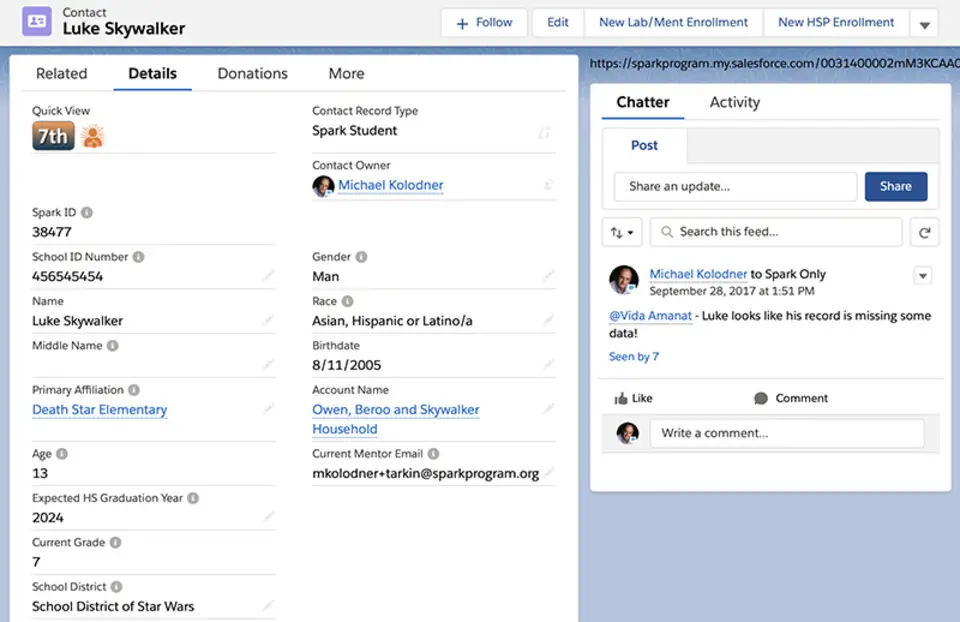





What is your favorite Salesforce hotkey? Do you have any useful tips for it? Let other users know below.
1106799
498270
411259
366077
306918
277367
49 minutes ago
2 hours ago Updated!
15 hours ago Updated!
23 hours ago
Yesterday
2 days ago Updated!
Latest articles