|
|
Free pan and zoom |
||
|
|
Deselect all |
||
|
|
Remove all drawings |
||
|
|
Reset transformation |
||
|
|
Go to previous drawing |
||
|
|
Toggle stop-motion segment |
||
|
|
Enable node |
||
|
|
Enable layers |
||
|
|
Disable layers |
||
|
|
Disable node |
||
|
|
Show/hide selected thumbnails |
||
|
|
Show or hide thumbnails |
||
|
|
Select control point |
||
|
|
Toggle snap keyframe |
||
|
|
Zoom out |
||
|
|
Magnifier |
||
|
|
Refresh |
||
|
|
Extend exposure |
||
|
|
Zoom in |
||
|
|
Insert point |
||
|
|
Insert/overwrite mode |
||
|
|
Preview line and colour arts |
||
|
|
Insert control point |
||
|
|
Select parent skipping effects |
||
|
|
Unload model |
||
|
|
Go to next drawing |
||
|
|
Toggle grid |
||
|
|
Switch to line art/colour art |
||
|
|
Go to previous column |
||
|
|
Zoom out x |
||
|
|
Morphing tool |
||
|
|
Resize pencil style tool |
||
|
|
Centre on selection |
||
|
or
|
|||
|
|
Show strokes |
||
|
|
Zoom in x |
||
|
|
Flip horizontal |
||
|
|
Recentre |
||
|
|
Toggle morphing key drawings |
||
|
|
Insert keyframe |
||
|
or
|
|||
|
or
|
|||
|
|
Go to next column |
||
|
|
Create symbol |
||
|
|
Delete keyframe |
||
|
|
Select morphing contour hint mode |
||
|
|
Select delete morphing hint mode |
||
|
|
Delete |
||
|
|
Select morphing vanishing point mode |
||
|
|
Create composite |
||
|
|
Add frame after selection |
||
|
|
Flip vertical |
||
|
|
Zoom out y |
||
|
|
Decrease exposure |
||
|
|
Zoom in y |
||
|
|
Select previous sibling |
||
|
|
Increase exposure |
||
|
|
Next frame |
||
|
|
Redo |
||
Advertisement |
|||
|
|
Collapse all elements |
||
|
or
|
|||
|
|
Collapse all |
||
|
|
Show all nodes |
||
|
|
Select left handle |
||
|
|
Substitute drawing previous |
||
|
or
|
|||
|
|
Previous frame |
||
|
|
Toggle playback |
||
|
|
Substitute drawing next |
||
|
or
|
|||
|
|
Select right handle |
||
|
|
Pencil editor tool |
||
|
|
Expand all elements |
||
|
|
Expand all |
||
|
|
Expand all elements |
||
|
|
Select tool |
||
|
|
Edit texture/gradient tool |
||
|
|
Reset all transformations |
||
|
|
Close gap tool |
||
|
|
Copy |
||
|
|
Add to onion skin |
||
|
|
Toggle protect colours |
||
|
|
Undo |
||
|
|
Paste |
||
|
|
Repaint tool |
||
|
|
Preview |
||
|
|
Remove art outside selection |
||
|
|
Save |
||
|
|
Paste reverse |
||
|
|
Toggle full screen |
||
|
|
Translate tool |
||
|
|
Hide all control parameters |
||
|
|
Add columns |
||
|
|
Drawing pivot tool |
||
|
|
Insert parent peg |
||
|
|
Select all |
||
|
|
Light table |
||
|
|
Apply tool to all frames |
||
|
|
Dropper tool |
||
|
|
Select next sibling |
||
|
|
Rotate tool |
||
|
|
Collapse or expand an element |
||
|
|
Rename drawings |
||
|
|
Paste special |
||
|
|
Get rights to modify drawings |
||
|
|
Toggle lock in time |
||
|
|
Get rights to modify all palettes |
||
|
|
Show/hide functions |
||
|
|
Transform tool |
||
|
|
Reset view |
||
|
|
Remove dirt |
||
|
|
Paint and remove texture |
||
|
|
Auto-create colour art from brush |
||
|
|
Cut |
||
|
|
New |
||
|
|
Cutter tool |
||
|
|
Hide all thumbnails |
||
|
|
Repaint brush tool |
||
|
|
Show/hide onion skin |
||
|
|
Auto render write |
||
|
|
Eraser tool |
||
|
|
Set motion keyframe |
||
|
|
Enter selected symbol |
||
|
|
Toggle velocity editor |
||
|
|
Go to previous keyframe |
||
|
|
Select previous control point |
||
|
|
Select prev keyframe |
||
|
|
Group |
||
|
or
|
|||
|
|
Group selection |
||
|
|
Add frame before selection |
||
|
|
Open |
||
|
|
Insert drawing |
||
|
|
Create read |
||
|
|
Add drawing column |
||
|
|
Paint tool |
||
|
|
Inverse kinematics tool |
||
|
|
Toggle editor |
||
|
|
Enable guide |
||
|
|
Enter group |
||
|
|
Scale tool |
||
|
|
Set stop-motion keyframe |
||
|
|
Fill selection |
||
|
|
Centre on selection |
||
|
|
Insert group |
||
|
|
Create morphing |
||
|
|
Create group |
||
|
|
Centerline editor tool |
||
|
|
Hide selected column |
||
|
|
Hide selected |
||
Harmony 20 (macOS) keyboard shortcuts
Harmony 20 (macOS)
Suggestion: This program has lots of (270) shortcuts. Try our shortened list of
20 basic Harmony 20 (macOS) shortcuts if you just want to get started.
This shortcut list is sorted by user, meaning that original structure (headings) is disregarded. You can see the original page here:
Harmony 20 (macOS) keyboard shortcuts.
Table of contents
Advertisement
Program information
Program name:
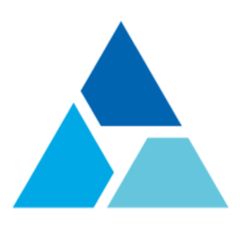
Web page: toonboom.com/products/harmony
Last update: 29.03.2021 06:34 UTC
How easy to press shortcuts: 83%
More information >>Similar programs
Tools
Harmony 20 (macOS):Learn: Jump to a random shortcut
Hardest shortcut of Harmony 20 (mac...
Other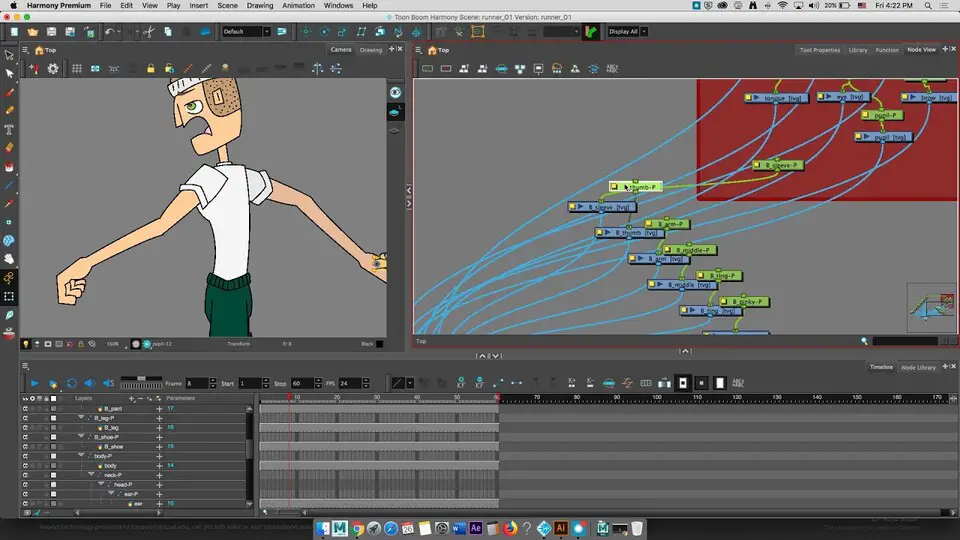
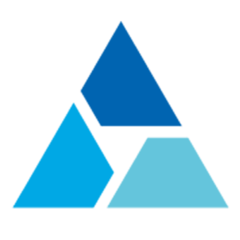
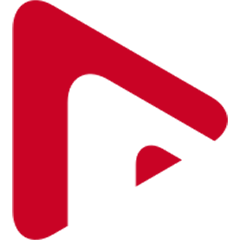
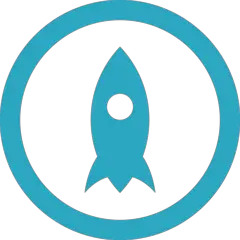
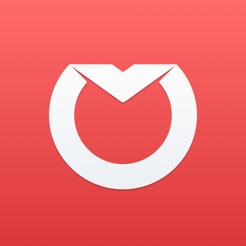
What is your favorite Harmony 20 (macOS) hotkey? Do you have any useful tips for it? Let other users know below.
1108668
499007
411655
367529
307784
278296
6 hours ago
23 hours ago
Yesterday
Yesterday Updated!
2 days ago
2 days ago
Latest articles