|
|
Undo / Redo last edit |
||
|
|
Export wave file |
||
|
|
Save file |
||
|
|
Save new version |
||
|
|
Open name editor for selected pattern. Repeated presses randomly choose colors. |
||
|
|
Next empty pattern with naming dialog |
||
|
|
Next empty pattern |
||
|
|
Select Channel above |
||
|
|
Select Channel below |
||
|
|
Select next Channel Group |
||
|
|
Select previous Channel Group |
||
|
|
Group selected Channels |
||
|
|
Toggle Mixer Track Selectors |
||
|
|
Copy Channel Steps/Score |
||
|
|
Paste Channel Steps/Score |
||
|
|
Cut Channel Steps/Score |
||
|
|
Moves Selected Channel Up/Down |
||
|
|
Start/Stop Playback |
||
|
|
Switch Pattern/Song mode |
||
|
|
Switch On/Off recording (This also works during playback) |
||
|
|
Cycle nested windows |
||
|
|
Open Plugin Picker |
||
|
|
Toggle Max/Min Playlist |
||
|
|
Closes a window |
||
|
|
Help7 |
||
|
|
Toggle Playlist |
||
|
|
Toggle Step Sequencer |
||
|
|
Toggle Piano roll |
||
|
|
Toggle Step Edit mode |
||
|
|
Stop sound (panic) |
||
|
|
Toggle typing keypad to piano keypad |
||
|
|
Toggle blend notes |
||
|
|
Show/hide Mixer |
||
|
|
Show/hide MIDI settings |
||
|
|
Show/hide song info window |
||
|
|
Close all windows |
||
|
|
Select all mixer tracks |
||
|
|
Paint tool |
||
|
|
Slice tool |
||
|
|
Delete tool |
||
|
|
Select tool |
||
|
|
Draw tool (pencil) |
||
|
|
Slip edit tool |
||
|
|
Mute tool |
||
|
|
Playback tool |
||
|
|
Zoom tool |
||
|
|
Rename selected mixer track |
||
|
|
Solo Current track |
||
|
|
Ungroup selection |
||
|
|
Mute selection |
||
|
|
Add Time marker |
||
|
|
Grouped Tracks Mute switches - Mute/Unmute all |
||
|
|
Audition the clip selected |
||
|
|
Duplicate selection (or all Clips in zoom range if nothing is selected) to the right |
||
|
|
Copy selection |
||
|
|
Deselect selection |
||
|
|
Add Time Marker |
||
|
|
Paste selection |
||
|
|
Cut selection |
||
Advertisement |
|||
|
|
Select All |
||
|
|
Zoom on selection / Drag to make zoom selection (zoom on release) |
||
|
|
Delete selected clip/pattern source data |
||
|
(on clip/pattern) Open clip/pattern properties (e.g. Channel settings, Piano roll) |
|||
|
|
Move the playback marker to the start of the Playlist |
||
|
|
Slice Clip at mouse cursor position |
||
|
|
Select |
||
|
Pan view (hold & drag left/right) |
|||
|
|
Zoom in / Zoom out |
||
|
Activates the Delete tool |
|||
|
|
Select all Clips according to the currently selected Clip source |
||
|
|
Group selected Clips |
||
|
|
Quick quantize Clip start times |
||
|
|
(on clip/pattern) Clone (drag while holding clip/pattern) |
||
|
|
(on Clips) Nudge Clip position |
||
|
|
Switch stretch mode |
||
|
|
(on Track label area) Re-order Clip Tracks |
||
|
|
Horizontal Zoom levels 1 (zoom out) to 3 (zoom in), (numbers above typing keys) |
||
|
or
|
|||
|
or
|
|||
|
|
Horizontal Zoom, show all (numbers above typing keys) |
||
|
|
Zoom to selection (numbers above typing keys) |
||
|
|
Paint tool |
||
|
|
Slice tool |
||
|
|
Delete tool |
||
|
|
Select tool |
||
|
|
Show next property in the Piano roll event lane (lower section) |
||
|
|
Select the Channel above |
||
|
|
Select the Channel above with note data |
||
|
|
Select the Channel below with note data |
||
|
|
Select the Channel below |
||
|
|
Keyboard view mode (toggle) |
||
|
|
Portamento (toggle) |
||
|
|
Draw tool (pencil) |
||
|
|
Slide note (toggle) |
||
|
|
Mute tool |
||
|
|
Playback tool |
||
|
|
Zoom tool |
||
|
|
View note helpers |
||
|
|
Mute selection |
||
|
|
Switch waveform helper view (when available). |
||
|
|
Ungroup selected notes |
||
|
|
Ghost Channels ON/OFF (toggle) |
||
|
|
Open Score Flipper tool |
||
|
|
Select All |
||
|
|
Duplicate selection, or all notes in zoom range if nothing is selected, to the right. Works also with time-line selections. |
||
|
|
Copy selection |
||
|
|
Deselect selection |
||
|
|
Glue selected and touching notes |
||
|
|
Change the selected note property of the note the mouse pointer is near or on. |
||
|
|
Paste selection |
||
|
|
Cut selection |
||
|
|
Zoom on selection/Drag to make zoom selection (zoom on release) |
||
|
|
Delete selected |
||
|
(on note) Open note properties |
|||
|
(on Ghost note) Swap to Ghost Channel to edit the note. |
|||
|
(on Ghost note) Swap to Ghost Channel to edit the note. (Ghost notada) Notu düzenlemek için Ghost Channel'a geçin |
|||
|
|
Quick Quantize |
||
|
|
Select |
||
|
Pan view (hold and drag left/right) |
|||
|
|
Zoom in / Zoom out |
||
|
Delete Selected Note/s |
|||
|
|
Select by color |
||
|
|
Discard selected note lengths |
||
|
|
Group selected |
||
|
|
Select the next Channel, in the selected Pattern, with note data. |
||
|
|
Mute selection |
||
|
|
Turn off selected chord |
||
|
|
Quick quantize |
||
|
|
Select groups of notes at random |
||
|
|
Select at random (multiple presses will select more notes) |
||
|
|
Clone (drag while holding clip/pattern), release Shift after dragging to unlock vertical movement |
||
|
|
(on Clips) Nudge Clip position |
||
|
|
(on Track label area) Re-order Clip Tracks |
||
|
|
Horizontal Zoom levels 1 (zoom out) to 3 (zoom in), (numbers above typing keys) |
||
|
or
|
|||
|
or
|
|||
|
|
Horizontal Zoom, show all (numbers above typing keys) |
||
|
|
Zoom to selection (numbers above typing keys) |
||
|
|
Replace a selected channel in the Channel Rack with the selected item in Browser |
||
|
Start sample playback from mouse cursor position in Browser sample preview |
|||
|
or
|
|||
|
|
Select multiple items in Browser |
||
|
|
Open tool selector and options of active window |
||
|
For certain menus, allows to multiselect (add checkmark to) options without closing the menu |
|||
|
|
(on Piano roll) Add and resize notes (move mouse L/R after click and hold to resize) |
||
|
|
(on Draw/Paint tool) Swap the action of the Draw/Paint tool |
||
|
|
(when resizing clips) Change the resize mode to ripple editing |
||
|
|
Add to selection |
||
|
|
Grid Color |
||
|
|
Open Project Picker |
||
FL Studio 21 keyboard shortcuts
FL Studio 21
Suggestion: This program has lots of (280) shortcuts. Try our shortened list of
20 basic FL Studio 21 shortcuts if you just want to get started.
This shortcut list is sorted by user, meaning that original structure (headings) is disregarded. You can see the original page here:
FL Studio 21 keyboard shortcuts.
Table of contents
Advertisement
Program information
Program name:

Web page: image-line.com/fl-studio-news/...
How easy to press shortcuts: 83%
More information >>Featured shortcut
Similar programs
Tools
FL Studio 21:Learn: Jump to a random shortcut
Hardest shortcut of FL Studio 21
Other

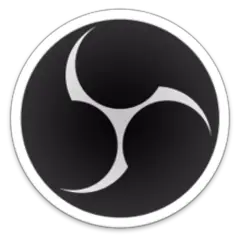
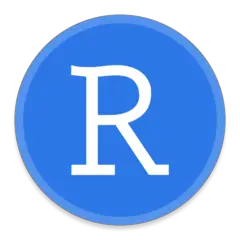
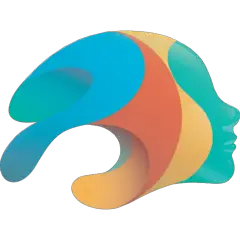
What is your favorite FL Studio 21 hotkey? Do you have any useful tips for it? Let other users know below.
1106298
498136
411175
365732
306750
277187
14 hours ago
Yesterday Updated!
1 days ago Updated!
2 days ago
3 days ago
3 days ago
Latest articles