Advertisement
|
Note: Some keyboard modifiers apply only to Draw mode ().
|
|
|
Change octave of typing keyboard |
||
|
or
|
|||
|
or
|
|||
|
or
|
|||
|
or
|
|||
|
|
Open recent files 0..9 |
||
|
|
Consolidate selected Pattern/Audio Clips to audio, starting from the start of the Playlist |
||
|
|
Select patterns 1..9 |
||
|
|
Fast forward |
||
|
|
Engage snap free 'Slice Mode', release Alt after clicking on the Clip to use snapping |
||
|
|
Move selected mixer track/s Left/Right (mouse-over track) |
||
|
|
Extend note length |
||
|
|
Nudge the position of the selected note/s OR all notes if no selection is made. |
||
|
|
Move selected mixer track/s Left/Right |
||
|
|
Jump to Next/Previous song marker (if present) |
||
|
|
Consolidate selected Pattern/Audio Clips to audio, starting from the first selected Clip |
||
| then |
Activates the Mute tool |
||
|
|
Previous bar (Song mode) |
||
|
|
Undo step-by-step |
||
|
|
Solo/UnSolo first 10 Channels |
||
|
|
Moves the selected Channel/s down |
||
|
|
Moves the selected Channel/s up |
||
|
|
Force restretch of all Audio Clip Channels |
||
|
|
Toggle recording metronome precount |
||
|
|
Toggle Performance Mode |
||
|
|
Bypass snap (very useful when combined with other modifiers) |
||
|
or
|
|||
|
|
Arpeggiator |
||
|
|
Open Claw Machine tool |
||
|
|
Open Scale Levels tool |
||
|
|
Global Snap (none, current setting - toggle) |
||
|
|
Quantize |
||
|
|
Open Randomize tool |
||
|
|
Open Strum tool |
||
|
|
Move selection Up/Down |
||
|
|
Change color of selected note/s (to selected color group) |
||
|
|
Riff machine |
||
|
|
Flam |
||
|
|
Add a long space when entering text (naming items) |
||
|
|
Add a short space when entering text (naming items) |
||
|
|
Alt Solo - Activate Current track and all tracks Routed TO/FROM It |
||
|
|
Render Armed tracks to .wav |
||
|
|
Jump to Next/Previous song marker (if present) |
||
|
or
|
|||
|
|
Toggle Global Snap (none, current setting) |
||
|
|
Toggle Peak-meter 'Wave' view |
||
|
|
Next bar (Song mode) |
||
|
|
Toggle Line/None Snap |
||
Advertisement |
|||
|
|
Zip selected Channel/s |
||
|
|
Clone selected Channels |
||
|
|
Mute/Unmute first 10 Channels |
||
|
|
Open file |
||
|
|
Route selected Channel/s to free mixer track/s |
||
|
|
Toggle wait for input to start recording |
||
|
|
Link selected Channels to selected mixer track |
||
|
|
Open the Picker Panel |
||
|
|
Vertical Slice clip. Release alt to engage snap. |
||
|
|
Insert current controller value |
||
|
|
Quick legato |
||
|
|
Allow resizing from left (toggle) |
||
|
|
Jump to Next/Previous song marker (if present) |
||
|
|
Toggle Resizing from Left |
||
|
|
Zoom to selected Clip |
||
|
|
Link selected Channels STARTING From selected mixer track |
||
|
|
Shift Steps Left |
||
|
|
Shift Steps Right |
||
|
|
Toggle metronome |
||
|
|
Slice clip/pattern & delete smallest part (click above/below clip/pattern & drag vertical) |
||
|
|
Quantize selected |
||
|
|
Mute selected |
||
|
|
Slice clip/pattern (click above/below clip/pattern & drag vertical) |
||
|
|
Pan view |
||
| + |
Open Playlist tool selector and options |
||
|
|
Import MIDI file |
||
| + |
Open Piano Roll tool selector and options |
||
|
|
Pan view |
||
|
|
Audio preview |
||
|
|
Quantize selected |
||
|
|
Slice notes (click above/below note and drag vertical) |
||
|
|
Slice notes & delete smallest part (click above/below note and drag vertical) |
||
|
|
Set a Time Signature at the Play head or time selection |
||
|
|
Paste from MIDI clipboard |
||
|
|
Open LFO tool when in lower Event Editor area |
||
|
|
Grid Color |
||
|
|
Replace a selected channel in the Channel Rack with the selected item in Browser |
||
|
|
Center Playlist to play-head position (numbers above typing keys) |
||
|
|
Invert selection |
||
|
|
Select the next Channel |
||
|
|
Move selection Left/Right |
||
|
|
Move selection Up/Down |
||
|
|
Same as above, but step through a list of items in a folder |
||
|
|
Select multiple items in Browser |
||
|
|
Unmute selection |
||
|
|
Quick Chop |
||
|
|
Delete space equal to selection |
||
|
|
Select time around selection |
||
|
|
Insert space equal to the current time-line selection |
||
|
|
Transpose selection UP/Down 1 Octave |
||
|
|
Select time before (left) or after (right) current selection |
||
|
|
Add to selection |
||
|
|
Open Chop tool |
||
|
|
Open Limit tool |
||
|
|
Open Articulate tool |
||
|
|
Set a Time Signature at the Play head or time selection |
||
|
|
Move selection Left/Right |
||
|
|
Fit Performance Zone to Playlist (numbers above typing keys) |
||
|
|
Invert selection |
||
|
|
Center Playlist to play-head position (numbers above typing keys) |
||
|
|
Grid Color |
||
|
|
Add to selection |
||
|
|
Open Project Picker |
||
|
|
Add space at the start of the timeline selection of equal length to the selection |
||
|
|
Delete space according to the timeline selection |
||
|
|
Select time around selection |
||
|
|
Select time before/after selection equal to the selection length |
||
|
|
Unmute selection |
||
|
|
Select the Channels Linked to the selected mixer track |
||
|
|
Select multiple mixer tracks |
||
|
|
Save Mixer track state |
||
|
|
Arrange windows |
||
|
|
Show/hide Sample Browser |
||
|
|
Moves Channel selection Up |
||
|
|
Moves Channel selection Down |
||
|
|
Start/Pause Playback. macOS: First, disable 'Spotlight' from the 'System Preferences > Spotlight > Keyboard Shortcuts' |
||
|
|
Save As... |
||
|
|
Next pattern |
||
|
|
Previous pattern |
||
|
|
(Re)arrange windows |
||
|
|
Export mp3 file |
||
|
|
Export MIDI file |
||
|
|
Delete selected Channel/s |
||
|
|
Unzip selected Channel/s |
||
|
|
Focus Playlist |
||
|
|
(when resizing clips) Change the resize mode to ripple editing |
||
|
|
(on Draw/Paint tool) Swap the action of the Draw/Paint tool |
||
|
|
(on Piano roll) Add and resize notes (move mouse L/R after click and hold to resize) |
||
|
|
Select multiple items in Browser |
||
|
|
Open tool selector and options of active window |
||



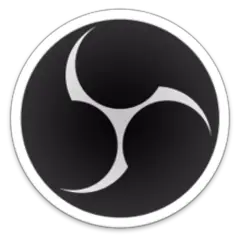
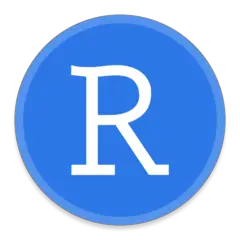
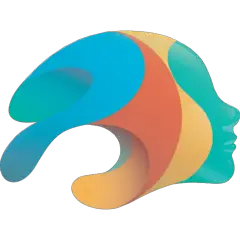
What is your favorite FL Studio 21 hotkey? Do you have any useful tips for it? Let other users know below.
1106298
498136
411175
365732
306750
277187
14 hours ago
Yesterday Updated!
1 days ago Updated!
2 days ago
3 days ago
3 days ago
Latest articles