|
|
Zoom Reset |
||
|
|
Delete text from current position to the beginning of the line |
||
|
|
Select the previous editor tab |
||
|
|
Select Brace enclosed (with braces) |
||
|
|
Zoom In |
||
|
|
Zoom Out |
||
|
|
Insert a file into the document |
||
|
|
Select word |
||
|
|
Goto previous changed line |
||
|
|
Move to the matching brace |
||
|
|
Expand abbreviation |
||
|
|
Show/Hide right side panels |
||
|
|
Open the tree view in the current User toolbar tab |
||
|
|
Cut Selection and append to clipboard |
||
|
|
Show/Hide the Editor Toolbar |
||
|
|
Wrap selection with abbreveiation (text clips and Emmet) |
||
|
|
Show/Hide the User toobar |
||
|
|
Go back in Navigation History |
||
|
|
Go forward in Navigation History |
||
|
|
Goto previous code fold node |
||
|
|
Goto the next code fold node |
||
|
|
Select the next editor tab |
||
|
|
Copy selection and append to clipboard |
||
|
|
Delete text from current position to the precious word |
||
|
|
Goto previous bookmarked line |
||
|
|
Goto the next changed |
||
|
|
Toggle Column mode |
||
|
|
Display abbreviation hint |
||
|
|
Select from cursor to start of sentence |
||
|
|
Show/Hide the Search Result Panel |
||
|
|
Select all text above the current line |
||
|
|
Select all text below the current line |
||
|
|
Delete from cursor position to sentence start |
||
|
|
Delete from cursor position to sentence end |
||
|
|
Delete whole sentence |
||
|
|
Set a numbered bookmark on current line |
||
|
or
|
|||
|
or
|
|||
|
or
|
|||
|
|
Select the current sentence |
||
|
|
Select from cursor to sentence end |
||
|
|
Show/Hide the message output panel |
||
|
|
Righ indent selected text block |
||
|
|
Edit text in an TRL layout window |
||
|
|
Set a numbered bookmark on current line |
||
|
|
Insert or surround selection with … |
||
|
|
Duplicate the current line |
||
|
|
Rutn full screen view on/off |
||
|
|
Find the previous occurrence of the current word |
||
|
|
Find the next occurrence of the current word |
||
|
|
Select the current line |
||
|
|
Expand the selection to the beginning of the document |
||
|
|
Expand the selection to the end of the document |
||
|
|
Set a numbered bookmark on current line |
||
|
or
|
|||
|
|
Delete text from current position to the end of the line |
||
|
|
Insert or surround selection with … |
||
|
|
Set a numbered bookmark on current line |
||
|
|
Delete the current line |
||
Advertisement |
|||
|
|
Left indent selected text block |
||
|
|
Select to top of page |
||
|
|
Select to bottom of page |
||
|
|
Expand the selection to the next word |
||
|
|
Expand the selection to the previous word |
||
|
|
Set a numbered bookmark on current line |
||
|
|
Play current macro |
||
|
|
Move to the beginning of the document |
||
|
|
Move to the end of the document |
||
|
|
Scroll up one line |
||
|
|
Scroll down one line |
||
|
|
Bookmark duplicated |
||
|
|
Show abbreviation List action |
||
|
|
Move the text cursor to the top of the page |
||
|
|
Goto Bookmarked line |
||
|
or
|
|||
|
|
Expand the selection one line up |
||
|
|
Expand the selection one line down |
||
|
|
Expand the selection to the beginning of the line |
||
|
|
Expand the selection to the end of the line |
||
|
|
Expand the selection one per page up |
||
|
|
Copy Selected text to the clipboard |
||
|
|
Paste text from the clipboard |
||
|
|
Show/Hide left side panels |
||
|
|
Open The auto completion list |
||
|
|
Display the class member auto completion list |
||
|
|
Cut Selected text to the clipboard |
||
|
|
Copy selection and past clipboard content |
||
|
|
Move the text cursor to the previous word |
||
|
|
Move the text cursor to the next word |
||
|
|
Insert or surround selection with … |
||
|
|
Open the file under the cursor |
||
|
|
Expand abbreviation at cursor |
||
|
|
Goto Bookmarked line |
||
|
or
|
|||
|
|
Toggle Browser View |
||
|
|
Turn alternative text font on/off |
||
|
|
Delete text from current position to the next word |
||
|
|
Open/Hide bottom preview |
||
|
|
Find and display bookmarks in the current document |
||
|
|
Move lines down |
||
|
|
Turn dual view on/off |
||
|
|
Open the file commander tab |
||
|
|
Move lines up |
||
|
|
Start recording a quick macro |
||
|
|
Undo selection |
||
|
|
Open the Edge preview tab |
||
|
|
Save the remote file |
||
|
|
Goto Bookmarked line |
||
|
|
Open the editor tab |
||
|
|
Open the home tab |
||
|
|
Paste text from the clipboard with formatiign preserved |
||
|
|
Insert |
||
|
|
Select the entire tag |
||
|
|
Expand the selection one character to the right |
||
|
|
Expand the selection one character to the left |
||
|
|
Redo the most recent action |
||
|
|
Search in files or folder |
||
|
|
Toggle making the selected text block a comment |
||
|
|
Expand the selection one per page down |
||
|
|
Set a numbered bookmark on current line |
||
|
|
Display a context sensitive hint. |
||
|
|
Select the entire enclosed text |
||
|
|
Goto Bookmarked line |
||
|
or
|
|||
|
|
Turn bookmark on/off |
||
|
|
Open spell check window |
||
|
|
Goto next bookmarked line |
||
|
|
Open the internal IE browser |
||
|
|
Find and display notes in the current document |
||
|
|
Scroll up one page |
||
|
|
Scroll down one page |
||
|
|
Goto Bookmarked line |
||
|
or
|
|||
|
|
Toggle insert;overwrite mode |
||
|
|
Skip word and find next |
||
|
|
Copy Selected text to the clipboard |
||
|
|
Cut Selected text to the clipboard |
||
|
|
Delete character or selected text |
||
|
|
Paste text from the clipboard |
||
|
|
Repeat the last menu command |
||
|
|
Select all text |
||
|
|
Undo the most recent change |
||
|
|
Find text in open documents or files |
||
|
|
Find the next occurrence |
||
|
|
Goto Function/Line?bookmark… |
||
|
|
Find the previous occurrence |
||
|
|
Start an incremental search |
||
|
|
Insert current time |
||
|
|
REplace text in open documents or files |
||
RJ TextEd 16.31 keyboard shortcuts
RJ TextEd 16.31
Advertisement
Program information
Program name:
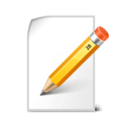
Web page: rj-texted.se
More information >>
Updated: Updated program information.
(5 updates.)
2024-11-11 14:59:57 New program added.
2024-11-11 15:02:59 Updated program information.
2024-11-11 15:05:03 Updated program information.
2024-11-11 15:06:07 Updated program information.
2024-11-11 15:12:35 Updated program information.
Shortcut count: 159
Platform detected: Windows or Linux
Other languages: Deutsch English español français हिन्दी Indonesia italiano қазақ тілі português русский o‘zbek
Similar programs
Tools
RJ TextEd 16.31:Learn: Jump to a random shortcut
Hardest shortcut of RJ TextEd 16.31
OtherDownload RJ TextEd 16.31
RJ TextEd 16.31 is available for download.
License: Freeware
Go to download page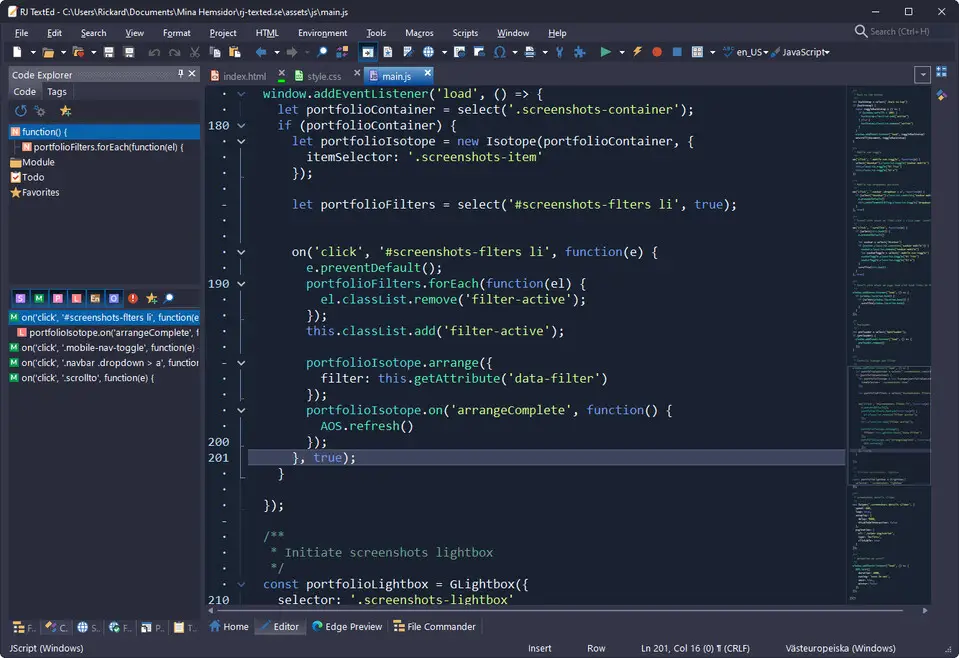



What is your favorite RJ TextEd 16.31 hotkey? Do you have any useful tips for it? Let other users know below.
1107734
498648
411440
366798
307339
277788
4 hours ago Updated!
4 hours ago
18 hours ago
Yesterday Updated!
Yesterday Updated!
2 days ago
Latest articles