|
|
(Windows) Select to line end |
||
|
|
(Windows) Select to end of line |
||
|
|
(Windows) Go to word left |
||
|
or
|
|||
|
|
(Windows) Go to word right |
||
|
or
|
|||
|
|
(macOS) Select multiple widgets while editing the dashboard |
||
|
|
(macOS) Go to line start |
||
|
|
(macOS) View dashboard with changes to JSON. |
||
|
|
(macOS) Open JSON Editor |
||
|
|
(macOS) Select all widgets in the canvas while editing the dashboard |
||
|
|
(macOS) Select all |
||
|
or
|
|||
|
|
(macOS) Find next |
||
|
or
|
|||
|
|
(macOS) Delete line |
||
|
or
|
|||
|
|
(macOS) Find |
||
|
or
|
|||
|
|
(macOS) Save record. The focus must be on a field |
||
|
|
(macOS) Save |
||
|
|
(macOS) Disregard changes and load the original JSON. |
||
|
|
Move through the list of open composer windows in the overflow menu |
||
|
|
(Windows) Select multiple widgets while editing the dashboard |
||
|
|
Move between open composer windows |
||
|
|
(Windows) Disregard changes and load the original JSON. |
||
|
|
Focus notifications (reverse order) |
||
|
|
Move the selected widget when editing the dashboard |
||
|
|
Switch focus to next instruction |
||
|
|
Navigate list of macros |
||
|
|
Move or resize a widget |
||
|
|
Edit the selected macro |
||
|
|
Edit a record |
||
|
|
Toggle between previewing or editing the dashboard |
||
|
|
View the Macro Details page for a macro |
||
|
|
Open drop-down button on tabs |
||
|
|
Redo the change |
||
|
|
Undo the latest change |
||
|
|
Zoom in or out on primary tabs |
||
|
|
Save |
||
|
|
Go to macro search |
||
|
|
Save the dashboard |
||
|
|
Open a new tab |
||
|
|
(Windows) Go to page up |
||
|
or
|
|||
|
|
(Windows) Go to page down |
||
|
or
|
|||
|
|
Demote a category down one level, as a child of the sibling currently above it |
||
|
|
Focus on next item in the dashboard |
||
|
or
|
|||
|
|
Switch focus to next element |
||
|
|
Switch focus to next instruction |
||
|
|
Cycle through the fields inside the composer window |
||
|
|
Move focus to inside the composer window (from a composer window's header) |
||
|
|
Run macro |
||
|
|
Select focused element |
||
|
|
Run macro |
||
|
|
Click a button |
||
|
|
Save changes in the Add Category field |
||
Advertisement |
|||
|
|
Add a sibling to the selected category |
||
|
|
Save changes in the Edit Category field |
||
|
|
Open Macro widget |
||
|
|
Open or close Macros |
||
|
|
Open and close Macro utility |
||
|
|
Clip to dashboard designer |
||
|
|
Open the Edit Category field for the selected category |
||
|
|
Select a component to move or a component corner to resize |
||
|
|
Select focused element |
||
|
|
View macro instruction |
||
|
|
Select a widget to move it when editing the dashboard |
||
|
|
Scroll down the macro list |
||
|
|
Move down |
||
|
|
Move the focus down in the category hierarchy |
||
|
|
(Windows) Go line down |
||
|
|
(macOS) Go line down |
||
|
|
(Windows) Go line down |
||
|
|
(macOS) Go line down |
||
|
|
(Windows) Go line up |
||
|
|
(macOS) Go line up |
||
|
|
(Windows) Go line up |
||
|
|
(macOS) Go line up |
||
|
|
Move the focus up in the category hierarchy |
||
|
|
Move up |
||
|
|
Scroll up the macro list |
||
|
|
(Windows) Delete line |
||
|
or
|
|||
|
|
(macOS) Go to left |
||
|
|
(macOS) Go to left |
||
|
|
Close tab |
||
|
|
Share the dashboard when viewing it |
||
|
|
Focus notifications |
||
|
|
Clone in new tab |
||
|
|
Open or close Notes |
||
|
|
(Windows) Go to right |
||
|
|
(macOS) Go to right |
||
|
|
(Windows) Go to right |
||
|
|
(macOS) Go to right |
||
|
|
Expand children in a parent category |
||
|
|
Collapse children in a parent category |
||
|
|
(Windows) Go to left |
||
|
|
(macOS) Go to left |
||
|
|
(Windows) Go to left |
||
|
|
(macOS) Go to left |
||
|
|
(macOS) Go line down |
||
|
or
|
|||
|
|
Add component |
||
|
|
(Windows) Open JSON Editor |
||
|
|
(Windows) Replace |
||
|
|
(Windows) Find |
||
|
|
(Windows) Replace |
||
|
|
Save the last changes in the category hierarchy |
||
|
|
Save |
||
|
|
(Windows) Save record. The focus must be on a field |
||
|
|
(Windows) Save |
||
|
|
Delete the selected widgets while editing the dashboard |
||
|
|
Delete the selected category and its children |
||
|
|
(macOS) Go to page down |
||
|
|
Redo the last action |
||
|
|
Redo |
||
|
|
(macOS) Go to line start |
||
|
|
(Windows) Select all |
||
|
|
(Windows) Select all widgets in the canvas while editing the dashboard |
||
|
|
(Windows) Select all |
||
|
|
Undo |
||
|
|
Undo the last action |
||
|
|
(macOS) Go to right |
||
|
|
(Windows) Find |
||
|
|
(macOS) Go to right |
||
|
|
Close the Add Category field |
||
|
|
Cancel pending component move or resize |
||
|
|
Close the Edit Category field |
||
|
|
Enter keyboard shortcuts mode |
||
|
|
Move focus from a composer window to the window's header |
||
|
|
Close or deselect |
||
|
|
(Windows) Go to line end |
||
|
|
(Windows) Go to line start |
||
|
or
|
|||
|
|
Switch panel focus |
||
Salesforce keyboard shortcuts
Salesforce
Suggestion: This program has lots of (269) shortcuts. Try our shortened list of
20 basic Salesforce shortcuts if you just want to get started.
This shortcut list is sorted by user, meaning that original structure (headings) is disregarded. You can see the original page here:
Salesforce keyboard shortcuts.
Table of contents
Advertisement
Program information
Program name:

Web page: salesforce.com
How easy to press shortcuts: 84%
More information >>Similar programs
Tools
Salesforce:Learn: Jump to a random shortcut
Hardest shortcut of Salesforce
Other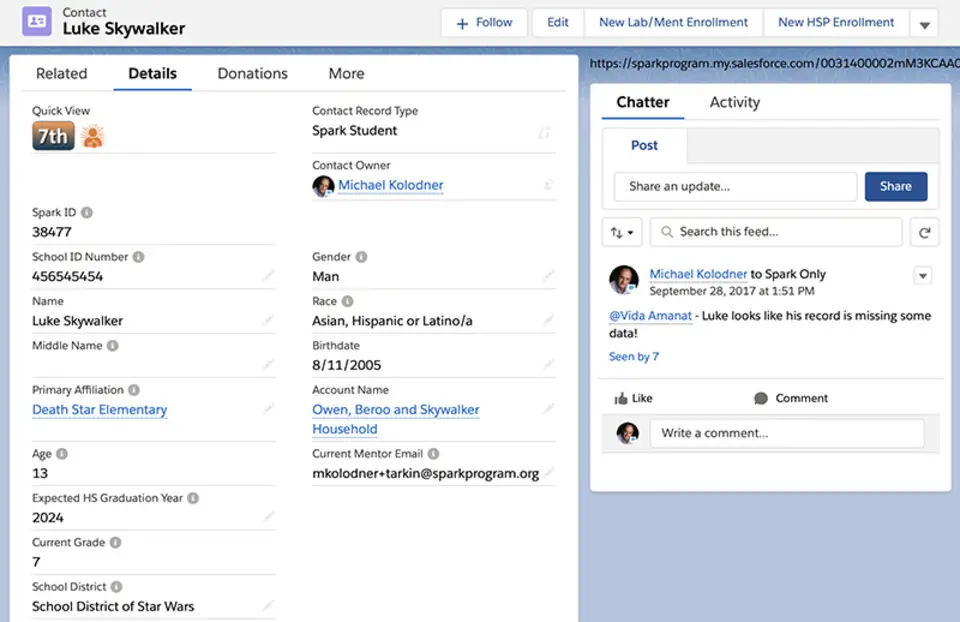




What is your favorite Salesforce hotkey? Do you have any useful tips for it? Let other users know below.
1106658
498232
411236
365986
306882
277318
7 hours ago
9 hours ago
Yesterday Updated!
2 days ago Updated!
2 days ago Updated!
2 days ago
Latest articles