|
|
Focus on the filter box |
||
|
|
Go to custom hits search (supported views only) |
||
|
|
Filter documents |
||
|
|
Undo coding changes to current document |
||
|
or
|
|||
|
or
|
|||
|
|
Go to previous search hit |
||
|
|
Go to previous search hit (supported views only) |
||
|
|
Go to previous search hit |
||
|
|
Go to previous search hit (supported views only) |
||
|
|
Go to next search hit |
||
|
|
Go to next search hit (supported views only) |
||
|
|
Go to next search hit |
||
|
|
Go to next search hit (supported views only) |
||
|
|
Go to the next document |
||
|
|
Go to the previous document |
||
|
|
Go to the next document |
||
|
|
Move the focus up/down |
||
|
|
Scroll left/right or change pages |
||
|
|
Change tabs |
||
|
|
Go to next search hit |
||
|
|
Start over |
||
|
|
Go to previous search hit |
||
|
|
Code as previous, then go to next document |
||
|
or
|
|||
|
or
|
|||
|
|
Move selected term |
||
|
|
**Switch to Native view |
||
|
|
**Switch to Image view |
||
|
|
Undo coding changes to current document |
||
|
|
Move the focus up/down five rows |
||
|
|
Apply preset to current document |
||
|
or
|
|||
|
|
Go to the previous/next document |
||
|
|
Apply preset to current document |
||
|
|
Go to the previous document |
||
|
|
Group by exact duplicates |
||
|
|
Show duplicates |
||
|
or
|
|||
|
|
Update selected docs in group |
||
|
or
|
|||
|
|
Group by attachments |
||
|
|
Code as previous |
||
|
|
Toggle the context panel |
||
|
or
|
|||
|
|
No grouping |
||
|
|
Show unitization group |
||
|
or
|
|||
|
|
Group by versions |
||
|
|
Apply preset, then go to next document |
||
|
or
|
|||
|
|
Show versions |
||
|
|
Apply preset, then go to next document |
||
|
|
Show versions |
||
|
|
Group by email threads |
||
|
|
Show email threads |
||
|
or
|
|||
|
|
Show clustering neighbors |
||
|
or
|
|||
Advertisement |
|||
|
|
Switch to Text view |
||
|
or
|
|||
|
|
review |
||
Advertisement
Navigation |
|||
Cards |
|||
Actions |
Selecting search terms |
|||
Rearrange search terms |
|||
Editing search terms |
|||
General |
|||
Quick grouping |
Navigation |
|||
Groups |
|||
Review |
|||
Batch |
|||
Other |
|||
View |
|||
Navigation |
|||
Data |
|||
Tools |
Interaction |
|||
Selection |
|||
Navigation |
|||
Depth |
General |
|||
Dashboard Tab |
|||
Timeline Tab |
|||
Depositions Tab |
|||
Drafts Tab |
Data |
General |
|||
Task List |
|||
Deposition Editor |
|||
Text Formatting |
|||
Other |
Toolbar |
|||
Text Formatting |
|||
Other |
|
Everlaw automatically supports a selection of common keyboard shortcuts ("compatible shortcuts") to help users transitioning to Everlaw from another platform.
|
|||
|
You have the option to use the following compatible shortcuts that are available in Quick Review and/or the Review Window (full-screen and classic):
|
|||
|
** = Available only in the Review Window (full-screen and classic).
|
|||
|
Source: support.everlaw.com
|
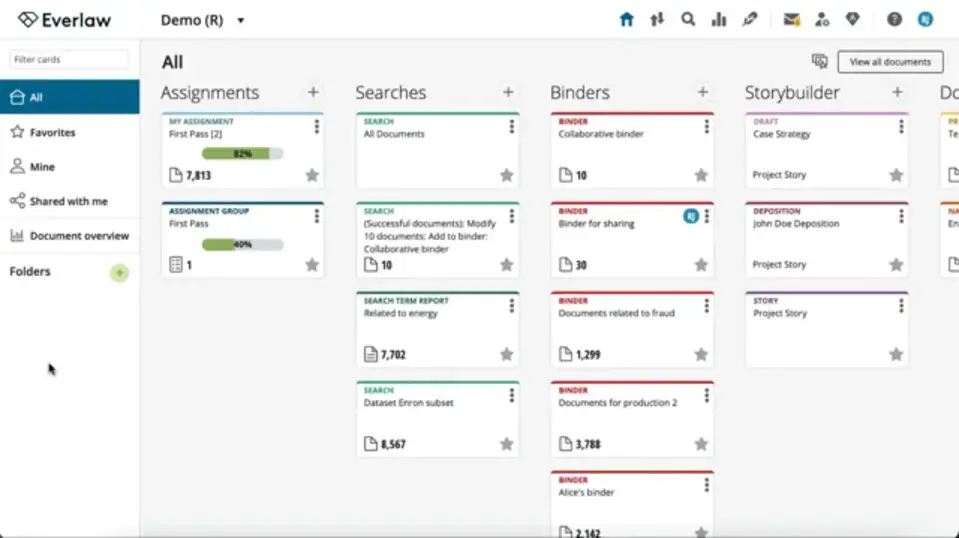
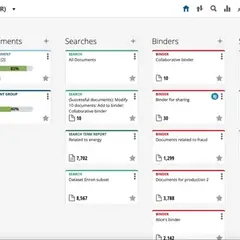


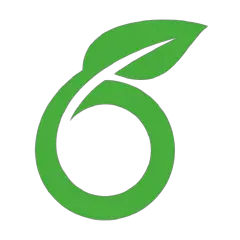

What is your favorite Everlaw hotkey? Do you have any useful tips for it? Let other users know below.
1107734
498648
411440
366798
307339
277788
2 hours ago Updated!
2 hours ago
17 hours ago
Yesterday Updated!
Yesterday Updated!
2 days ago
Latest articles