|
|
Copy |
||
|
|
Cut |
||
|
|
Paste |
||
|
|
Undo |
||
|
|
Bold |
||
|
|
Select all |
||
|
|
Return focus to document text |
||
|
|
Extend selection one character |
||
|
|
Extend selection one line |
||
|
|
Center align |
||
|
|
Right align |
||
|
|
Underline |
||
|
|
Redo |
||
|
|
Insert comment |
||
|
|
Insert page break |
||
|
|
Help menu (Android N only) |
||
|
|
Justify |
||
|
|
Numbered list |
||
|
|
Bulleted list |
||
|
|
Extend selection one word |
||
|
|
Extend selection to beginning/end of paragraph |
||
|
|
Apply normal text style |
||
|
|
Left align |
||
|
|
Italicize |
||
|
|
Increase font size |
||
|
|
Decrease font size |
||
|
|
Increase paragraph indentation |
||
|
|
Decrease paragraph indentation |
||
|
|
… to |
||
|
|
Clear text formatting |
||
|
|
Strikethrough |
||
|
|
Page up/down |
||
|
|
Superscript |
||
|
|
Subscript |
||
|
|
Select none |
||
|
|
Move to next heading |
||
|
|
Move to previous heading |
||
|
|
… to |
||
|
|
… to |
||
|
|
Move to next list |
||
|
|
Move to previous list |
||
|
|
Move to next item in the current list |
||
|
|
Move to previous item in the current list |
||
|
|
Move to next formatting change |
||
|
|
Move to previous formatting change |
||
|
|
Move to the start of the table |
||
|
|
Move to the end of the table |
||
|
|
Move to the start of the table column |
||
|
|
Move to the end of the table column |
||
|
|
Move to the next table column |
||
|
|
Move to the previous table column |
||
|
|
Move to the start of the table row |
||
|
|
Move to the end of the table row |
||
|
|
Move to the next table row |
||
|
|
Move to the previous table row |
||
|
|
Exit table |
||
|
|
Move to the next table |
||
|
|
Move to the previous table |
Google Docs (Android) keyboard shortcuts
Google Docs (Android)
Table of contents
Advertisement
Program information
Program name:
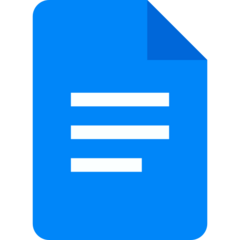
Web page: play.google.com/store/apps/det...
How easy to press shortcuts: 45%
More information >>
Updated: Updated program information.
(4 updates.)
31.08.2022 08:59:33 New program added.
31.08.2022 08:59:54 Updated program information.
31.08.2022 09:01:30 Updated program information.
31.08.2022 09:01:42 Updated program information.
Shortcut count: 58
Platform detected: Windows or Linux
Similar programs
Tools
Google Docs (Android):Learn: Jump to a random shortcut
Hardest shortcut of Google Docs (An...
Other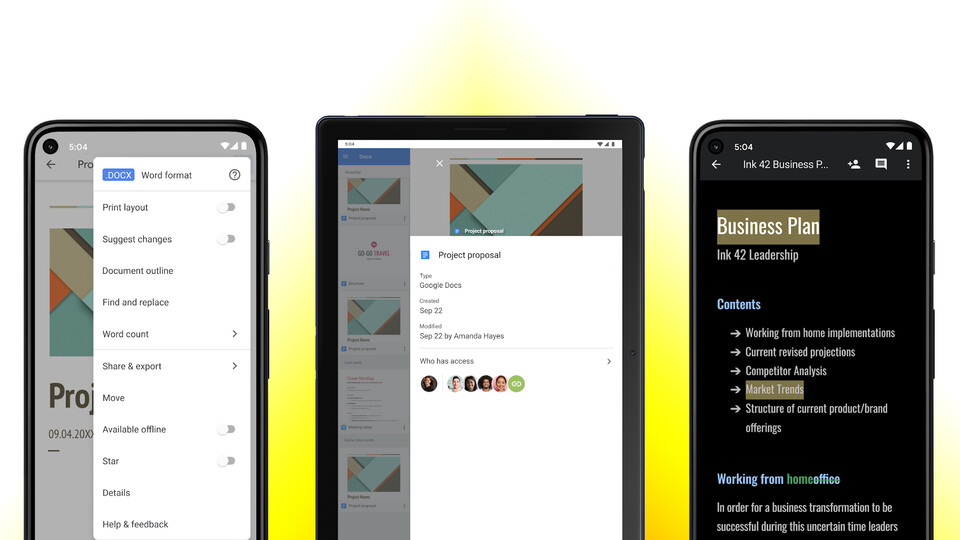
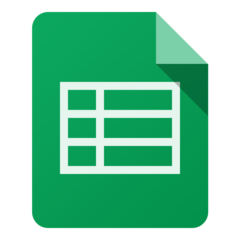


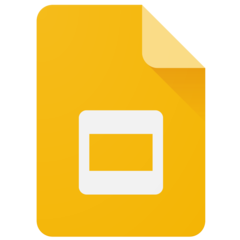
What is your favorite Google Docs (Android) hotkey? Do you have any useful tips for it? Let other users know below.
1108032
498772
411518
366987
307454
277921
1 hour ago
20 hours ago
21 hours ago Updated!
2 days ago
3 days ago
3 days ago
Latest articles