|
|
Toggle All Video Targets |
||
|
|
Step Forward Five Frames - Units |
||
|
|
Toggle All Audio Targets |
||
|
|
Trim Forward |
||
|
|
Underline |
||
|
|
Position Objects to Bottom Title Safe Margin |
||
|
|
Position Objects to Left Title Safe Margin |
||
|
|
Nudge Selected Object Up by Five Pixels |
||
|
|
Nudge Selected Object Right by Five Pixels |
||
|
|
Nudge Selected Object Left by Five Pixels |
||
|
|
Nudge Selected Object Down by Five Pixels |
||
|
|
Increase Audio Tracks Height |
||
|
|
Increase Video Tracks Height |
||
|
|
Previous Row Field |
||
|
|
Thumbnail Size Next |
||
|
|
Thumbnail Size Previous |
||
|
|
Go to Next Edit Point on Any Track |
||
|
|
Open in Source Monitor |
||
|
|
Parent Directory |
||
|
|
Show/Hide Tracks... |
||
|
|
Decrease Clip Volume Many |
||
|
|
Expand All Tracks |
||
|
|
Effects |
||
|
|
Media Browser |
||
|
|
Cut to Camera 6 |
||
|
|
Cut to Camera 7 |
||
|
|
Cut to Camera 8 |
||
|
|
Cut to Camera 9 |
||
|
|
Audio Clip Mixer |
||
|
|
Audio Track Mixer |
||
|
|
Go to Previous Marker |
||
|
|
Clear Current Marker |
||
|
|
Mark Selection |
||
|
|
Go to In |
||
|
|
Go to Out |
||
|
|
Selection... |
||
|
|
Mark In |
||
|
|
Clear In and Out |
||
|
|
Center |
||
|
|
Right |
||
|
|
Tab Stops... |
||
|
|
Templates... |
||
|
|
Ungroup |
||
|
|
Zoom Out |
||
|
|
Apply Audio Transition |
||
|
|
Add Edit |
||
|
|
Insert |
||
|
|
Overwrite |
||
|
|
Deselect All |
||
|
|
Ripple Delete |
||
|
|
Redo |
||
|
|
Paste Insert |
||
|
|
Paste Attributes |
||
|
|
Close Project |
||
|
|
Save As... |
||
|
|
Project/Production... |
||
|
|
Media... |
||
|
|
Toggle Full Screen |
||
|
|
Toggle All Source Audio |
||
Advertisement |
|||
|
|
Toggle All Source Video |
||
|
|
Trim Forward Many |
||
|
|
Trim Backward Many |
||
|
|
Play In to Out |
||
|
|
Minimize All Tracks |
||
|
|
Decrease Video Tracks Height |
||
|
|
Position Objects to Top Title Safe Margin |
||
|
|
Browse in Adobe Bridge... |
||
|
|
Keyboard Shortcuts |
||
|
|
Add Edit to All Tracks |
||
|
|
Left |
||
|
|
Clear In |
||
|
|
Clear Out |
||
|
|
Send to Back |
||
|
|
Next Object Above |
||
|
|
Next Object Below |
||
|
|
Bring to Front |
||
|
|
Meter Input Only |
||
|
|
New Custom Bin |
||
|
|
Import... |
||
|
|
Open Project/Production... |
||
|
|
Loop |
||
|
|
Set Work Area Bar In Point |
||
|
|
Set Work Area Bar Out Point |
||
|
|
Maximize or Restore Active Frame |
||
|
|
Italic |
||
|
|
Select Next Panel |
||
|
|
Select Previous Panel |
||
|
|
Workspace 6 |
||
|
|
Workspace 7 |
||
|
|
Workspace 8 |
||
|
|
Workspace 9 |
||
|
|
Zoom to Sequence |
||
|
|
Clear Selection |
||
|
|
Focus Both Outgoing and Incoming |
||
|
|
Focus on Incoming Side |
||
|
|
Focus on Outgoing Side |
||
|
|
Duplicate |
||
|
|
Delete Custom Item |
||
|
|
Delete |
||
|
|
Remove Selected Effect |
||
|
|
Bring Forward |
||
|
|
Send Backward |
||
|
|
Slide Clip Selection Left One Frame |
||
|
|
Slide Clip Selection Right One Frame |
||
|
|
Slide Clip Selection Right Five Frames |
||
|
|
Decrease Leading by One Unit |
||
|
|
Decrease Kerning by One Unit |
||
|
|
Toggle View |
||
|
|
Slide Clip Selection Left Five Frames |
||
|
|
Nudge Clip Selection Left One Frame |
||
|
|
Nudge Clip Selection Right One Frame |
||
|
|
Ripple Delete |
||
|
|
Trim Backward by One Frame |
||
|
|
Increase Kerning by One Unit |
||
|
|
Increase Leading by One Unit |
||
|
|
Previous Column Field |
||
|
|
Trim Next Edit to Playhead |
||
|
|
Trim Previous Edit to Playhead |
||
|
|
Workspace 1 |
||
|
|
Workspace 2 |
||
|
|
Workspace 3 |
||
|
|
Workspace 4 |
||
|
|
Workspace 5 |
||
|
|
Show/hide application title |
||
|
|
Save a Copy... |
||
|
|
Trim Forward by One Frame |
||
|
|
Clear All Markers |
||
|
|
Increase Text Size by One Point |
||
|
|
Increase Leading by Five Units |
||
|
|
Increase Kerning by Five Units |
||
|
|
Trim Forward by Large Trim Offset |
||
|
|
Trim Backward by Large Trim Offset |
||
|
|
Nudge Clip Selection Right Five Frames |
||
|
|
Decrease Audio Tracks Height |
||
|
|
Nudge Clip Selection Left Five Frames |
||
|
|
Decrease Leading by Five Units |
||
|
|
Decrease Kerning by Five Units |
||
|
|
Decrease Text Size by One Point |
||
|
|
Slip Clip Selection Left One Frame |
||
|
|
Slip Clip Selection Right One Frame |
||
|
|
Import from Media Browser |
||
|
|
Insert Copyright Symbol |
||
|
|
Insert Registered Symbol |
||
|
|
Increase Text Size by Five Points |
||
|
|
Slip Clip Selection Right Five Frames |
||
|
|
Slip Clip Selection Left Five Frames |
||
|
|
Decrease Text Size by Five Points |
||
Adobe Premiere Pro (Windows) keyboard shortcuts
Adobe Premiere Pro (Windows)
Suggestion: This program has lots of (297) shortcuts. Try our shortened list of
20 basic Adobe Premiere Pro (Windows) shortcuts if you just want to get started.
This shortcut list is sorted by user, meaning that original structure (headings) is disregarded. You can see the original page here:
Adobe Premiere Pro (Windows) keyboard shortcuts.
Table of contents
Advertisement
Program information
Program name:

Web page: adobe.com/products/premiere.ht...
Last update: AP 1399/4/4 19:50 UTC
How easy to press shortcuts: 81%
More information >>Featured shortcut
Similar programs
Tools
Adobe Premiere Pro (Windows):Learn: Jump to a random shortcut
Hardest shortcut of Adobe Premiere ...
Other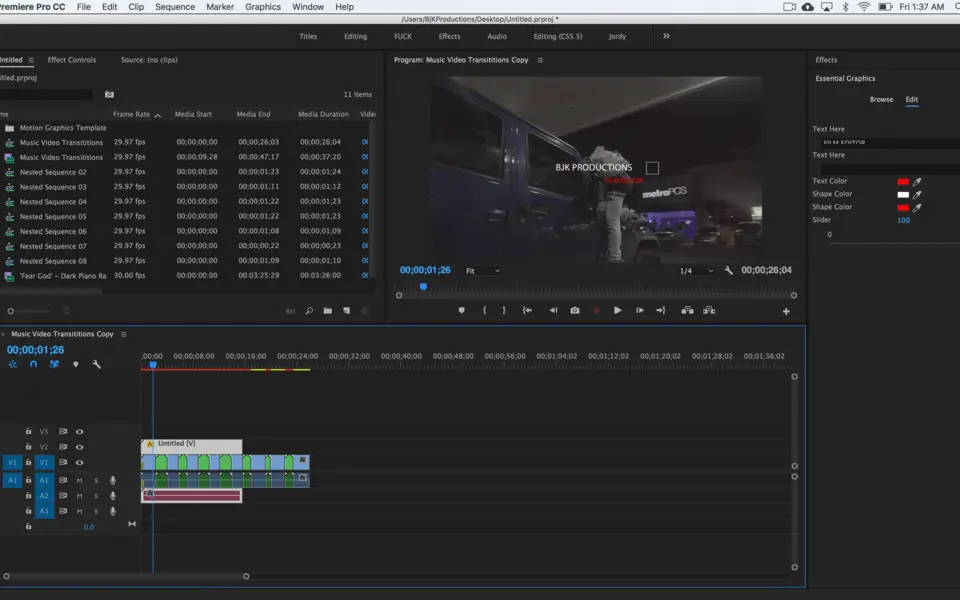

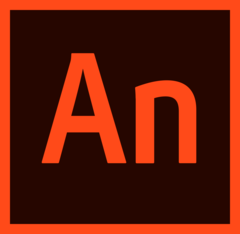
What is your favorite Adobe Premiere Pro (Windows) hotkey? Do you have any useful tips for it? Let other users know below.
1106799
498270
411259
366077
306918
277367
18 hours ago
Yesterday
Yesterday
Yesterday
Yesterday Updated!
2 days ago Updated!
Latest articles