|
|
(in other browsers) Help menu |
||
|
|
Accessibility menu |
||
|
|
(present when screen reader support is enabled) |
||
|
|
Input tools menu (available in presentations in non-Latin languages) |
||
|
|
Toggle input controls (available in presentations in non-Latin languages) |
Advertisement
|
|
Insert comment |
||
|
|
Enter current comment |
||
|
|
Move to next comment in the presentation |
||
|
|
Move to previous comment in the presentation |
||
|
|
When focus is on comment, move to next comment |
||
|
|
When focus is on comment, move to previous comment |
||
|
|
When focus is on comment, reply to comment |
||
|
|
When focus is on comment, resolve comment |
||
|
|
Open comment discussion thread |
|
|
Bold |
||
|
|
Italic |
||
|
|
Underline |
||
|
|
Subscript |
||
|
|
Superscript |
||
|
|
Strikethrough |
||
|
|
Clear formatting |
||
|
|
Space |
||
|
|
Increase font size |
||
|
|
Decrease font size |
||
|
|
Left align |
||
|
|
Right align |
||
|
|
Center align |
||
|
|
Justify |
||
|
|
Move paragraph down |
||
|
|
Move paragraph up |
||
|
|
Increase indent |
||
|
|
Decrease indent |
||
|
|
Bulleted list |
||
|
|
Numbered list |
||
|
|
Select list item |
||
|
|
Select list items at current level |
||
|
|
Move to next text formatting change |
||
|
|
Move to previous text formatting change |
||
|
|
Move to next misspelling |
||
|
|
Move to previous misspelling |
|
|
Duplicate |
||
|
|
Group |
||
|
|
Ungroup |
||
|
|
Send backward |
||
|
|
Bring forward |
||
|
|
Send to back |
||
|
|
Bring to front |
||
|
|
Select next shape |
||
|
|
Select previous shape |
||
Advertisement |
|||
|
|
Nudge up, down, left, or right |
||
|
|
Nudge one pixel at a time |
||
|
|
Rotate counterclockwise by 1° |
||
|
|
Rotate clockwise by 1° |
||
|
|
Rotate counterclockwise by 15° |
||
|
|
Rotate clockwise by 15° |
||
|
|
Resize larger horizontally |
||
|
|
Resize larger vertically |
||
|
|
Resize smaller |
||
|
|
Resize larger |
||
|
|
Resize smaller vertically |
||
|
|
Resize smaller horizontally |
||
|
|
Exit crop mode |
||
|
|
(move with mouse) Suppress guides |
||
|
|
(move with mouse) Duplicate |
||
|
|
(resize with mouse) Resize from center |
||
|
|
(move with mouse) Constrain to vertical or horizontal movements |
||
|
|
(resize with mouse) Constrain to object's aspect ratio |
||
|
|
(resize with mouse) Constrain to 15° rotation increments |
||
|
|
Stop presenting |
||
|
|
Next |
||
|
|
Previous |
||
|
|
Go to specific slide (7 followed by Enter goes to slide 7) |
||
|
|
First slide |
||
|
|
Last slide |
||
|
|
Open speaker notes |
||
|
|
Open audience tools |
||
|
|
Toggle laser pointer |
||
|
|
|
||
|
|
Toggle captions (English only) |
||
|
|
Toggle full screen |
||
|
|
Show a blank black slide |
||
|
or
|
|||
|
Press any key: Return to the presentation from a blank black slide
|
|||
|
|
Show a blank white slide |
||
|
or
|
|||
|
Press any key: Return to the presentation from a blank white slide
|
|||
|
|
Toggle play/pause |
||
|
|
Rewind 10 seconds |
||
|
|
Fast forward 10 seconds |
||
|
|
Previous frame (while paused) |
||
|
|
Next frame (while paused) |
||
|
|
Decrease playback rate |
||
|
|
Increase playback rate |
||
|
|
Seek to specific point in the video (Shift + 7 advances to 70% of duration) |
||
|
|
Toggle captions on/off |
||
|
|
Toggle full screen |
||
|
|
Toggle mute |
|
|
Verbalize selection |
||
|
|
Enable screen reader support |
||
|
|
Learn more about using Google Slides with a screen reader |
||
|
|
Enable braille support |
||
|
|
Verbalize from cursor location |
||
|
|
Announce formatting at cursor location |
||
|
Source: Google Support
|
|||
|
|
New slide |
||
|
|
Duplicate slide |
||
|
|
Undo |
||
|
|
Redo |
||
|
or
|
|||
|
|
Copy |
||
|
|
Cut |
||
|
|
Paste |
||
|
|
Copy formatting of the selected text or shape |
||
|
|
Paste formatting of the selected text or shape |
||
|
|
Insert or edit link |
||
|
|
Open link |
||
|
|
Delete |
||
|
|
Select all |
||
|
|
Select none |
||
|
|
Find |
||
|
|
Find and replace |
||
|
|
Find again |
||
|
|
Find previous |
||
|
|
Open... |
||
|
|
|
||
|
|
Save |
||
|
Note: Every change is automatically saved in Drive
|
|||
|
|
Show common keyboard shortcuts |
||
|
|
Tool finder (formerly Search the menus) |
||
|
|
(in Google Chrome) Tool finder (formerly Search the menus) |
||
|
|
Hide or show menus (compact mode) |
||
|
|
Turn on captions while presenting |
||
|
|
Alt text |
||
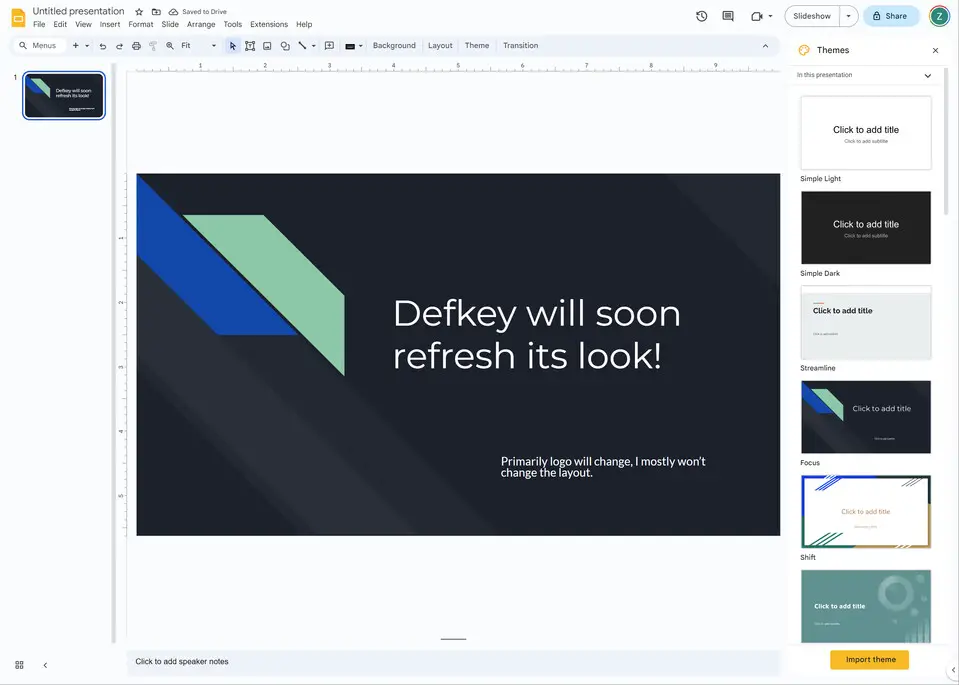
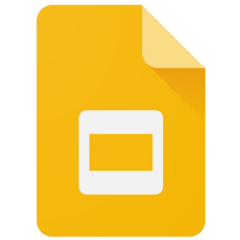
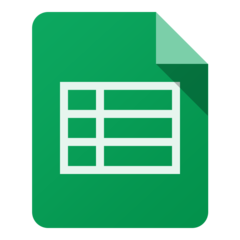

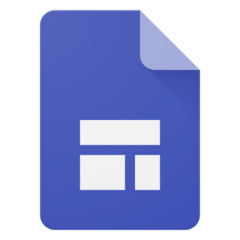
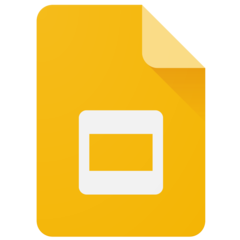
What is your favorite Google Slides (PC) hotkey? Do you have any useful tips for it? Let other users know below.
1106658
498232
411236
365986
306882
277318
20 hours ago
22 hours ago
2 days ago Updated!
3 days ago Updated!
3 days ago Updated!
3 days ago
Latest articles