Advertisement
|
|
Open a recent file |
||
|
|
Capture fixed region |
||
|
|
Previous / next tab |
||
|
|
Capture scrolling window |
||
|
|
Capture freehand region |
||
|
|
Print the whole part or part (if selected) of the image |
||
|
|
Zoom the image 100%, 200%, 300%, ...900% |
||
|
|
Send image to Microsoft Word |
||
|
|
Send image to Microsoft Excel |
||
|
|
Save the selected part of the image |
||
|
|
Open all recent files |
||
|
|
Close current tab |
||
|
|
Adjust lighting |
||
|
|
Negative |
||
|
|
Send image to Microsoft PowerPoint |
||
|
|
Count colors |
||
|
|
Screen color picker |
||
|
|
Reduce number of colors to 256 (8-bit) |
||
|
|
Reduce number of colors to 128 (7-bit) |
||
|
|
Reduce number of colors to 64 (6-bit) |
||
|
|
(in Select Mode) Make multiple selection |
||
|
|
(on a selection) Move a copy of a selection |
||
|
|
Capture active window |
||
|
|
Capture window / object |
||
|
|
Capture rectangular region |
||
|
|
Display the image in actual size (100%) |
||
|
|
Reduce number of colors to 32 (5-bit) |
||
|
|
Reduce number of colors to 16 (4-bit) |
||
|
|
Reduce number of colors to 8 (3-bit) |
||
|
|
Reduce number of colors to 4 (2-bit) |
||
|
|
Reduce number of colors to 2 (1-bit) |
||
|
|
Close all tabs |
||
|
|
Canvas size |
||
|
|
First tab |
||
|
|
Last tab |
||
|
|
Zoom in |
||
|
|
Zoom out |
||
|
|
Save all changed images |
||
| + |
(on a selection) Move the selection |
||
|
|
(in Scroll Mode) Hold Ctrl to switch to Rectangle Select Mode temporarily |
||
| + |
(in Select Mode) Make a selection |
||
|
|
Capture full screen |
||
| + |
Pan / scroll image if it is larger than the window |
||
|
|
Cancel the selection |
||
|
(on a selection) Crop the image |
|||
|
or
|
|||
|
or
|
|||
|
Zoom in / out on the image. This shortcut can be changed to scroll up / down in Options |
|||
|
|
Zoom in / out or scroll up / down the image based on the settings |
||
|
|
Zoom in / out image |
||
|
|
Display image in best fit within the window |
||
|
|
Fit the selection to the window |
||
|
|
Display the image in actual size (100%) |
||
|
or
|
|||
|
|
Copy the whole part or part (if selected) of the image |
||
Advertisement |
|||
|
|
Paste from Windows clipboard |
||
|
|
Cut the selected part |
||
|
|
Add text, arrowed line and other objects to the image |
||
|
|
Edit the image in the specified external editor |
||
|
|
Apply some edge effects / watermark to the image |
||
|
|
Add caption to the image |
||
|
|
Crop the image |
||
|
|
Add blur effect to the selected area of the image |
||
|
|
Sharpen / Blur |
||
|
|
Save the image |
||
|
|
Resize the image |
||
|
|
Clone |
||
|
|
Apply a spotlight effected to the selected area of the image |
||
|
|
Reflection |
||
|
|
Make background transparent |
||
|
|
Previous / next tab |
||
|
|
Expand canvas |
||
|
|
Close the editor |
||
|
|
Convert images to PDF file |
||
|
|
Join images side by side |
||
|
|
Adjust colors |
||
|
|
Settings |
||
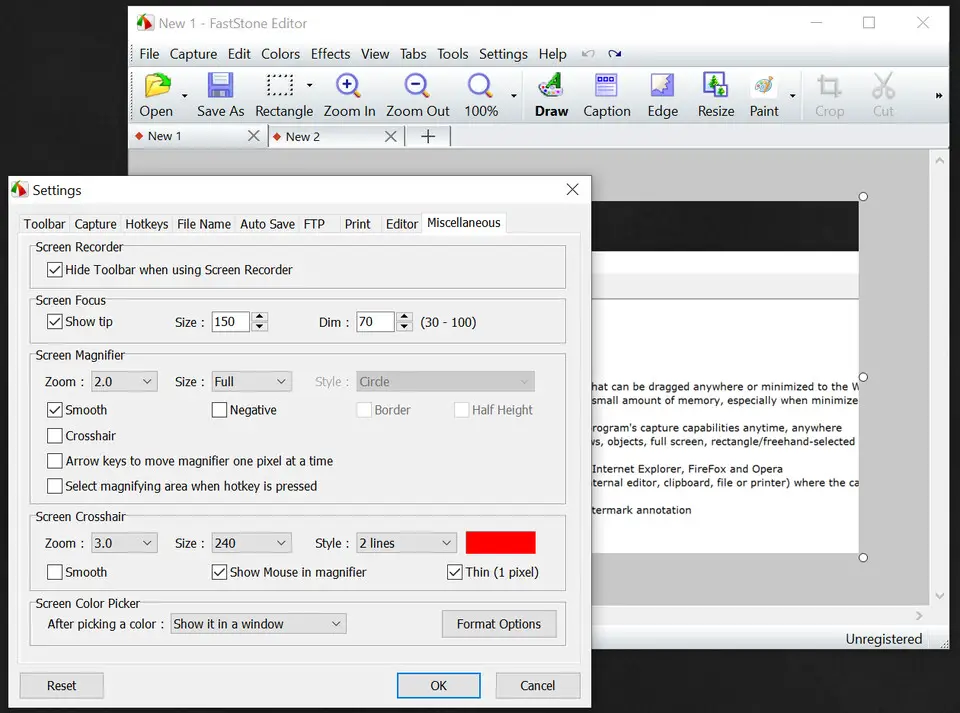
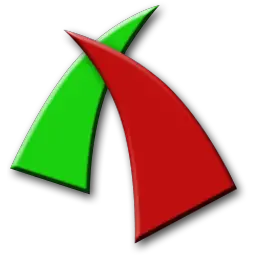
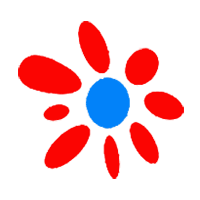



What is your favorite FastStone Capture 9.2 hotkey? Do you have any useful tips for it? Let other users know below.
1104982
497575
410897
364747
306151
276541
9 hours ago
12 hours ago Updated!
12 hours ago Updated!
12 hours ago Updated!
Yesterday Updated!
1 days ago Updated!
Latest articles