|
|
(in main menu) Exit the BIOS Setup program |
||
|
|
(submenus) Exit current submenu |
||
|
|
Execute command |
||
|
|
Show descriptions of the function keys |
||
|
|
Restore the previous BIOS settings for the currrent submenus |
||
|
|
Switch to Easy Mode |
||
|
|
Enter BIOS Setup program / Q-Flash |
||
|
|
System information |
||
|
|
Display system information |
||
|
|
Load the optimized BIOS default settings for the current submenus |
||
|
|
Access the Q-Flash utility |
||
|
|
Open Q-Flash (BIOS flash utility) |
||
|
|
Decrease the numeric value or make changes |
||
|
|
Increase the numeric value or make changes |
||
|
|
Save all the changes and exit the BIOS Setup program |
||
|
|
Decrease the numeric value or make changes |
||
|
|
Select boot device |
||
|
|
Capture the current screen as an image and save it to your USB drive |
||
|
|
Increase the numeric value or make changes |
||
|
|
Move selection bar to select a configuration item on a menu |
||
|
|
Move selection bar to select a setup menu |
Advertisement
|
Source: Gigabyte Aorus manual
|
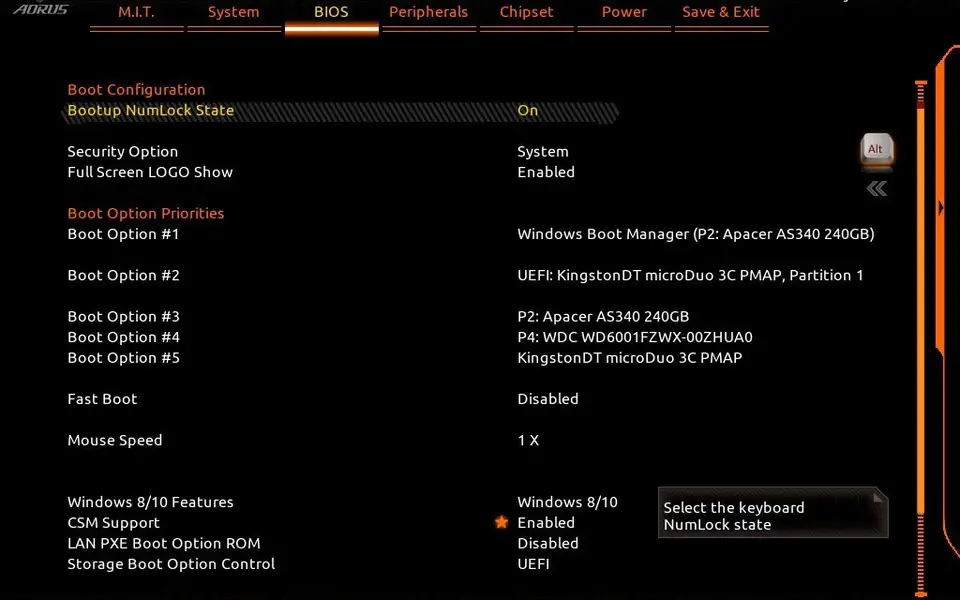




What is your favorite Gigabyte Aorus motherboard hotkey? Do you have any useful tips for it? Let other users know below.
1107370
498481
411364
366526
307197
277628
14 hours ago
18 hours ago
3 days ago
3 days ago
4 days ago
4 days ago
Latest articles