|
|
Help |
||
|
|
Copies selected file. Default is to another panel, but it asks first. |
||
|
|
Opens user menu |
||
|
|
View selected file content |
||
|
|
move the selection bar to the previous entry in the panel |
||
|
|
move the selection bar to the left |
||
|
|
move the selection bar to the right |
||
|
|
move the selection bar to the next entry in the panel |
||
|
|
Refresh active panel |
||
|
|
Opens file in internal text editor |
||
|
|
Moving file. Default is to another panel, but it asks first. |
||
|
|
Opens main menu at the top of the screen |
||
|
|
move the selection bar to the first entry in the panel |
||
|
|
Make directory |
||
|
|
Delete file or directory |
||
|
|
tag or untag files. To untag files, just retag a tagged file |
||
|
|
move the selection bar to the last entry in the panel |
||
|
|
move the selection bar one page down |
||
|
|
move the selection bar one page up |
||
|
|
Ends current action; editor, viewer, dialog window or ends mc program |
||
|
|
select (tag) a group of files |
||
|
|
Copies selected filename in command line |
||
|
|
tag or untag files. To untag files, just retag a tagged file |
||
|
|
tag file and move the selection bar to the previous entry |
||
|
|
tag file and move the selection bar to the next entry |
||
|
|
start a quick filename search in the directory listing |
||
|
|
move the selection bar to the middle visible entry in the panel |
||
|
|
move the selection bar one page down |
||
|
|
move to the child directory |
||
|
|
move to the parent directory |
||
|
|
If the currently selected file is a link to the directory, load that directory on the other panel and moves the selection to the next file |
||
|
|
If the currently selected file is a directory, load that directory on the other panel and moves the selection to the next file. If the currently selected file is not a directory, load the parent directory on the other panel and moves the selection to the next file |
||
|
|
change charset of current panel |
||
|
|
make the current directory of the current panel also the current directory of the other panel |
||
|
|
unselect a group of files |
||
|
|
move the selection bar to the first visible entry in the panel |
||
|
|
show the directory history |
||
|
|
Shows command line history |
||
|
|
Copies full path of selected file in the command line |
||
|
|
move the selection bar one page up |
||
|
|
move to the next directory in the history |
||
|
|
move the selection bar to the last visible entry in the panel |
||
|
|
move to the previous directory in the history |
||
|
|
move the selection bar to the first entry in the panel |
||
|
|
move the selection bar to the last entry in the panel |
||
|
|
invert selection on the current panel |
||
|
|
Opens search dialog |
||
|
|
Opens chown dialog for marked file |
||
|
|
Opens chmod dialog for marked file |
||
|
|
Open VFS list. If a ftp session times out, you can use this to free the open vfs so you can log in again. |
||
|
|
move the selection bar to the first entry in the panel |
||
|
|
move the selection bar to the last entry in the panel |
Midnight Commander keyboard shortcuts
Midnight Commander
This shortcut list is sorted by user, meaning that original structure (headings) is disregarded. You can see the original page here:
Midnight Commander keyboard shortcuts.
Table of contents
Advertisement
Program information
Program name:

Web page: midnight-commander.org
Last update: 23/01/2020 11:18 UTC
How easy to press shortcuts: 81%
More information >>Featured shortcut
Similar programs
Tools
Midnight Commander:Learn: Jump to a random shortcut
Hardest shortcut of Midnight Comman...
Other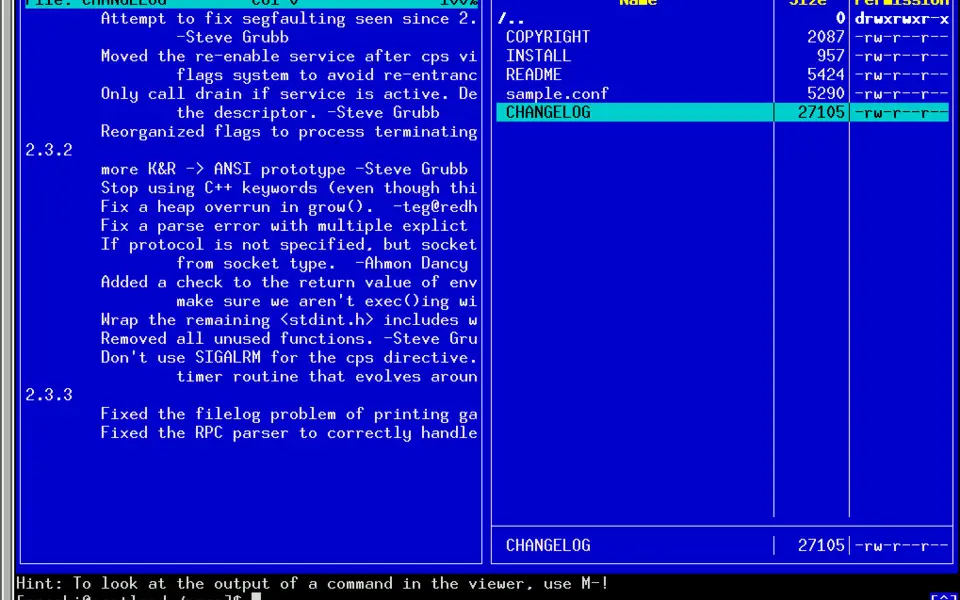


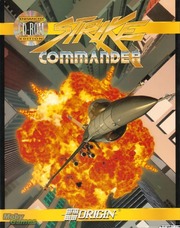

What is your favorite Midnight Commander hotkey? Do you have any useful tips for it? Let other users know below.
1108032
498772
411518
366987
307454
277921
4 hours ago
8 hours ago
Yesterday
Yesterday Updated!
3 days ago
4 days ago
Latest articles