|
|
Enter full screen mode |
||
|
|
Grab input from the keyboard and mouse |
||
|
|
(Windows hosts only) Switch among tabs |
||
|
|
In Unity mode, give access to the virtual machine Start or Applications menu |
||
|
|
(Windows hosts only) Switch among tabs |
||
|
|
In full screen mode, switch to the next powered-on virtual machine |
||
|
|
In full screen mode, switch to the previous powered-on virtual machine |
||
|
|
Send any command to the virtual machine so that Workstation Pro does not process it. Hold down Ctrl + Alt as you press and release the spacebar, and continue to hold the Ctrl + Alt keys down as you press the next key in the combination |
||
|
|
Release the mouse cursor |
||
|
|
Shut down or, depending on the operating system, log out of the guest operating system. |
||
|
|
Shut down or, depending on the guest operating system, log out of the guest operating system. This command is received solely by the virtual machine |
Advertisement
|
On a Windows host, if you do not use the enhanced virtual keyboard feature, both the host operating system and the virtual machine receive above command, even when Workstation Pro has control of input. Cancel the ending of the host operating system session and return to the virtual machine to log out or shut down or perform administrative tasks.
|
|||
|
You can change the Unity hot-key combination by modifying Unity preference settings.
|
|||
|
You can change the default hot-key combinations by modifying Workstation Pro for common virtual machine operations to Ctrl (plus) Shift, you press Ctrl (plus) Shift instead of Ctrl (plus) Alt to release control from the current virtual machine.
|
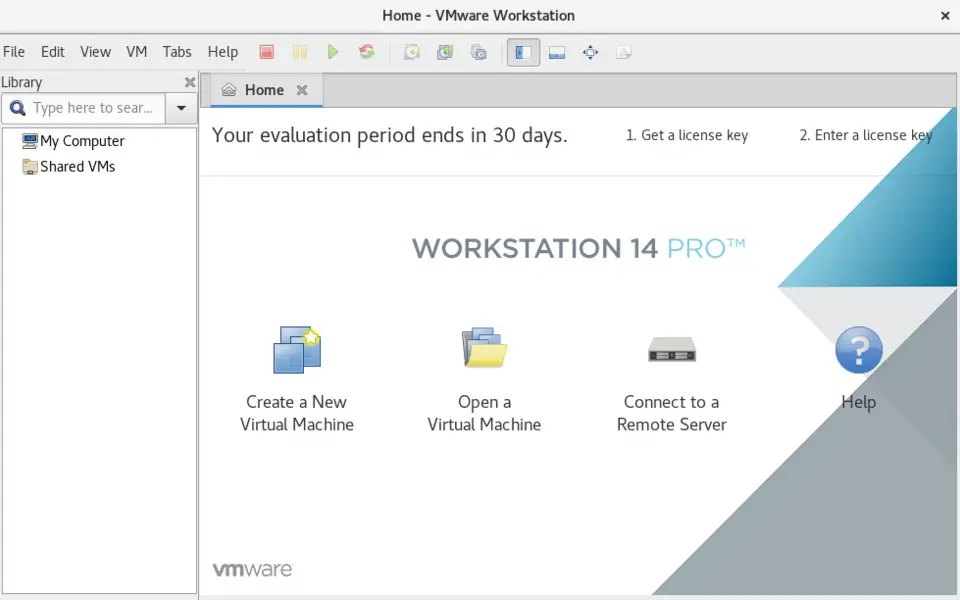

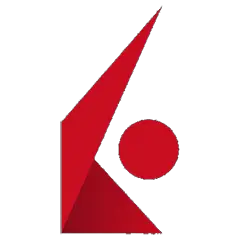
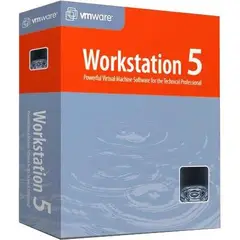
What is your favorite VMWare Workstation Pro hotkey? Do you have any useful tips for it? Let other users know below.
1107370
498481
411364
366526
307197
277628
17 hours ago
22 hours ago
3 days ago
3 days ago
4 days ago
5 days ago
Latest articles